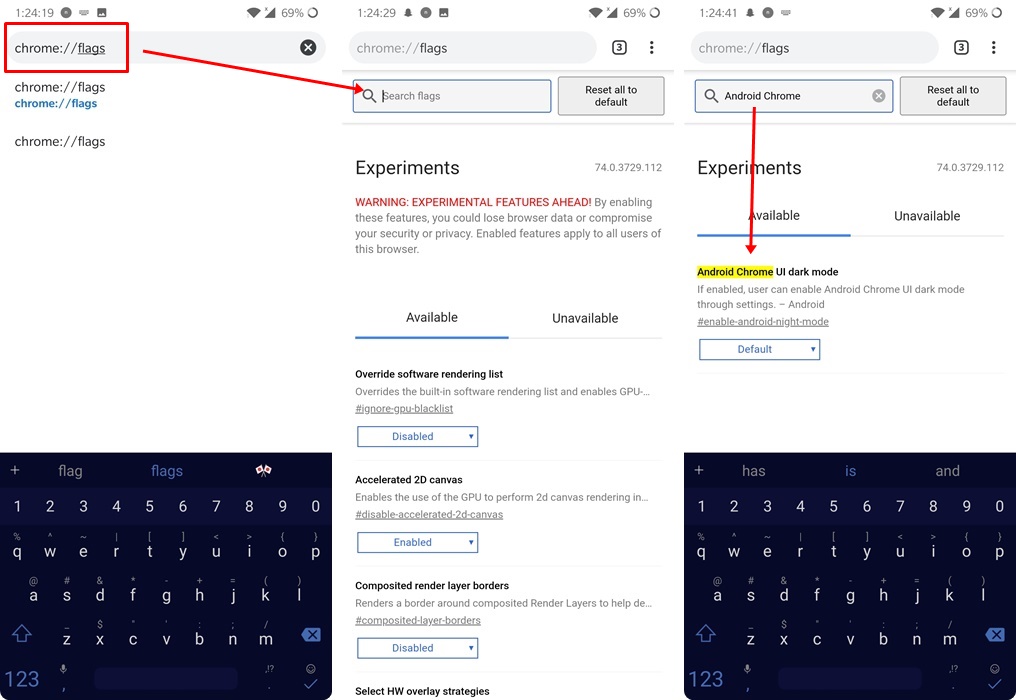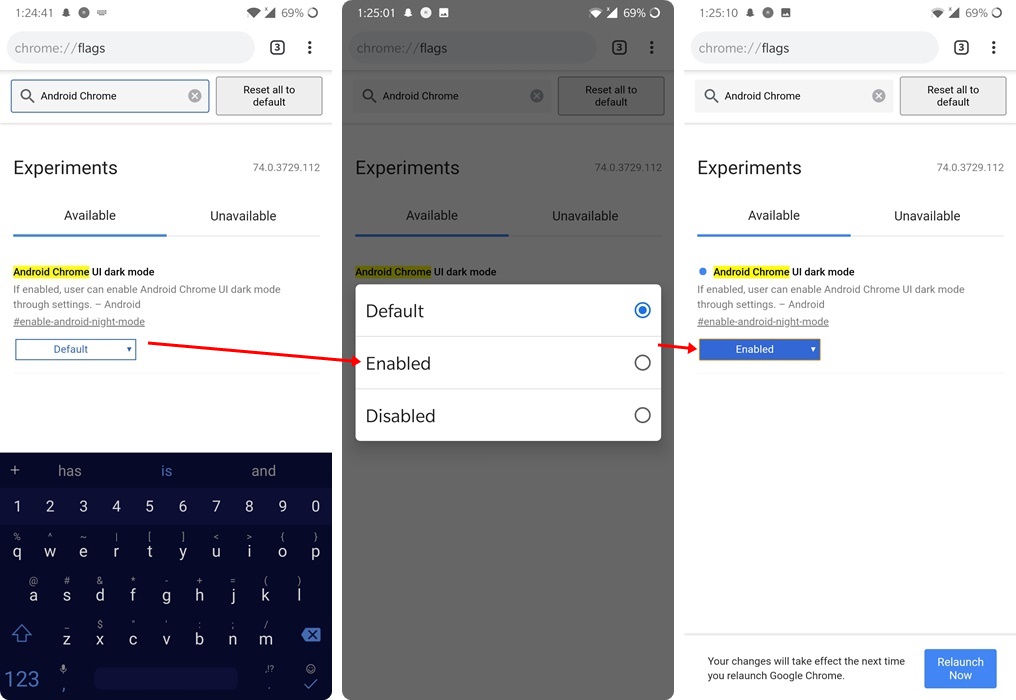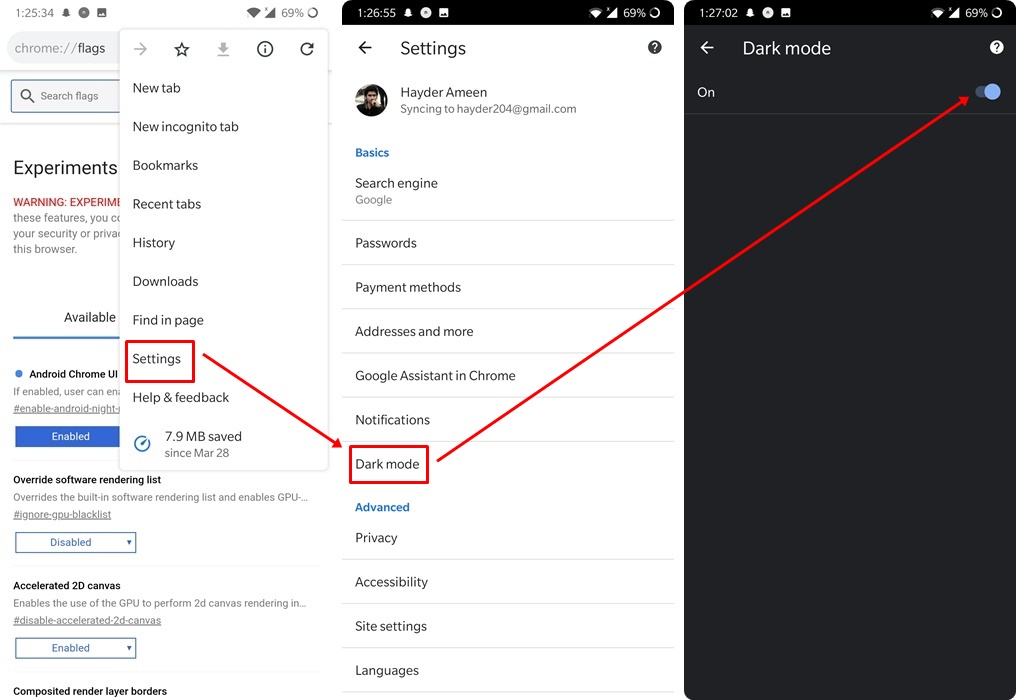Google teased the Dark mode for Chrome Android a few times in the past. However, most of these time, it was either available on limited number of devices or just not available at all. However, with the release of Chrome Android 74, we finally get a taste of how it is going to look like. It is still a hidden feature and only available in 74 version at time of writing. If you have not already updated your app, then download and update to Chrome 74 from here. Next up, follow this guide to learn how to unlock and enable the dark mode in Google Chrome Android app. iOS users may still have to wait for it.
Contents
How does the Dark Mode work?
The final objective of dark mode is to make browsing and reading easy on the eyes in dark rooms. If someone opens Google Chrome at night or in a dark area, its white tone and theme is kind of blinding. It is super unpleasant for the eyes. Therefore, the dark mode basically inverts all the colors. The white is turned to black and black text should be turned to white.
In theory, this seems very doable. However, when we factor in millions of sites, it is not as easy to build a unified system to suit every single website out there. Moreover, the website owners design their sites in specific colors and graphics to make them stand out. If Chrome messes those colors up, it could have a bad effect on site’s health and its traffic.
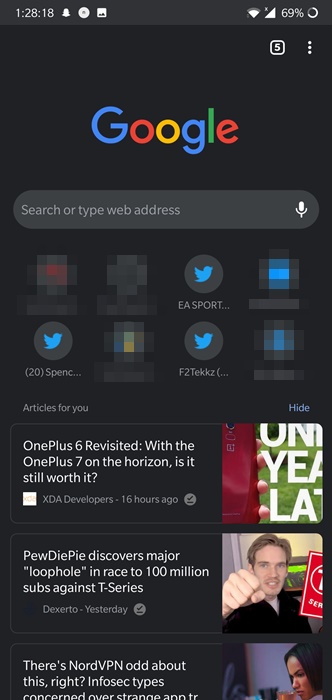
The current iteration of dark mode on Chrome is limited to app-wide settings, homepage and tab headers mainly. If you open the settings, everything is completely darkened out. Moreover, the homepage with frequently visited tabs and related articles is blacked out too. The headers on top of recent tabs menu have a bad contrast. The tabs are dark colored, as they should be. However, the text on these headers is also in a dark color with slightly different hue. This results in barely readable text. This is definitely something that Google will fix in future updates.
How to enable Dark Mode in Google Chrome Android
Before continuing, check the version of Chrome on your device. If it is not 74, then download and install Chrome 74 APK from HERE. Now follow the steps below:
- After installing new Chrome version, restart it once. Close it from recent apps and launch it again.
- Now open New Tab.
- Type “Chrome://flags” in address bar and tap enter.
- It will open a page with all experimental modes.
- Using the search bar inside this page, type “Android Chrome UI Dark Mode”.
- It will search the correct setting in real time. If you still do not find it, then restart Chrome app.
- Now tap on “Default” and change it to “Enabled”.
- As soon as you do so, it will give a prompt to restart Chrome. Press the restart button.
- Once again close Chrome from recent apps menu and then launch it again.
- Now tap on the 3 dots in top right and open Settings. Here you will see a new option “Dark Mode”.
- Open this tap and activate the dark mode slider in next window.
- It will instantly change the UI of your Chrome to dark theme.
- That’s it! You have unlocked the hidden dark mode in Android’s Chrome app.
Conclusion
The dark mode in its current state is not perfect. It is hidden only because it is under development. You could use this opportunity to submit feedback to developers’ team. Some UI elements may appear broken or some times may not load in correct colors right now. However, this is only due to the fact that it’s not in its final stage right now.
Feel free to leave your feedback and queries in the comments section down below.