Hey COD Mobile players, are you annoyed of the Getting Version Info loop? Don’t worry! Here are the steps to fix Call of Duty Mobile Stuck on Getting Version Info. This solution will work for all COD Mobile players anywhere in the world.

Before you take a look at the steps to fix Getting Version Info, let me tell you why this error takes place.
Contents
COD Mobile – Why Getting Version Info?
Call of Duty Mobile has entered its beta stage now. In the alpha stage, that game was not available to a large audience. However, it is now out in several countries. Since gamers have been eyeing this game for over a year, they can’t really wait for this game to officially launch in their country. Most of the players are using workarounds to run Call of Duty Mobile in an ineligible country. Yes, the workarounds are working, but there are a lot of hiccups. Call of Duty Mobile stuck on Getting Version Info is also one of those hiccups.
The most popular method to run Call of Duty Mobile right now is through a VPN. You use a VPN to connect to a country where this game is out. After that, you launch the game and wait for the initial processing. Getting Version Info is the very first thing that the game verifies. This has to do with the Call of Duty servers in that particular country. When your VPN does not connect properly to your desired location and you launch Call of Duty Mobile, it fails to find the working servers.
So, this error has nothing to do with the game, but with your geo-location. But, there is a workaround to fix this workaround too.
If you have been getting this error while trying to launch this game, I’m going to tell how you can fix it.
Guide on how to Fix Call of Duty Mobile Stuck on Getting Version Info
I am assuming that you already know that to run Call of Duty Mobile right now, you need a VPN that can connect to India. If you are trying to launch Call of Duty Mobile without a VPN, it will fail to load straight away.
Time needed: 2 minutes.
These are the few steps that will permanently fix the Getting Version Info loop on your Android phone.
- Close the game completely.
First of all, close the game completely. By completely, I mean to say that the game should not be in the recent apps either.
- Open the VPN and check Server Location
Now open the VPN that you were using previously. If you were not using a VPN, get one from the Play Store now. Open the VPN and make sure its connected to India.
- If the VPN does not have desired location, find VPN with required location.
In case your VPN does not have India, get some other VPN and find India in it. You can try Proxy Master VPN for that matter. Or if you can afford, get the Nord VPN now.
- Connect to India in the VPN now.
In the VPN, connect to India now. You can use any Indian server in the VPN.
- Open Call of Duty Mobile now. Getting Version Info will be bypassed.
After the connection is established, open the game now and you will find it working. That’s all.
Check out: Best VPN for Call of Duty Mobile
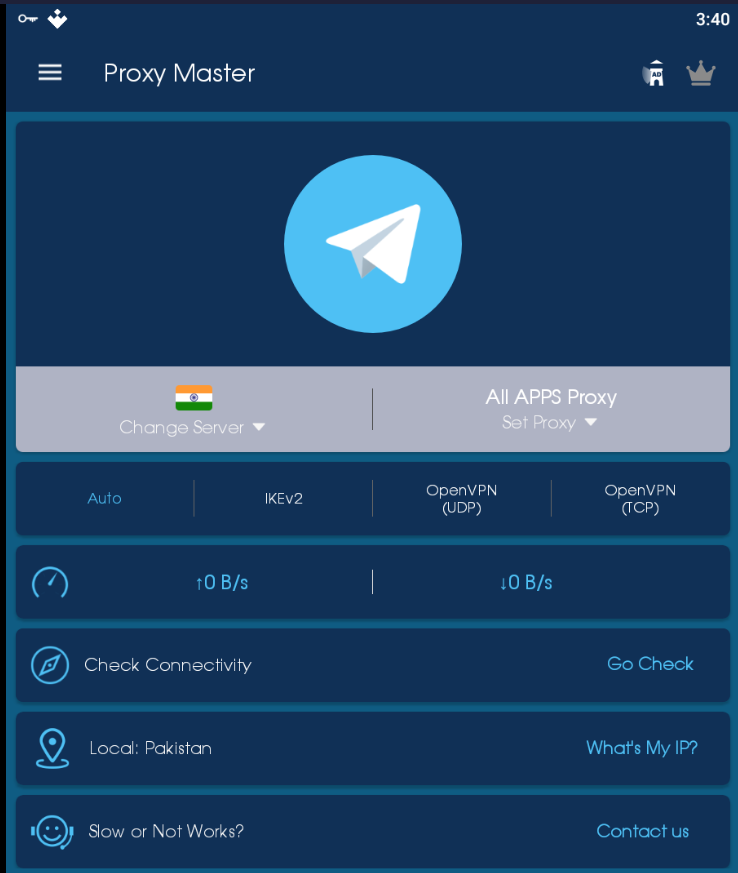
Wrap Up
That’s all. If this guide has worked for you, make sure that you drop your feedback below. For any queries or questions, feel free to reach out to us. I will try my best to get back to you as soon as possible.
More:
- Fix Call of Duty Mobile Authorization Error
- How to fix Call of Duty Mobile No Gun, No Shooting, Invisible Enemy Error
- COD Mobile Gyroscope not working
- Download Call of Duty Mobile for PC and Laptop [Windows/Mac]
- How to install Call of Duty Mobile on Android (All Countries)
- Download Call of Duty Mobile Android APK + OBB Data Files 2019
- FIX Call of Duty Mobile Network error. Please check your network status. (4,28)(4,50)(4,51)
- COD Mobile Play Store.



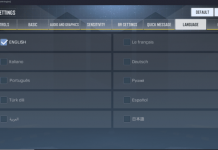









You have false info. I was able to play in the USA perfectly until a few days ago.
This guide was published when COD Mobile was released to India back in the day. The game was released worldwide in the first week of October. This is not false info, it is outdated info.
I am in India still have the same problem