BlueStacks is arguably the most popular Android emulator to date. It is also the oldest Android emulator. There is no doubt how the BlueStacks has diversified the use of the Android OS. At the moment, BlueStacks is running its 4th iteration which is the BlueStacks 4. It is definitely a great Android app player, but it has a number of downsides. BlueStacks is a resource-hungry software. It can consume the entire RAM and CPU usage of your computer only after a few minutes of usage. This is why the BlueStacks users often turn to BlueStacks alternatives. Over the past 8 years, we have got a number of handy Android emulators that offer an experience similar to BlueStacks, but with less resource usage. So, in this post, you will find the best BlueStacks Android Emulator Alternatives of the year 2020. I have hand-picked the BlueStacks Android Emulator Alternatives and listed them here.
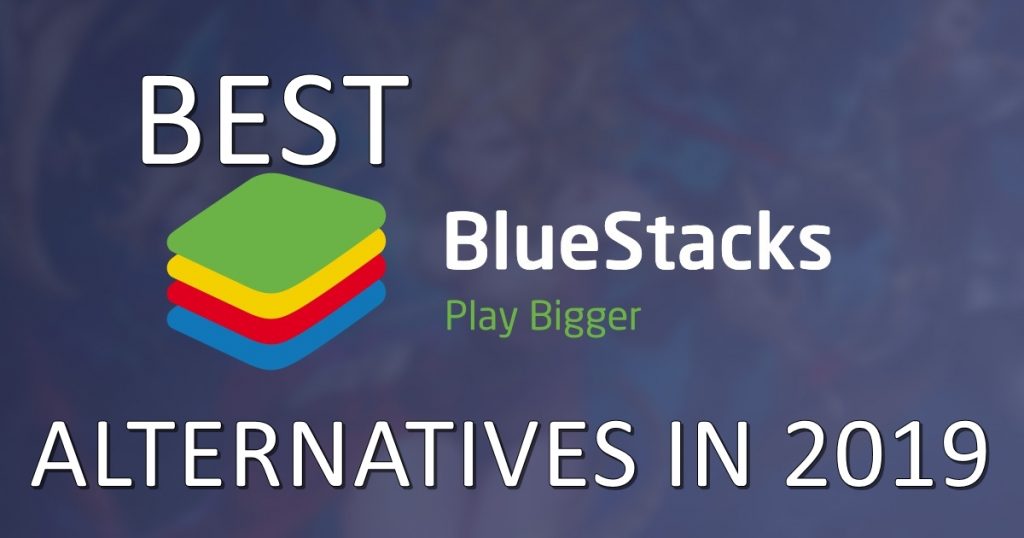
Before you take a look at the BlueStacks Alternatives, let me give you an idea about what Android Emulators are and how they work.
Contents
Android Emulators
Android Emulators bring the Android OS to your Windows or Mac-powered PC. They emulate Android using a virtual framework. This is possible because the Android OS is open-source. Today, we have the Android OS on smartwatches, washing machines, bicycles, and whatnot.
Previously, we used to have the old Android SDK Tools with the emulator packed in. Since the use of that emulator was limited to development purposes only, there was a dire need or an Android emulator with a good interface. BlueStacks came in a filled this space.
Since then, the Android emulators have been making it possible to run all the Android games and apps on computers. Whether you own an Android phone or not, you can always enjoy thousands of Google Play Store applications on your PC via a good emulator. Android Emulators have also helped the users to overcome the storage and compatibility issues of apps and games.
The idea put forward by BlueStacks was taken up by a number of its competitors which lead to the foundation of a few more emulators. As of today, we have tens of Android emulators. You can check them out in our list of Best Free Lightweight Android Emulators.
BlueStacks
Emulators today mostly focus on helping users to run Android games on the computer only. BlueStacks’ use is not limited to games only. You can use BlueStacks just like a tablet running inside your computer. It gives you a whole virtual Android device that you can use the way you like. Let’s take a look at the history of BlueStacks.
BlueStacks was originally released in the year 2010. It took 2 years for the company to bring BlueStacks out of Alpha and Beta stages. We had the first stable version of BlueStacks in 2012. BlueStacks was updated with time to run on the latest available version of Android. For a very long time, the BlueStacks 1 kept running on the Android KitKat.
In 2015, the company released the BlueStacks 2 with a brand new UI and also running on the Android Lollipop. Just after a year, we got the BlueStacks 3 running on the Android Marshmallow. After the BlueStacks 3, there was the BlueStacks N and then BlueStacks 4. At the moment, the BlueStacks runs on Android Nougat, which is actually a 2 years old version of Android.

BlueStacks 4 is enhanced to make things easy for gamers. It comes with its tools like the screenshot tool, video recording, and its own game hub. It’s got the Multi-instance feature.
Back in the day, we didn’t have the Google Play Store installed on BlueStacks by default. The company now adds Play Store as well.

As of today, BlueStacks has becomes the number 1 choice of FPS players who love playing Android games on a bigger screen.
BlueStacks Android Emulator Alternatives
Nox App Player

After the BlueStacks, my very first choice is the Nox App Player. It was recently updated to support Android 7.0 Nougat. While BlueStacks has its own and a very different kind of UI, the Nox App Player tries to keep things close to the stock Android. It looks like an Android tablet running on your computer. The UI is very neat and clean with the minimum amount of bloatware (unlike BlueStacks). Nox also supports Multi-instance, Keyboard mapping, you can use an external control with it too. It comes with the Play Store pre-installed. It’s an absolutely free emulator. Nox is the best BlueStacks alternative for all good reasons.
Nox Player Requirements:

MEmu Player
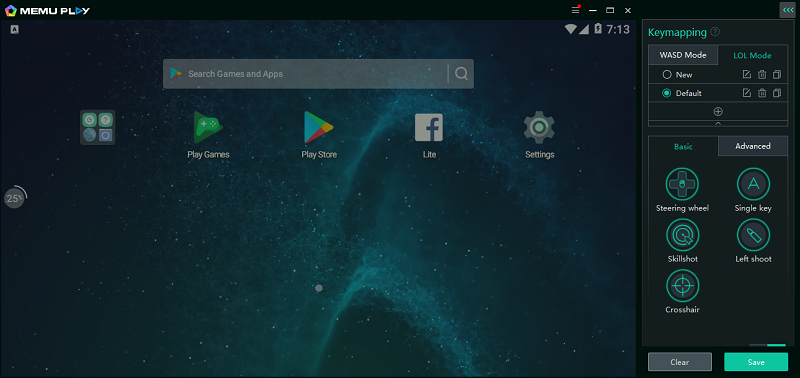
What started as a small project on the XDA Forum, turned into a great BlueStacks alternative. MEmu started off as a free Android emulator allowing users to play games. The MEmu Player has only got better and big since then. MEmu even offers some extended controls for games like PUBG Mobile. It also runs on Android 7.1.2 Nougat. If you love playing Android games on your computer without any hassle, MEmu is a good BlueStacks Alternative to look it. It also famous for its efficient resource usage.
MEmu Requirements:

KO Player

KO Player comes from China. The developers claim it to be the best Android Emulator, however, it is not that best to top our list. Its last version came back in November 2018. Unlike the other 3 emulators mentioned above, it still runs on an older version of Android. KO Player was also built to run Android games on the computer. If your focus is on playing small games on the computer, you can get the KO Player. I do not recommend playing games like PUBG Mobile and Fortnite on KO Player.
KO Player Requirements:
- Windows XP SP3 (32 or 64 bits)
- It supports Windows Vista (32 or 64 bits)
- Also, Windows 7 (32 or 64 bits)
- The graphics card supports OpenGL 2.0.
- CPU supports VT-x or AMD-V virtualization,which can be opened in BIOS.
- At least 512MB memory.
- At least providing 3GB hard disk space to install KOPLAYER, and sometimes may need 8GB or more. This depends on the applications you installed in the virtual machine. And a working Internet connection for installation and update.
- The resolution of the system should not be lower than 1024×768.
Genymotion

Genymotion is a very different emulator. It is famous for its development features basically. In Genymotion, you can select what device you want to use the Android software on. For example, you want to test a game or application on a Google Pixel 3, you can select that phone in the Genymotion and then run an application or game. Genymotion is mostly used by game and app developers to check the compatibility. If you think that you have this kind of use, or if you just want to deal with pro-things, Genymotion is your way to go.
Andyroid

If you have an old PC, with old hardware, you may consider the Andyroid Emulator. It hasn’t been updated in a while. It still runs on the Android KitKat. It is full of bugs, but for old PCs, you can definitely use it. I personally do not like Andyroid and that is why I am putting it in the end. It is one of the only few working Android emulators out there.
Andyroid Requirements:
- Dual-core AMD or Intel CPU with Virtualization support
- 3Gb of RAM; Andy uses less than 1Gb while running apps
- At least 10Gb of free disk space
- GPU with OpenGL 2.1 support
- Windows 7 SP1 / Windows 8.1 / Ubuntu 14.04+ / OSX 10.8+
Final Words
That’s all with the best BlueStacks Alternatives. I really hope that you like this list. If you have any other emulator to add to this list, feel free to drop its name in the comments section below. For any queries and questions, feel free to reach out to us. I will try my best to get back to you as soon as possible.













