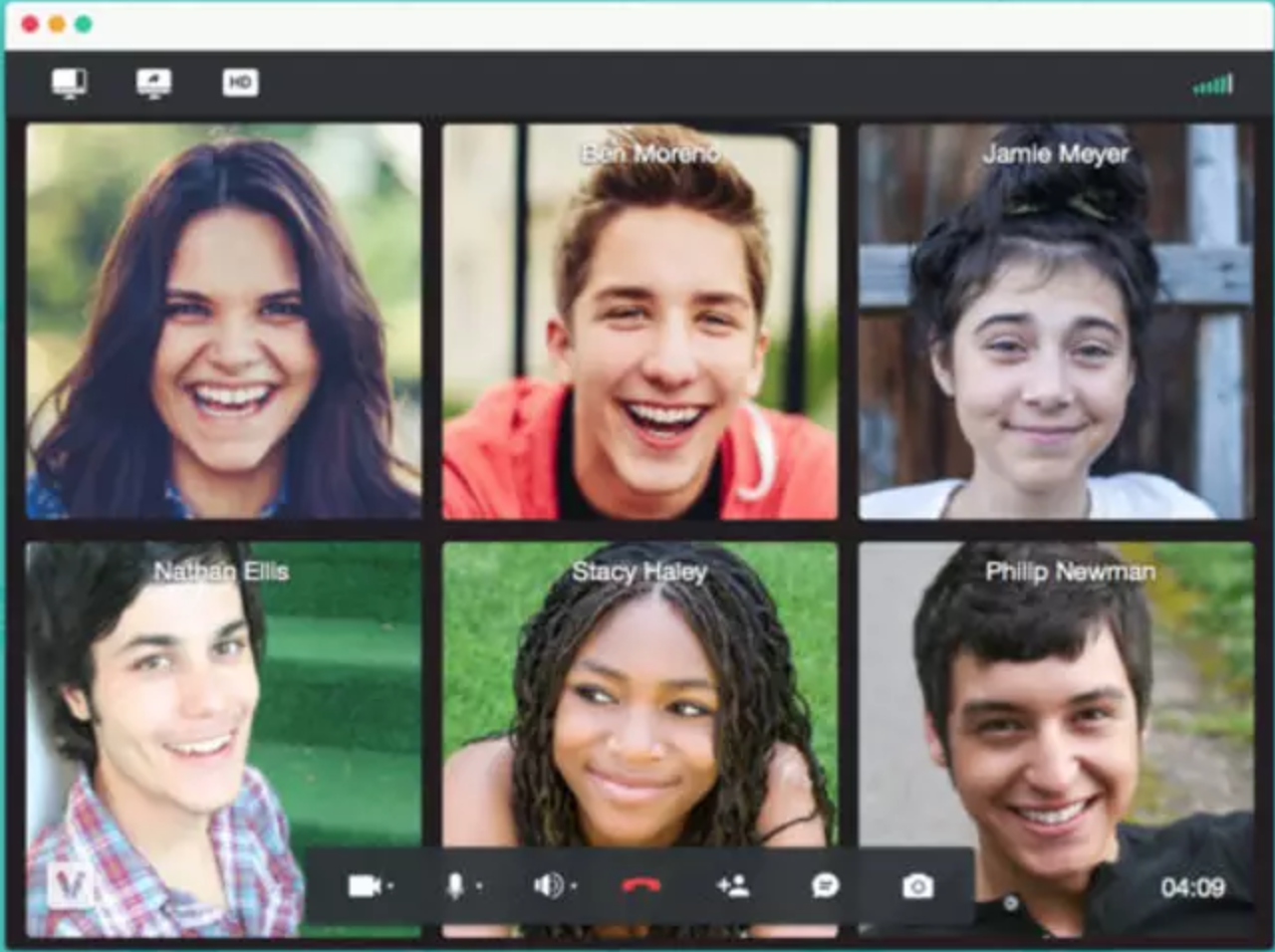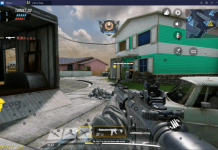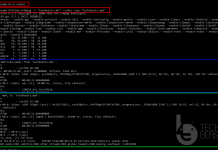Let’s talk about the best Free Video Calling Apps for Windows PC. Yes, Today we will give you the best video calling apps for your Windows 10. Nowadays, we just don’t use our smartphones for normal calls and texts, those days are long gone now. We prefer Vidoe calls more than voice calls because Video calling is free.
An awesome feature in all the smartphones and tablets is to make free video calls. You don’t any credit, balance or free hours to do so, all you need is a smartphone and WiFi. You can also make calls using third-party apps. But not all the video calling apps are trustworthy, that is why we made this post to tell you about the best and secure video calling apps for Windows 10.

Contents
Top Free Video Calling Apps for Windows PC 2018:
Following are the top free video calling apps that you can be used on Windows PC. Moreover, the good thing is that these apps are compatible with Windows 10, 7, 8, and XP.
Jump To:
- 20+ Android Apps Not on Google Play Store – 2018.
- How to Use MAME on your Windows PC.
- How to install Remix OS Player for PC – Latest Version.
- How to install Andy Android Emulator on Windows 10.
- 7 Best Music Streaming Apps for Android – 2018.
- Download and Install BlueStacks 3.
- Bluestacks Offline Installer For Pc ( Windows/Computer/Mac ).
Skype:
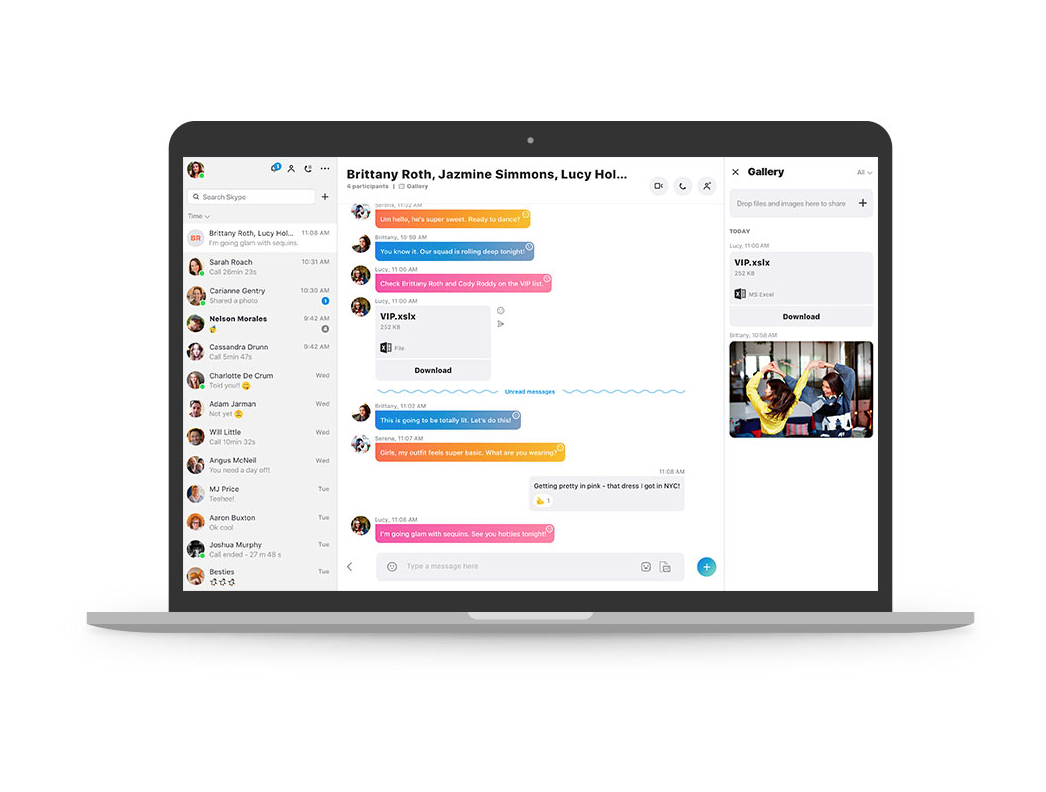
Skype is a very good alternative to WhatsApp, as it has some additional features like voice calls and video calls. The Skype can be used to communicate with friends and family across the borders or within. It can also be used for business purposes, for example, to conduct meeting with the client through video call or making a conference call. It also supports chat conversations with amazing emoticons.
How To Make a Video Call on Skype:
- Install Skype on your device.
- Log in with your account if you have one or create one if you don’t have.
- Navigate to the People.
- Tap on Contacts, Select the one you want to call.
- Tap on the Phone icon, here you go.
ooVoo:
After Skype, we found ooVoo the best powerful video conferencing and IM client. ooVoo brings you the best video calling experience. Moreover, you can make 6 video conference calls at once. ooVoo has a pretty neat and clean interface and also it’s user-friendly you can easily use it. Video quality is extremely good and you can download ooVoo for Windows and Mac.
Google Hangouts:
Hangouts bring conversations to life with photos, emoji, and even group video calls for free. Connect with friends across computers, Android, and Apple devices.
How To Make a Video Call on Hangouts:
- Download and Install Hanout on your device, log in with your Gmail account.
- Tap on the conversation you of the contact whom you want to video call.
- You’ll a Video call button located on the top right corner of the screen.
- Tap on it and Voila!.
Facebook Video Chat:
Facebook messenger is a 2nd best alternative to Facetime and it recently got the video and VOIP calling features, after getting calling feature more than 1 million calls made in first two days. So I think we can wait for FaceTime.
How To Make a Video Call on Facebook Messenger:
- Install Facebook Messenger app.
- Log in to Messenger.
- Tap on the contact whom you want to video call.
- You’ll see the video call button located on the top right side of the screen.
- Tap on it.
Viber:
Viber is also competing with Facetime since it got the video calling features, but first, you’ve to make a voice call and then when it’s connected, you can enable Video. One negative point for Viber is that its reception is not as good as like others. Moreover, you can easily use Viber on your Windows PC, all you have to do is click on the links given below.
How To Make a Video Call on Viber:
- Install Viber on your device.
- Activate it using your number.
- Viber will auto sync your phone book.
- Tap on the contact to start the video call.
- You’ll see Video call icon located on the top right corner of the screen.
- Tap on it to start the video call.
IMO Messenger:
IMO doesn’t require any introduction, this Video Call software is popular everywhere. Millions of smartphone and PC users use IMO for VOIP calling. IMO also allows you to make voice calls along with videos. Moreover, you can chat with your friends and family using IMO from any part of the world.
IMO is available for all the platforms, you can use it on Mac, Windows, Android, and iOS. But sicne we are here to provide you the Free Video Calling Apps for Windows PC. So you can download IMO for Windows using the link below.
Line:
Line was introduced as a text messaging to compete with WhatsApp. But as all the cross messaging platforms added video calling features. Line ending up doing the same and now you can use Line to make audio and videos call for free. Moreover, Line is compatible with all of the platforms for e.g: Windows, Mac, OS, Android, Chrome and more.
Tango:
Tango is said to be the best video calling app and it’s not just a video calling app. You can do a lot more with Tango app, Play Online games for free and challenge your friends. You can easily check the people in your surroundings. Make new friends using Shake feature and enjoy free video calls.
You can Use Tango on your PC Windows but you have to Install a third-party emulator. Use the following links to Install Tango on Windows PC.