Android OS was originally supposed to run on handheld devices, smartphones to be more appropriate. The open nature of Android allowed developers to mould it for any device they wanted. Back in 2009, we saw a company named BlueStacks coming with an Android Emulator named BlueStacks App Player. This company laid the foundation for Android Emulators that would allow running Android OS on a computer. The idea of Android Emulators for computers expanded exponentially since then. Right now, we have a huge number of Android Emulators on the market. All the emulators serve the same purpose with their own unique features. Among the Android Emulators, the Andy Android Emulator is one prominent name.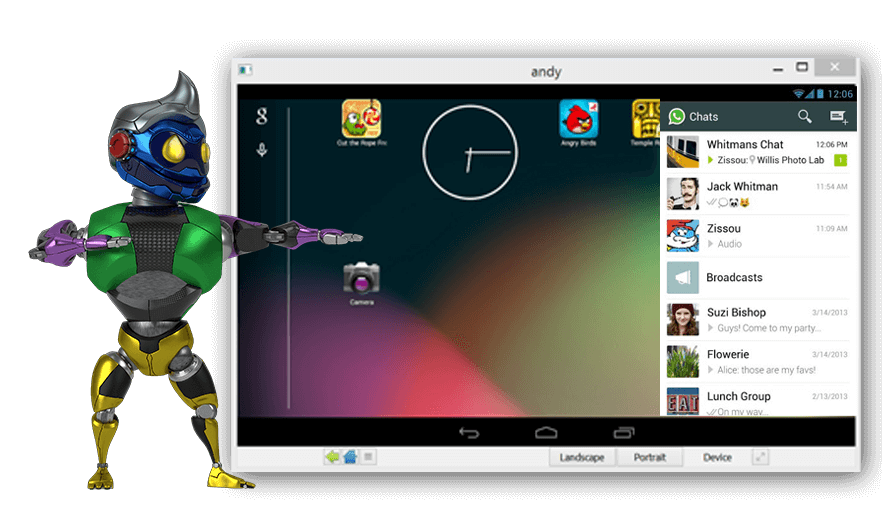
Contents
A flashback of Andy (Formerly known as Andyroid)
Andy Android Emulator was launched between late 2011 and early 2012. The idea behind launching Andy was to connect the mobile and computer users. Andy bridges the gap between a smartphone and a computer. Andy makes the use of Android 6.0 Marshmallow to run on. On a computer, it just runs like a virtual tablet. Andy has the stock Android look. If you have ever had an experience of running Vanilla Android, you will realise that Andy has quite the same look. It shows you the dock on the home screen just like you would see on a screen of a tablet powered by pure Android. The app drawer is also the same. It’s a complete Android device, but it’s totally virtual.
Now the question that may or may not crawl through your mind is, why you would use Andy or any other Android emulator when you have a phone? There are several answers to one same question. Whether you need to run your favourite games, communication applications, any tool or any other app, Andy is going to run it on your computer. With Andy, you can enjoy the resolution of a game on a bigger screen. There aren’t going to be any compatibility issues, no storage issues, no nothing. As far as communication applications are concerned, you can run any application like WhatsApp, WhatsApp for Business, Viber, IMO and others using Andy.
If you do not always want to pick up your phone to connect with your friends, you can still do it using your laptop right in front of you. There are many applications which are not available for operating systems like Windows and Mac. If an application is available for Android, it means you can run it on your computer as well. So, if you have ever wanted to get a desktop version of an Android application, you can simply emulate it into your computer. If we keep discussing the reasons to use an Android emulator, we will never be able to push the breaks. For now, we will simply get back to what we were here for.
Andy works pretty well on the Windows operating system. We have already published several guides on Andy. So far we have discussed the methods to install Andy on previous versions of Windows. Today, we are going to have a look at the tutorial to install Andy Android Emulator on Windows 10. The step-by-step guide will help you to download Andy for Windows 10 and then install Andy on Windows 10. After installing Andy, you will also learn how to run applications or play games in Andy on Windows 10.
How to install Andy Android Emulator on Windows 10
Do you know why Andy doesn’t launch on Windows 10 computers? That’s because it needs virtualization technology enabled. Before installing Andy, I will tell you guys how to enable VT on your Windows 10 computer.
How to enable Virtualization Technology (VT) on Windows 10 for Andy
- Click on the search button in the Windows 10 taskbar and type “Advanced Startup”.
- Now from the Advanced Startup settings page, click on Restart.
- As your computer restarts and shows you the options, select “Troubleshoot”.
- Now under the Troubleshoot options, click on Advanced options.
- Under Advanced options, click on UEFI Firmware Settings > Restart.
- This will restart your computer in UEFI (BIOS) mode.
- Now your computer will reboot in the BIOS.
- On the BIOS screen, press the arrow key to enter “System configuration”.
- On the System configuration screen, you will have the Virtualization Technology. You can select it and then Enable it if it’s already disabled.
How to install Andy on Windows 10 now
- Download Andy Android Emulator Setup.
- Launch the Andy setup file.
- On the screen, click Next.
- In the Next screen, Andy will ask you to install an antivirus as a part of their partnership. On this screen, you can click “Decline”.
- Now Andy will start downloading its required files which are of about 500MB.
- Let Andy download the files, once done, it will start installing the emulator automatically. After installation, Andy will automatically start as well. It can take a few minutes to launch.
- Now you can setup Andy using your Google account.
- Once you have added an account, open the app drawer in Andy, and then open the Play Store to install the apps and games.
- You can find the installed apps and games in the app drawer as well. That’s all.
If you have any questions, ask them below!

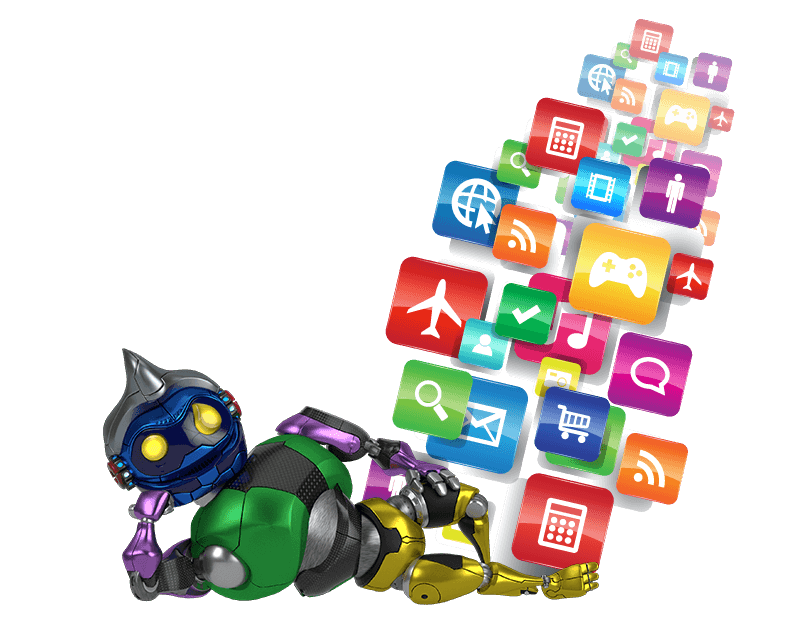
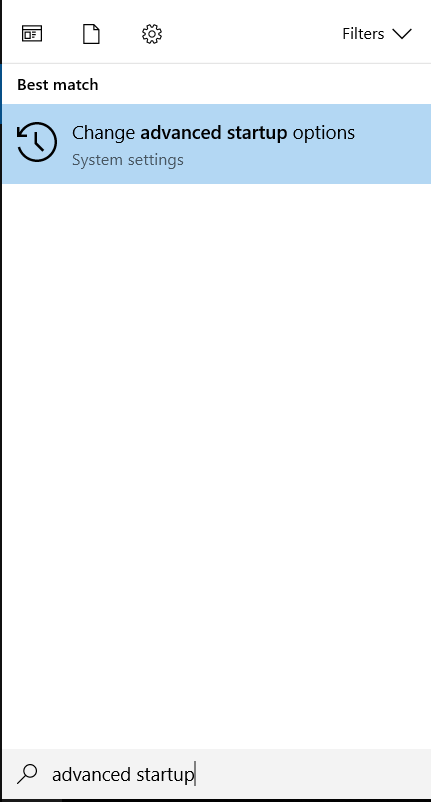
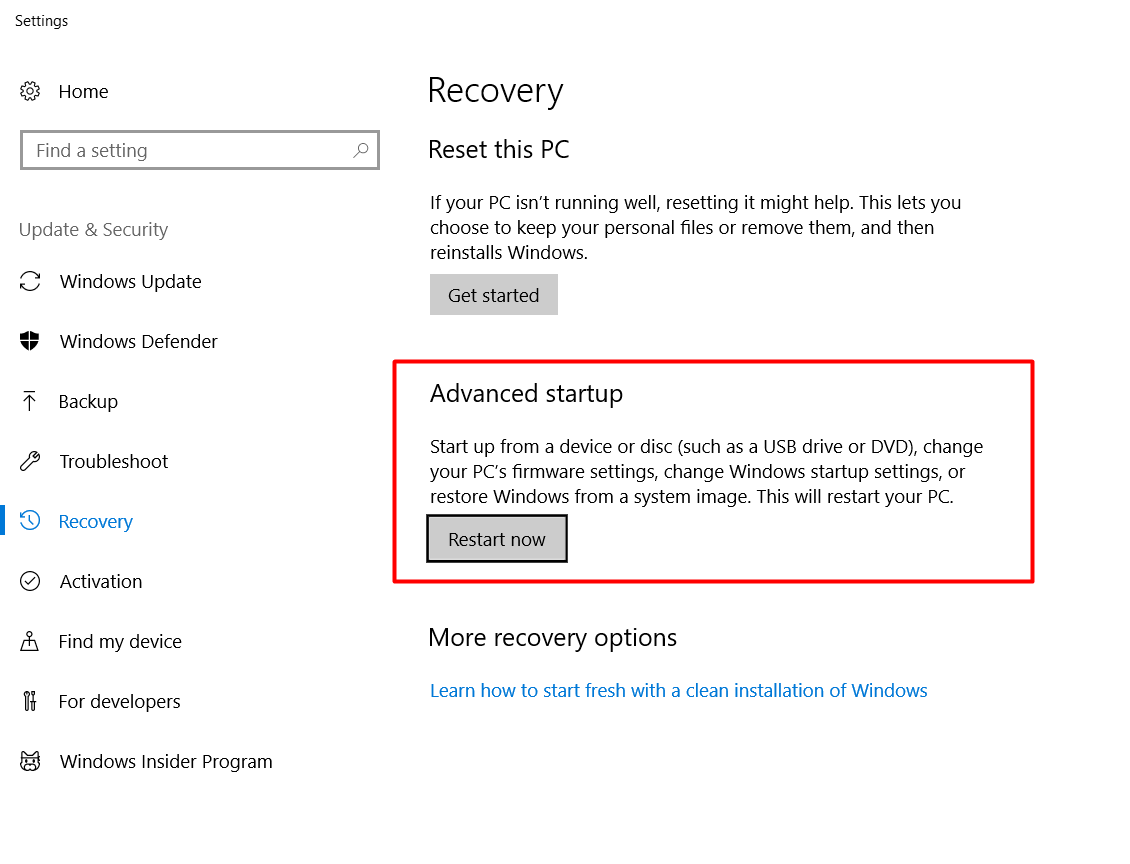
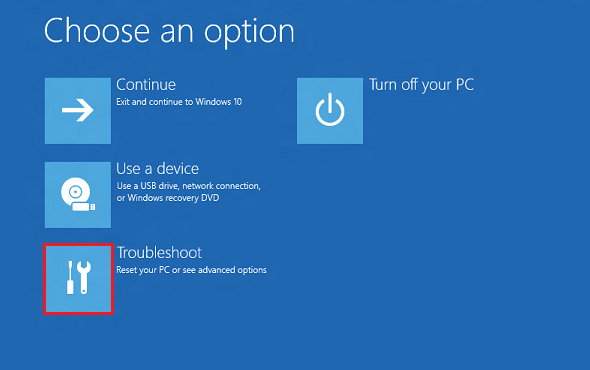



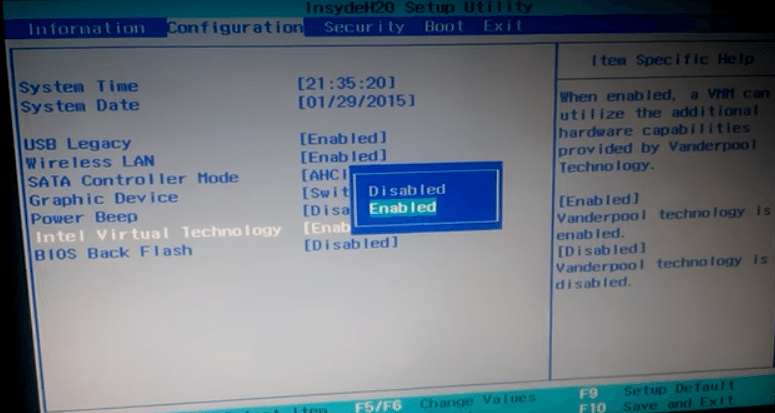
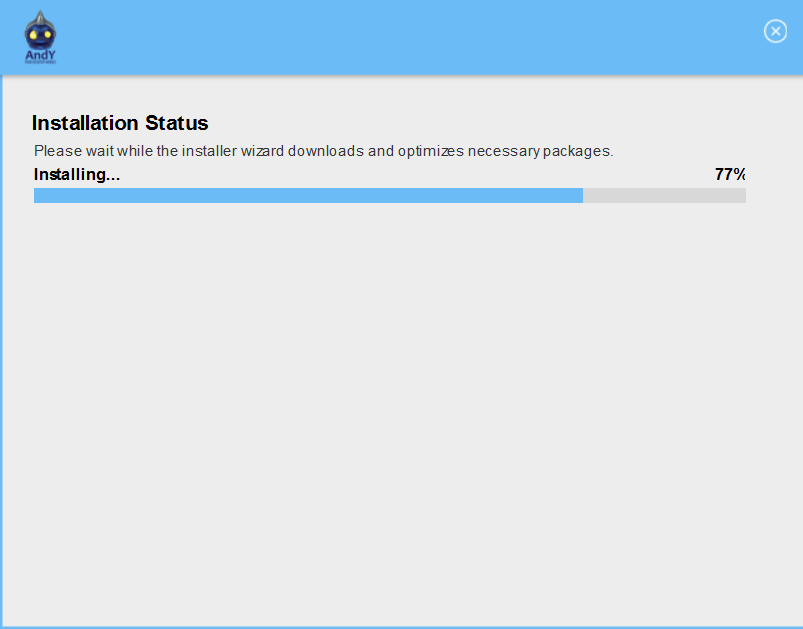














Thank you so much for this, been having trouble with this for a hour or so. Virtualization Technology was turned off in my bios.
Hey, I’ve been trying to do everything exactly but I don’t think its up to date, because when I go in to this restart thing I only see these tabs information, main, advanced, security, boot, and exit and in every one there is nothing about intel virtual technology. What do I do?
wont this OS alter the normal functioning of the one i already have