NVMS7000 is a client application to control IP Cameras. This Android-only app can be downloaded on computers too. Here you will find the steps to setup NVMS7000 on PC. In order to download NVMS7000 for PC, you would need an Android emulator. Complete step-by-step instructions are given in this post. Before you download NVMS7000 PC, let me give you its brief overview.
Contents
What is NVMS7000?
IP Cameras have become an essential part of security measures. Whether you’re working on making your home or office secure, you would need a good camera that can be controlled remotely. IP Cameras have this capability that they can either be controlled with their own application, or you can use a third-party client like the NVMS7000. It doesn’t matter which brand’s IP or Network camera you are using, the NVMS7000 supports all of them.
This remote surveillance software is equipped with tons of features, the modern-day features in fact. First of all, it gives you the ability to watch your cameras from anywhere in the world. Yes, the first time connection is important and for that, you should be near the cameras. After a first-time-connection, you are free to go anywhere.
The app allows connecting up to 4 cameras at the same time. The view of all cameras appears on the home screen of the app in tiled form. NVMS7000 displays live view on the front, but you can also use the remote playback feature to see what as going on a while back. It has a talk-back feature too. The app supports a handful of video formats and resolutions. It works with any kind of internet connection. Take a look at the complete list of features of NVMS7000 below.
NVMS7000 Features
- Live view – performance depends on your internet connection.
- PTZ – Pan | Tilt | Zoom feature.
- Camera Management.
- Preset activation.
- Custom configuration of the camera.
- Brightness & color controls.
- Snapshot/Screen Capture support.
- Video recording support.
- Video Playback feature.
- App Gallery support.
- Ship detection feature.
- Fire sensor.
- Motion sensors.
- Temperature monitor and sensor.
- Add up to 100 devices at the same time.
What makes NVMS7000 the best choice?
There are over a thousand apps similar to NVMS7000, but you may wonder what brings us here today. Well, the very first thing is that this is a completely free application. After that, this app has no brand-restrictions. It works with almost any IP or Network Camera from any manufacturer. NVMS7000 syncs your recorded videos and pictures with your device’s local storage or with the cloud storage. The app further has the ability to alert you in case any unusual activity takes place in front of the cameras.
NVMS7000 PC – How is it possible?
We all know that NVMS7000 does not have a PC version. Then how are we supposed to run it on the computer? Well, the Android version of this app can be used via an Android emulator. You can download NVMS7000 on PC via BlueStacks 4.2 or the latest version of Nox. It will work on all versions of Windows and also the macOS. The only thing you have to do is to follow the requirements and then the steps part.
Requirements to download NVMS7000 for PC
- Desktop PC or Laptop powered by Windows or macOS.
- IP or Network Camera installed at your home/office.
- Details of your Camera including the IP address, configuration, and other data.
- WiFi Connection.
- The same WiFi must be connected to both the camera and the PC.
- Google Account. If you don’t have one, create a new one for free.
- Android Emulator i.e. BlueStacks or NoxPlayer.
- Install the Emulator and set it up using your Google Account.
- Follow the remaining part of this guide.
Download NVMS7000 on PC
- Open NoxPlayer or BlueStacks on the PC.
- In the emulator, launch the Play Store.
- Using the Play Store’s search bar, find “NVMS7000″.
- As you find the app, install it.
- Open NVMS7000 PC after the installation ends.
- Now add your configure NVMS7000 on PC by following the on-screen steps.
Setup NVMS7000 on PC
- First of all, select your region in the NVMS7000 app.
- After selecting region, add your country to the application.
- Now click on the “+” button in any of the available Camera slots.
- Add your Camera details one by one.
- Connect the camera and start monitoring.
- To access further options, either click on the buttons appearing at the bottom tray or just click on the options buttons on the top-left side.
Final Words
After configuring NVMS7000 on PC, you should be able to monitor the cameras live. The controls appear at the bottom of the screen. You can find the PTZ controls, the recording, screen capture, gallery, and other features at the bottom of the emulator’s screen too. To make the best out of NMVS7000, you can create profiles for different cameras. If you end up facing any problems, feel free to reach out to us using the comments section below.
FAQs
Is NVMS7000 for PC Safe?
YES! This app is safe and sound and that is why it appears in the Play Store. We are using a verified method to install it so you can run it without worries.
Is NVMS7000 available for Windows?
Officially, it’s not available, but with the guide given above, you can download it on Windows using BlueStacks 4.2.
Can I connect any IP camera to NVMS7000?
Yes, you can connect any IP camera from any company to NVMS7000.
What Network Cameras does NVMS7000?
Any Network Camera from any brand will easily connect with the NVMS7000 app.
Can I configure NVMS7000 on computer?
YES! Absolutely. You can configure it and monitor the cameras on a bigger screen with better controls.
What is the best way to install NVMS7000 on computer?
The best method is to use the BlueStacks 4.2 emulator in order to get NVMS7000 on PC.
Is NVMS7000 Free?
YES! This is one of the only few applications which offer a lot of goodies at no cost.
Also, check out: tinyCam Pro for PC

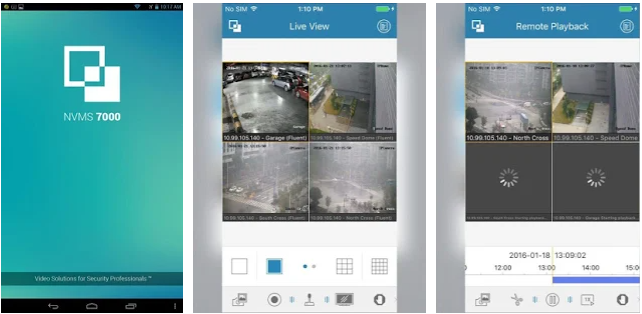
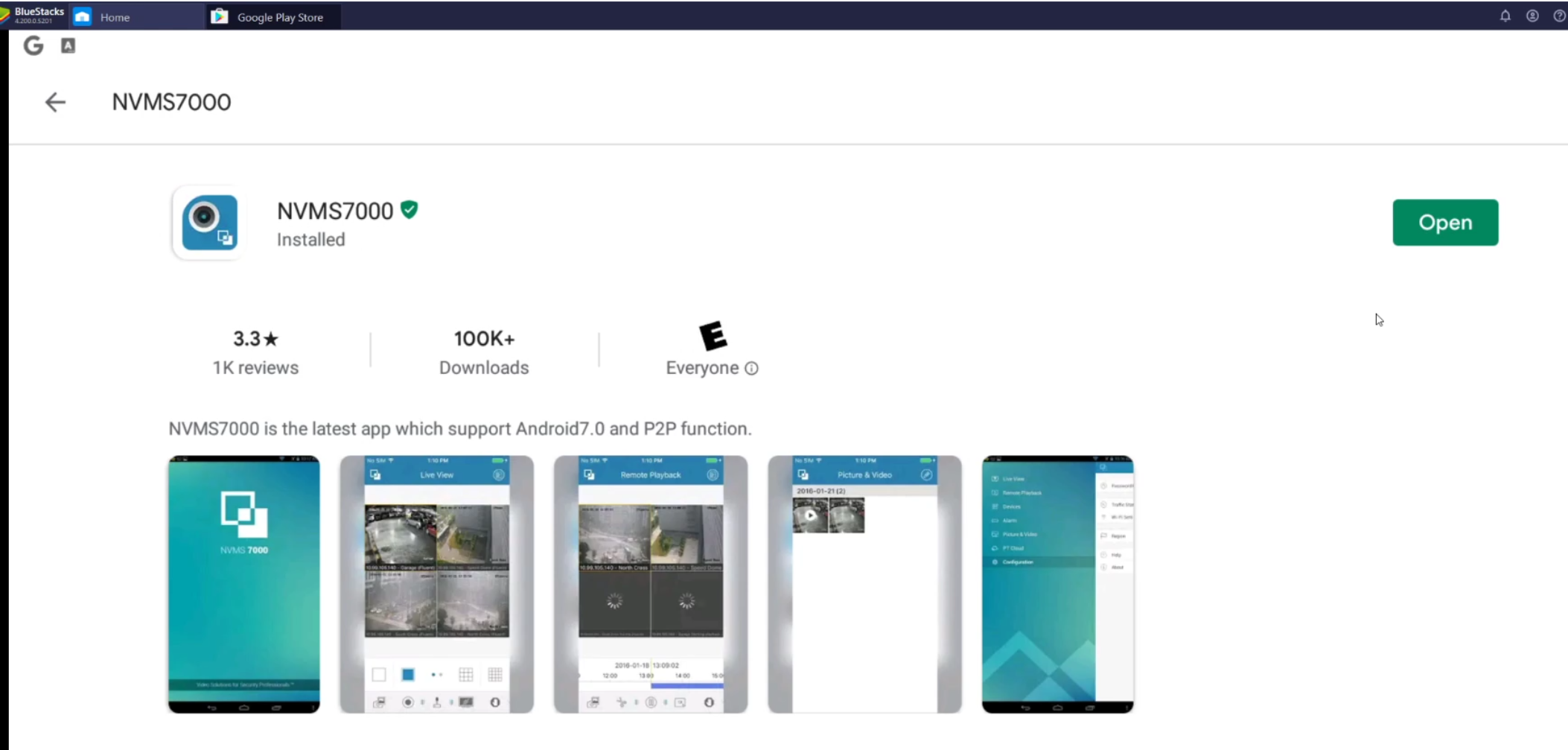
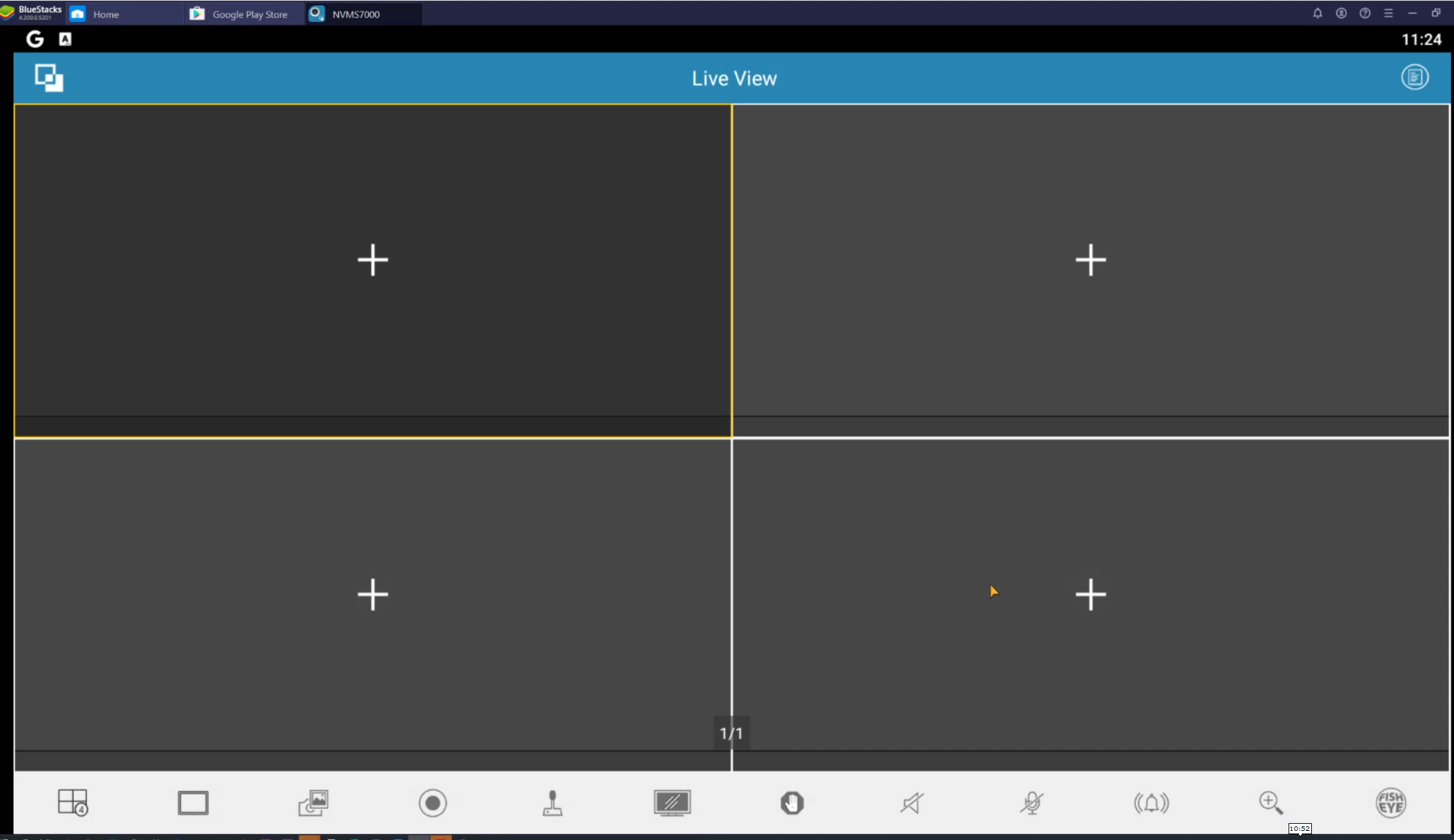
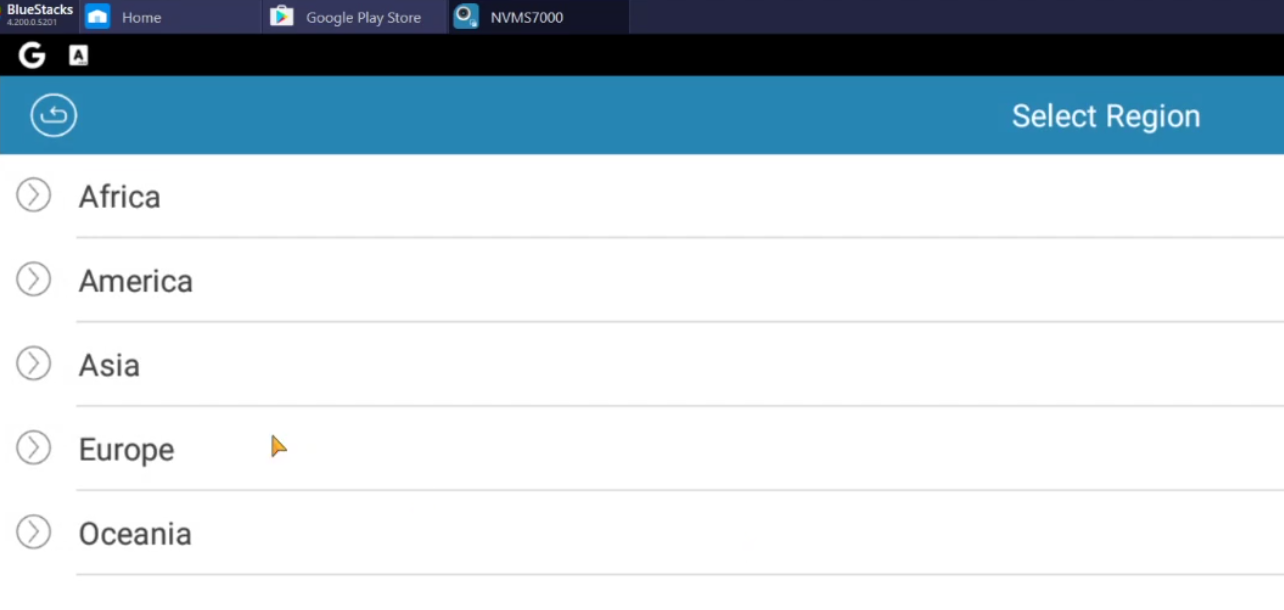
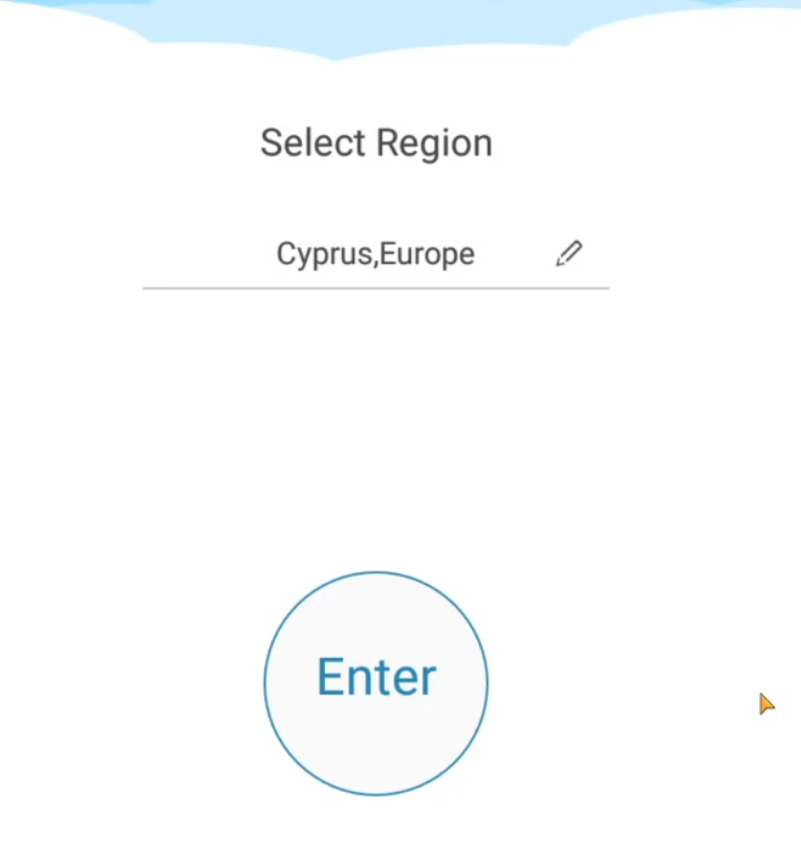
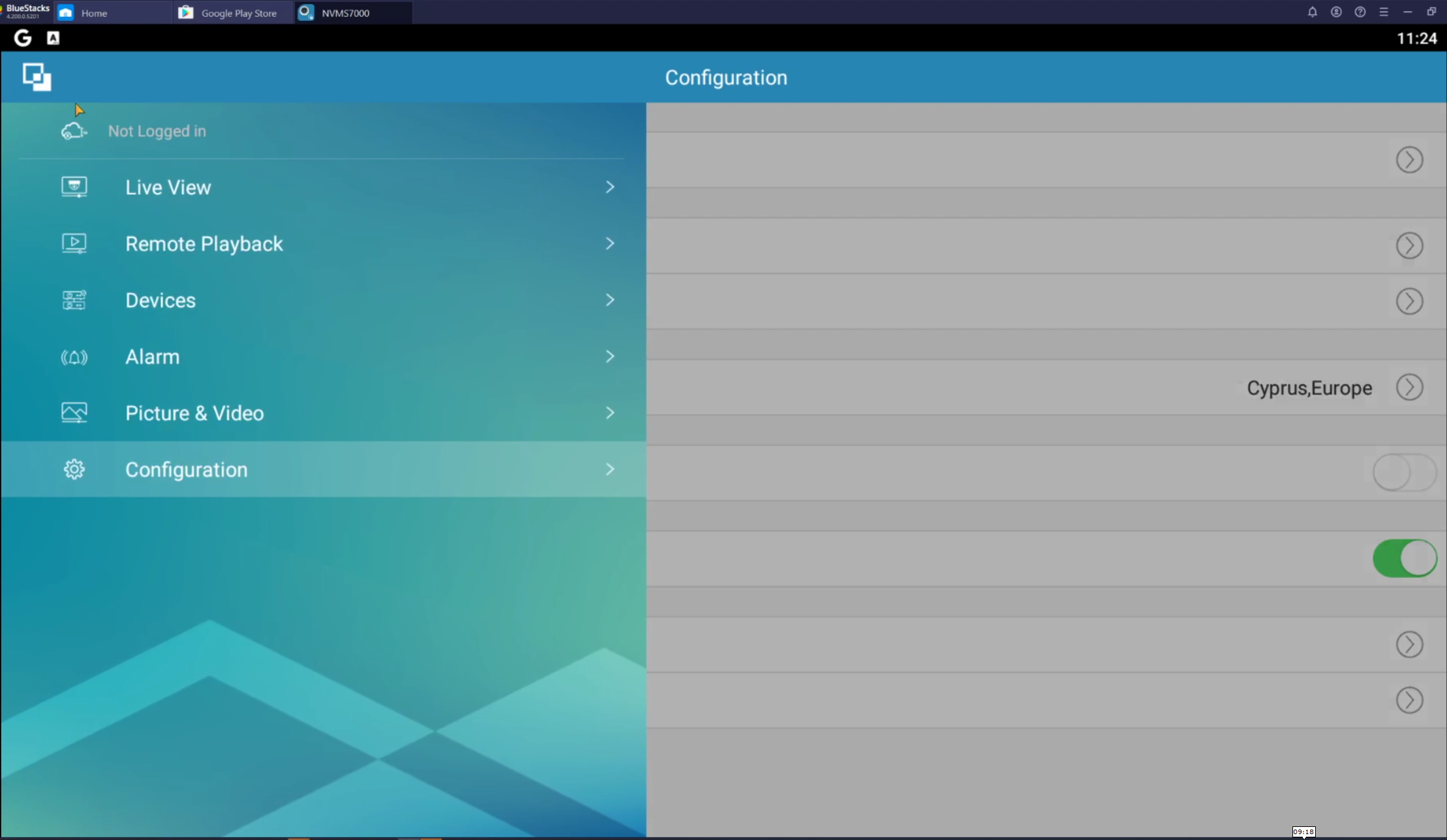

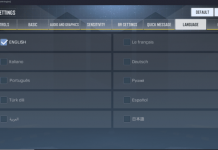










I have downloaded the app. I can connect to the server with the cameras, but when I select a camera all I get is a black screen. What am I doing wrong?
Additional information: I now get an error code. “Video Playing Failed. Error Code 383004”
same as Martin – just a black screen – no error messages though