Find out the best Call of Duty Mobile PC key mapping for Gameloop. COD Mobile experience on PC will be better with the following controls and key mapping.

Contents
Call of Duty Mobile on PC
The official COD Mobile emulator came out right after its launch. Tencent, the guys behind COD Mobile and PUBG Mobile revamped their Tencent Gaming Buddy and released it as Gameloop. It’s the simplest, lightest, and easiest-to-use emulator for Call of Duty Mobile at the moment.
Gameloop is very flexible. At first, it allows gamers to configure the graphics according to your computer’s hardware. If you have a low-end PC, you can go with the minimum graphics and if you have a high-end PC, you have options like consuming all 8 cores, setting the RAM to 4GB, and using QHD resolution. In fact, we have already made a guide on the best COD Mobile Gameloop Graphics settings.
Just like the graphics, Gameloop also allows gamers to change the controls. The game can be played with the help of a Gamepad, or you can set up your keyboard. The customizable key mapping is what makes this my favorite emulator to play COD Mobile on PC.
Gameloop has the keys mapped out specifically for Call of Duty Mobile beforehand. This emulator was specifically revamped for Call of Duty Mobile, so the COD players don’t have much to do there.
The pre-defined key mapping and controls on COD Mobile in Gameloop are the standard keys that you usually get with every other FPS or Battle Royale game on a computer.
Below in this post, I am going to list down the Gameloop COD Mobile default controls and after that, I’m going to show you how you can change the key mapping and how to switch to the gamepad.
Before you take a look at the guide, here are some other useful COD Mobile for PC guides for all of you.
- Download COD Mobile on PC – Call of Duty Mobile for PCDownload Gameloop Emulator for Call of Duty Mobile
- Download Call of Duty Mobile for PC via BlueStacks – Windows 7/8/10
- Best Android Emulators to play COD Mobile on PC
- Download Call of Duty Mobile for PC – Direct Download
- Best Call of Duty Mobile PC Gameloop Settings [Graphics & Sensitivity]
- Download Latest Call of Duty Mobile APK & XAPK
Best Call of Duty Mobile PC Key Mapping & Controls for Gameloop
The following are the default Call of Duty Mobile Key Mapping and Controls in Gameloop.
COD Mobile Gameloop Key Mapping Multi-Player Mode
- Move: WASD [W – A – S – D keys on the left side of Keyboard]
- Jump/Surface: Space button
- Crouch/Go Prone/Slide: Press C to Couch. Hold C to Go Prone.
- Reload: R
- Free: Alt
- Sprint: Shift + W
- Stun Grenade: 3
- Cluster Grenade: 4
- Air Strike, Nova Gas or Smoke Grenade: 5
- Multi-bang: 6
- Hemostatic or First Aid Kit: 7/8/9
- Pick Up Items, Open Doors, Parachute etc: F
- Change loadout: F
- Ragdoll: F4
- Game Stats/Match Stats: Tab
- Mic On/Off: Y
- Run: =
- Volume On/Off: T
- Settings: ESC
- Map: M
- Chat/Player Statis: F2
- Slide while running: Shift + W + Hold C

COD Mobile Gameloop Mouse Controls Multi-Player Mode
- Free Look/Mouse-Look: Simply move your mouse around. [Make sure that your game is being operated by keyboard/mouse controls. If it’s not, press Control on the keyboard to enable Mouse/Keyboard control]
- Aim: Right-Click
- Fire: Left-Click
- Switch Weapon: Scroll

COD Mobile Gameloop Key Mapping Battle Royale Mode
- Move: WASD [W – A – S – D keys on the left side of Keyboard]
- Jump/Surface: Space button
- Slide while running: Shift + W + Hold C
- Enter Vehicle/Helicopter/Pick up items/Open Box/Backpack/Change Class: F
- Open your own bag: Tab
- Crouch/Go Prone/Slide: Press C to Couch. Hold C to Go Prone.
- Reload: R
- Free: Alt
- Sprint: Shift + W
- Stun Grenade: 3
- Cluster Grenade: 4
- Air Strike, Nova Gas or Smoke Grenade: 5
- Multi-bang: 6
- Hemostatic or First Aid Kit: 7/8/9
- Pick Up Items, Open Doors, Parachute etc: F
- Change loadout: F
- Ragdoll: F4
- Game Stats/Match Stats: Tab
- Mic On/Off: Y
- Run: =
- Volume On/Off: T
- Settings: ESC
- Map: M
- Chat/Player Statis: F2
- Use Skill Class/First Aid: E
- Enemy/Attack/Retreat: Press X & Move the Mouse

Vehicle Controls:
- WASD – Accelerate/Left/Right/Slow
- Brake: Space
- Speed Up: Hold Shift while driving
- Horn: G
COD Mobile Mouse Control Battle Royale Mode
- Free Look/Mouse-Look: Simply move your mouse around. [Make sure that your game is being operated by keyboard/mouse controls. If it’s not, press Control on the keyboard to enable Mouse/Keyboard control]
- Aim: Right-Click
- Fire: Left-Click
- Switch Weapon: Scroll
How to customize or change Key Mapping in COD Mobile for PC – Gameloop
- Open Gameloop and run Call of Duty Mobile.
- On the right side, you will find a Keyboard button. Click on it.
- This will open the Keyboard controls.
- Select the Multi-Player or Battle Royale Mode in Key Mapping settings.
- On the game’s screen, you will find all controls cluttering the screen.
- Click on any control/button, it will ask you for the replacement key.
- Press the button you want to set for that specific action.
- The button will be saved.
- On the right-most side, you will be able to find default controllers. You can enable/disable some controls from here.

For example, you want to replace the Y button of Mic with another button, click on Y. It will ask you to input the key. You can press any key to replace “Y”.

Similarly, if you want to replace WASD keys with Arrow keys, you will find the Arrow keys right next to the WASD pad. Click on the Arrow keys and these buttons will be switched.
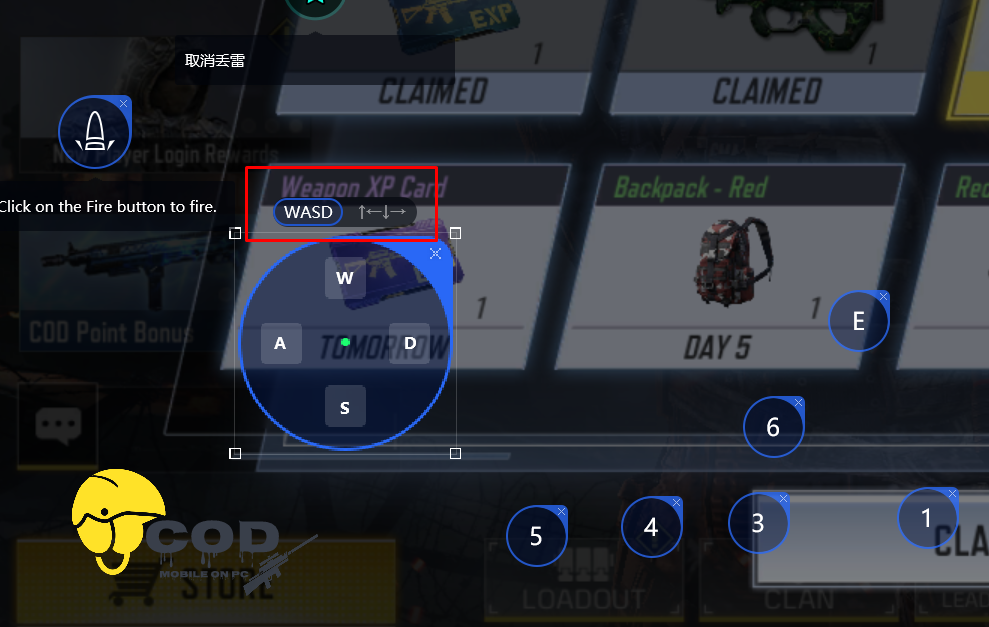
Playing COD Mobile on PC with Gamepad
Call of Duty Mobile initially had the gamepad/controller support on the phone. As the controller players dominated the game, the developers pulled back the support. At the moment, Call of Duty Mobile doesn’t have the controller support, but the Gameloop still supports the gamepad.

You heard that right. You can play this game on your computer with a gamepad. For this, you need to connect a gamepad first of all. After that, you can open the game, click on Keyboard on the right side and click on Gamepad. You can customize the gamepad controls according to your own choice now.
Conclusion
That’s all. With the settings explained above, it’s going to be extremely easy for all the COD Mobile players to play this game on a computer. Playing this game on your computer is all about making it easy and simple. This way, you will dominate the game and mobile players will not get a chance to stand against the ones using emulators.
I hope you guys enjoyed this guide. If you have any suggestions, questions, or queries, feel free to reach out to us. I will try my best to get back to you as soon as possible.













How to tun in game with gamepad?
Üstat, helikopter havalandırma tuşu hangisi?
There’s no exit option after entering any vehicle or chopper in cod mobile on game loop. How to fix this or how to configure this?
We cannot move the on screen controls on game loop and configure a key, is there a way to do this?
Press F to exit vehicle.
How to review dog tags in battle royal plz help 😭😭
How to revive after collected dog tags? No button or key available to map.
In Michael Graeme post about key map in call of duty mobile for computer is off a little. 3 and 4 are not use for gernade by default it’s Q and G 5,4 and 3 are used for streaks by default. Not sure about the rest as I can’t recall. Okay after scrolling back up there is more that is off = is not run/sprint and much more.
i am having a problem with cod mobile gerena the default key mapping doesnt work and it doesnt allow me to use certain buttons like the right click button i cant use to aim
Press Ctrl and mouse will appear. Then click revive when u have your team mate’s dog tag and it will start scanning the dog tag.
Hi,how to carry 3,4,5,6 buttons from keyboard to mouse buttons(I have two button on the top and two button on the edge)King Regards
I am also having the same issue and space button issue when I press it it’s not jumping it’s shifting the weapons and there are so many buttons how to find a jump button
how to restore the right click button for MP because I accidentally remove the Click Button that’s why I can’t aim right now hoping for your response
i can’t my helicopter to fly