Here are the best Call of Duty Mobile PC Gameloop Settings for Graphics and Sensitivity. You can apply these settings on Windows 7/8/10-powered computers.

Call of Duty Mobile has successfully become the most popular action game at the moment. The game is receiving all the love and appreciation from millennials all around the world. COD Mobile’s affiliation with Tencent made one thing evident that this game will definitely be playable on a computer. Following the official release of the game, Tencent released an emulator tailor-made to run Call of Duty Mobile on PC.
The Tencent Gaming Buddy has been renamed as Gameloop and it now runs COD Mobile. If you get your hands on Gameloop right now, you will find the Call of Duty Mobile with a Download button on its home screen.
Gameloop makes the Call of Duty Mobile gameplay on a computer buttery smooth. Yes, the emulator players are annoying mobile players as they have better control over the game. When you play this game using a mouse and keyboard, you have a much better grip on the game. Especially in the battle royale mode, it’s very easy to be the last man standing every single time.
Not only better controls, but it also gives you better graphics quality. Call of Duty Mobile is much more enjoyable on a bigger screen. Especially if you have a gaming monitor, playing COD Mobile on PC is going to be a whole lot of fun. If you listen to the game’s sound on your high-quality speakers, it’s just going to add up to your already amazing experience.
Like your phone, you can completely modify the graphics and sensitivity for Call of Duty Mobile PC as well. It’s fairly simple to enhance the Call of Duty Mobile PC Gameloop Settings for Graphics and Sensitivity.
In the guide below, I am going to show you the best Call of Duty Mobile PC Gameloop Settings for both the Graphics and Sensitivity. With these COD Mobile PC Graphics settings, you will be able to get a much better and crispier resolution output with smooth gameplay.
Before applying these settings, you must have an idea about the specifications of your computer. If you don’t know what RAM, Graphics Card, and Processor your computer has, you can check it by going into the properties of your PC.
Contents
Best Call of Duty Mobile PC Gameloop Settings – Graphics
First of all, open Gameloop on your computer. If you don’t have it, you can install it using the guide on our site.
- In Gameloop, click on the Menu button on the top-right corner and click on Settings.
- In Settings, click on Engine.

- Under the Rendering option, turn on “OpenGL, Render Cache, Enforce Global Render Cache, and Rendering Optimization.
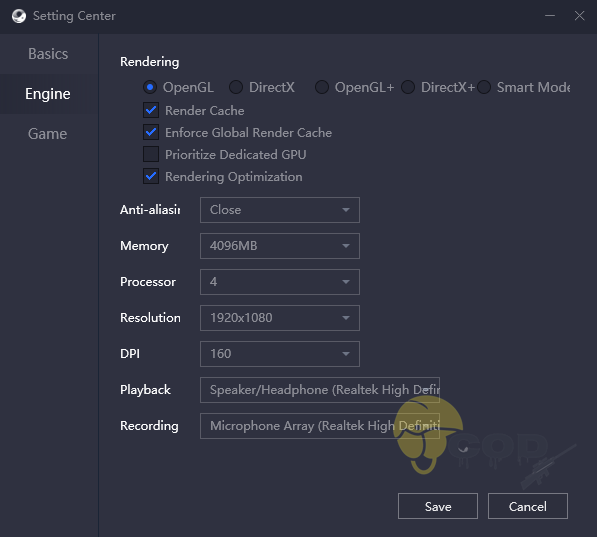
- Now click on Anti-aliasing and set it to close.
- Click on Memory and set it to 1/3rd or half of what your computer’s actual memory is. For example, if you have a RAM of 2GB, set it to 512MB or 1024MB. If you have a RAM of 8GB, you can set it to 2048 or 4096MB. Set it depending on the amount of RAM you have.
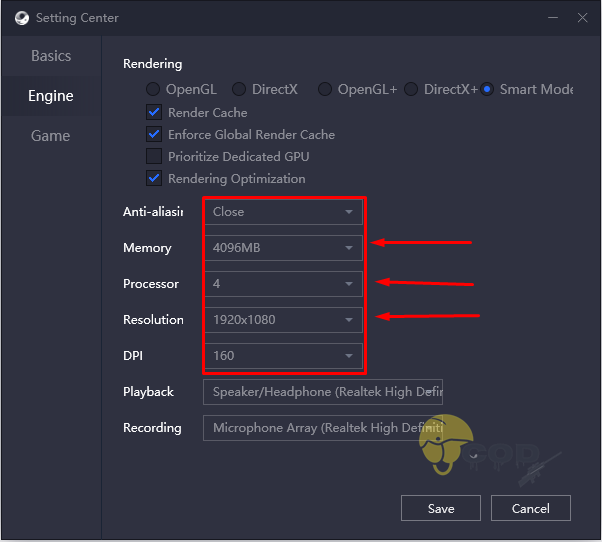
- Now click on Processor and set it to half the number of cores that you have on your PC. For example, if you have 2 cores, set it to 1, if you have 4, set it to 2, and if you have 8, set it to 8. If you have 8 and set it to 8, it will consume the entire CPU, that’s why set it to half.
- Next is the resolution, you should leave it as it is since its a mobile game, but if you have a good GPU in your computer, you may set it to 1920 x 1080 pixels.
- Set DPI to anywhere between 120 – 160. You can change these settings later if you need them.
Call of Duty Mobile In-Game Graphics Settings
We have set the Gameloop settings. It’s time to set the settings in the game now.
- Open Call of Duty Mobile in Gameloop.
- Click on the Settings icon in the game.

- Now go to Audio & Graphics.
- You will find Graphic Quality and Frame Rate Settings now.
- If you have a low-end PC, set both these to Low or Medium. If you have a high-end PC, set both these to High or Very High. If you have a very powerful computer, set both to MAX.

- Turn off Depth of Field, RagDoll, Anti Aliasing, BLOOM. You may or may not keep the Real-Time Shadow on.

- Select the Realistic Graphics mode for BR mode.

- Save the settings. You are all done.
Best Call of Duty Mobile PC Gameloop Settings – Sensitivity
Sensitivity is something that’s a personal preference of a gamer. The general rule of thumb is that you should be using a high-sensitivity in short-range battles. This allows you to move your weapons and maintain your character’s movement while approaching an enemy at a shorter distance. But if you are in long-range battles, keeping the sensitivity low would a better idea. That’s because in long-range battles, your target accuracy needs to be high and unwanted movement can hamper the gameplay. Especially when you are using a sniper, you need an extreme level of stability.
So, if you are playing the DeathMatch or Frontline mode in COD Mobile, I’d prefer using high-sensitivity settings. If you are playing the Battle Royale mode, I’d prefer keeping the sensitivity low.
After you have identified what sensitivity settings you want, follow these steps to change it.
- Open Call of Duty Mobile PC in Gameloop.
- In the game, go to Settings.
- Now go to Sensitivity Settings.
- Click on BR Mode.

- Now set the Camera & Firing Sensitivity to Low, High, or Very High depending on your need.
- Launch the game and check your sensitivity settings. You can change these settings at any point. That’s all.
Conclusion
That’s all. You should be having a great experience playing COD Mobile on your desktop PC or laptop now. If you have anything to add to this guide or if you have discovered better settings, make sure to drop them in the comments section below to help other COD Mobile players. I will try my best to get back to you as soon as possible.












