Samsung Galaxy A70 has started receiving the Android 10 update. If you won the Galaxy A70, you can now update it and enjoy the Android 10 with all-new One UI 2. In this guide, I will show you the steps to download Samsung Galaxy A70 Android 10 via Odin. We will download the firmware using SamFirm and install it using Odin. Before you update Galaxy A70 to Android 10, let me tell you what’s new in this firmware.

Contents
Android 10 for Galaxy A70
The biggest change in the Android 10 update is the addition of One UI 2. Samsung has completely overhauled its One UI. The One UI 2, at first, fixes everything that was wrong in the original One UI. With the new One UI 2, the animations of the entire UI have got a lot more fluid. One UI 2 also brings a better integration of the One-Handed mode. Samsung Galaxy A70 owners can also enjoy the native screen recorder, it will appear in the toggles of the phone. Another notable feature of the new Android 10 update is how the call pop-up appears especially when you are playing a game or watching a video. You can also change the size of this call pop-up using the phone app’s settings.

Samsung One UI 2 also gives you better control over your notifications. It changes the icons and some menus in the settings application. The icons are also slightly changed for the apps on the home screen and inside the app drawer. Furthermore, you can now enjoy the Dynamic Lock Screen on the phone as well. The fingerprint scanner’s icon can now appear on the AOD screen. The Camera app has got a new “More” section which now houses all features like Super SLOW-MO, Night Mode, Panorama, Pro Mode, and other important modes. Apart from all these goodies, Samsung has massively improved the performance and battery life of the device. To learn more about the new Android 10, you can definitely take a look at the One UI 2’s changelog.
What I just wrote above, it all comes from my personal experience and to be honest, I have liked the One UI 2 on the Galaxy A70 more than anything else. Another thing that I’d like Samsung to fix on this phone is its camera. The camera of the A70 needs an overhaul in terms of quality, but it’s not just happened yet.
Updating Galaxy A70 to Android 10
There are two methods to get Android 10 on your Galaxy A70 right now. The first and easiest one is the OTA update. You can just go to your Phone’s Settings > About Phone > Software Update > Check for update. If Samsung has rolled out the Android 10 for your region, you will get the update there. For example, at the moment, the A70’s Android 10 has rolled out in Ukraine and the Ukranian users are receiving the OTA update. But if the update is not out for your region yet, you can download the Android 10 manually and install it via Odin. The first method is something that you can pretty much do on your own, but the 2nd method needs a proper guide to be followed. So, down here in this post, you will find the steps to download Galaxy A70 Android 10, and then the steps to install Android 10 on the Galaxy A70.

Requirements
- Samsung Galaxy A70 with Android 9 on it.
- Android 10 update for A70 A705FN – Download from Sammobile | Download using SamFirm [Note: At the moment, this update is out for the A705FN variant of A70. Do not flash the A705FN firmware on any other variant. You can check the update for your variant on the aforementioned platforms]
- Odin3 3.13.1 – Download & Install
- Samsung USB Drivers – Download & Install
- Your phone’s USB Cable.
- A Windows computer.
- USB Debugging & OEM Unlocking on the A70 – Turn it on.
Download Samsung Galaxy A70 Android 10
Time needed: 10 minutes.
Follow these steps to install Android 10 on the A70.
- Open Odin & Add Firmware Files
Open the Odin3.exe on your computer. In the Odin, click on the AP tab and add the firmware’s AP file, add the BL File to the BL tab, CP file to the CP tab and depending on your choice, add the CSC or Home_CSC to the CSC tab.
- Enter Download Mode on your Galaxy A70 & Connect it to the computer
Turn off your Galaxy A70. When the phone is off, press and hold Volume Up + Power button to enter recovery, once you are booted into the recovery mode, select “Reboot to bootloader” and press the power key to enter it. Now your phone is Download Mode, connect it to the computer. The Odin will show “Added” in the log box.
- Click on the Start button in Odin
Making sure that all files are added in Odin and the A70 is successfully connected in the Download Mode, click on the Start button.
- Wait for Firmware Flashing to end.
Odin will start flashing the firmware now, it will take about 8-10 minutes to finish. Wait for Odin to show “Success”.
- Disconnect the phone and let it start on Android 10.
Once the firmware flashing successfully ends, your phone will restart. Disconnect the phone, wait for it to boot up and enjoy the all-new Android 10 on it.



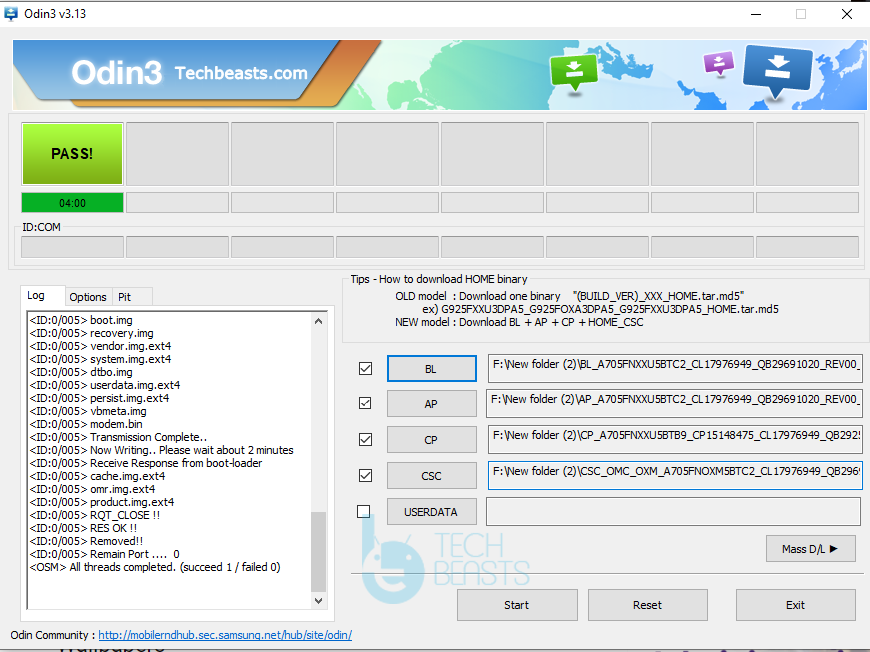

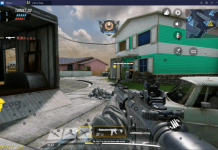











<ID:0/007> Home Binary Download
<ID:0/007> Total Binary size: 6824 M
<ID:0/007> SetupConnection..
<ID:0/007> Initialzation..
<ID:0/007> Get PIT for mapping..
<ID:0/007> Firmware update start..
<ID:0/007> NAND Write Start!!
<ID:0/007> SingleDownload.
<ID:0/007> abl.elf
<ID:0/007> FAIL! (Auth)
<ID:0/007>
<ID:0/007> Complete(Write) operation failed.
All threads completed. (succeed 0 / failed 1)
<ID:0/007> Removed!!
<ID:0/004> Added!!
<ID:0/004> Removed!!
<ID:0/004> Added!!
<ID:0/004> Removed!!
<ID:0/004> Added!!
<ID:0/004> Removed!!
<ID:0/004> Added!!
// I am facing this problem. Please help me! What should I do now?
Tell me your phone’s model number, Odin version you’re using, and also the size of the firmware file you downloaded.
Anything bugs.??
is it available for the Galaxy A50
Yes, it’s already posted on our site, the 2nd post on our homepage.
Anything bugs.???