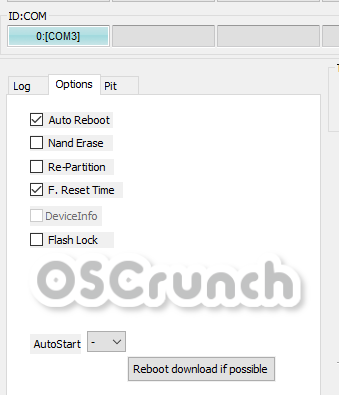Samsung Galaxy owners can easily download firmware for their phones using SamFirm Tool. In this guide, I will show you the steps to download and install SamFirm tool and also the steps to download the latest Samsung Firmware via SamFirm. Furthermore, you will find the steps to install the downloaded Firmware via Odin3.
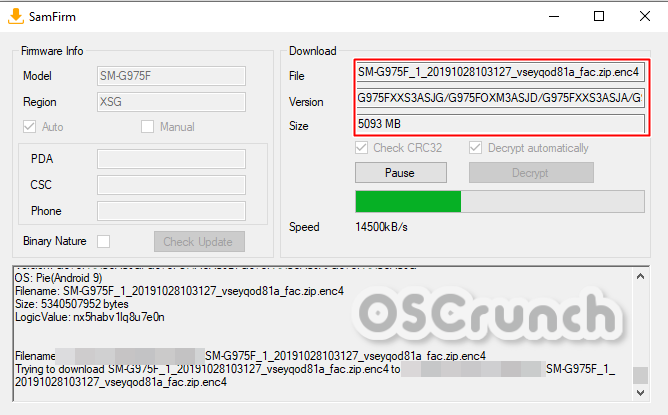
Contents
Previous Download Sources vs SamFirm
To start off, I’d like to say that SamFirm is a blessing in a disguise. I will explain why.
Samsung is the smartphone leader in the world for a few reasons. One of them is the customer support, and one part of the customer support is the permission of manually installing the firmware. Not only that, Samsung provides all the firmware for its Galaxy devices through its servers.
There is a handful of websites that download the firmware files from Samsung’s servers and then provide it to the users. These websites spend a lot of money on their servers to maintain those firmware files, and also to handle a heavy load of traffic. To pay for the servers, such websites and platforms offer two different solutions for downloading the firmware.
They either let you download the firmware for free, but with restricted download speed. The download speed, in this case, is usually below 100 or 500 kbps. The 2nd solution is that they sell you their premium account which lets you download the firmware at a blazing fast speed. Most of the premium accounts are available on a monthly basis, which is another bottleneck and many customers simply refuse to pay for that. That’s also because many users have to download a firmware once in a blue moon and to them, it doesn’t make sense to buy the account for a whole month.
SamFirm – Making things easy
This was a big gap that the SamFirm tool filled. No. SamFirm doesn’t have any premium account service. It doesn’t have any kind of registration involved. Want to know the best part? It doesn’t even have a website involved which means you don’t have to go through a complex UI to finding your desired firmware.
SamFirm is a simple, good-looking, and easy-to-use tool. The only thing a user has to do is to enter his desired firmware’s CSC, and the phone’s model number and then click on Check Update. The tool finds the latest firmware on Samsung’s servers and gives you the download link.
There are no download limits placed here. SamFirm will download the firmware as fast as possible. In my case, I had an internet connection of 30 Mbps and I got a consistent download speed of 3 to 3.5 Mbps. It took about 10 minutes to download a 5GB firmware file for my Galaxy S10 Plus. That’s how good the SamFirm tool is.
The only downside of SamFirm is that you cannot download an older firmware file. It does not have any database linked from where it can retrieve the old firmware files and that’s where those firmware websites take the lead. However, keeping in view the dying trend of rooting and tweaking a Samsung Galaxy Phone, the chances are very meager that you would need an old version of your software. SamFirm always finds and fetches the most up-to-date software with the latest security patch.
The credit for this great tool goes to zxz0O0
Down below, you will find the SamFirm download link and also the guide to download the firmware.
Download SamFirm – Latest Version
- SamFirm 0.3.6 – Download
- Remember that SamFirm works only on Windows.
- Extract the downloaded Package to get the SamFirm.exe file.
How to download Samsung Galaxy Firmware via SamFirm
Time needed: 10 minutes.
These are the steps to download your desired firmware via SamFirm.
- Open SamFirm on your computer first of all.
The very first thing is to open the SamFirm.exe on your computer. It will open the tool on the computer with a few forms/tabs to be filled.
- From your Phone, get the CSC and Model Number.
On your phone, go to Settings > About Phone > Get the Model Number. Now go to About Phone > Software Information > Get the CSC from the Service Provider section.
- Enter the CSC and Model Number in SamFirm.
Enter the CSC in Region and the Model Number in the SamFirm tool as shown in the attached picture.
- Set SamFirm to Auto and Check for Update.
Click on Auto next to the Region. Now you are all set. Click on the Check Update button and let SamFirm find the update.
- Download the Firmware on your computer.
As it finds the update, it will show File, Version, and Size on the right side. Click on Download to start downloading. Once the download speed appears, the download will start.
The download time completely depends on the speed of your internet connection.
Follow the steps below to flash or install the firmware downloaded via SamFirm on your Samsung Galaxy phone.
Preparation
- You will get the firmware files in a zipped folder on location where you saved them.
- Extract the zipped file to get the 5 firmware files i.e. AP, CP, BL, CSC, and Home_CSC file.
- You will use the CSC file if you want to factory reset the phone. Use the Home_CSC file only if you don’t want to factory reset.
- You will use the CSC file if you want to factory reset the phone. Use the Home_CSC file only if you don’t want to factory reset.
- Download and extract Odin 3.13.1 on your computer.
- Put your Samsung Galaxy Phone in Download Mode. To do so, turn it off. Now turn it on by pressing and holding one of the following combinations
- For old Galaxy Phones: Press and hold Volume Down + Power + Home button. As the phone shows a warning, press Volume Up to continue.
- For phones with no Home button: Press and hold Volume Down + Bixby + Power button. As the phone shows a warning, press Volume Up to continue.
- For phones with no Home and Bixby button: You can Press and Hold Volume Up + Power button. As the phone boots into the recover mode, select “Reboot to bootloader” and press Power button again. Your phone will go into the Download Mode.
- Follow the instructions below to flash the firmware now.
How to install SamFirm downloaded Firmware via Odin
- Add the BL, AP, CP, and CSC/Home_CSC files to Odin.
- Click on the BL tab and select the BL file.
- In the AP tab, select the AP file.
- In the CP tab, select the CP file.
- Add the CSC or Home_CSC file in the CSC tab.
- Go to option in Odin and make sure that the only checked options are Auto Reboot and F.Reset.Time.
- Connect your phone to your computer in Download Mode.
- As Odin detects the phone, it will show a blue light and also show “Added” in the logs.
- Making sure that all steps were followed, click on the “Start” button in Odin.
- The firmware flashing will start and end in about 5 – 10 minutes.
- The phone will restart on its own. Disconnect it now and set it up.
Conclusion
That’s all with this guide. Those of you who still don’t know the exact use of flashing a new software, let me give you a few reasons. You can flash a new firmware using the guide given above to manually update your phone, unroot a rooted device, unbrick a bricked handset, or just to refresh everything on the phone. This guide is valid for all Samsung Galaxy phones and tablets released till date. If you have any questions or queries, drop them in the comments below. I will make sure to respond as soon as possible.