The latest version of Samsung Odin3, the Odin 3.14.4 is now available. The newest Odin can be used to flash the latest version of Android on a Samsung Galaxy smartphone. From here, you can download the Odin 3.14.4 and also the customized and older versions of Odin.
Contents
What is Odin3?
Odin is a flashtool for Samsung Galaxy smartphones. It is compatible with all devices that Samsung has released to date. Be it a Samsung Galaxy Note, Samsung Galaxy Tab, or a Samsung Galaxy S or A series smartphone, the Odin will flash the firmware for you. Usually, Samsung provides the OTA updates for its devices. But if you want to flash a firmware manually, Odin is what you will find useful. Samsung does have its own Samsung Smart Switch tool too which can perform an emergency firmware recovery. But even the Smart Switch will not let you flash a firmware manually like the Odin does. The primary use of Odin maybe the flashing of firmware only, but over the past decade, over a hundred use cases of Odin have been discovered.
Back in the day, Odin was also mainly used to flash the SuperSU files to root Samsung phones. Users can still flash a custom recovery like the TWRP via Odin. Odin will also let you perform a re-partition, or if you simply want to refresh the firmware of your phone, you can perform a clean installation from scratch. To cut it short, it totally depends on how you want to use this tool. I will list down all the possible uses of Odin to help you understand it better.
Uses of Odin
- Flash a new stock firmware.
- Flash a custom recovery.
- Install a custom ROM in some cases if its .tar.md5 file is available.
- Perform a NAND erase on your Samsung phone.
- Flash a custom script to root the phone.
- Re-partition your Samsung Galaxy device.
- Change the Country Specific Code (CSC) of your Samsung phone.
- Fix a Samsung device that is stuck in the bootloop.
- And many other things.
Odin 3.14.4
As of today, Odin has over a dozen of its versions. When a new version of Odin comes out, it doesn’t mean that the previous version become obsolete. The previous versions still remain relevant, however, you need the newest version if you are carrying a latest Samsung phone. For example, if you have a Samsung phone that was released in the last two years or a phone that will receive the Android 11 update, you will use the Odin 3.14.4 to flash files on such a device. Similarly, on the older devices you will use the previous version of Odin. And if you have a custom file and the developer recommends using a custom version of Odin, you will use a custom/modified Odin for that.
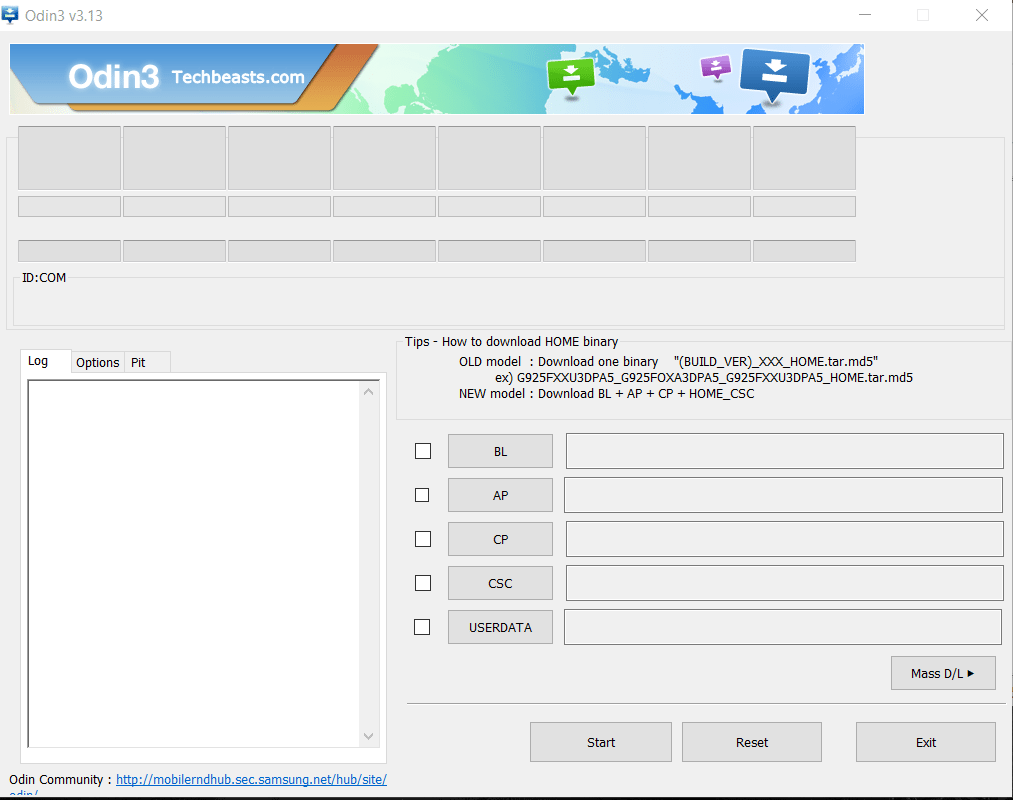
Odin 3.14.4 supports the flashing of Android 8 Oreo and above. For previous versions, you may use the previous version of Odin. Just to give you a better idea about the compatible devices, all devices from the Samsung Galaxy S8 onwards, Galaxy Note 8 onwards, Galaxy A50 onwards will support Odin 3.14.4. You can download the Odin 3.14.4 for Windows 10/8/8.1 from below.
Download Odin 3.14.4
Odin 3.14.4 – Download
Custom/Modified Versions of Odin
- Odin3_v3.14.1_3B_PatcheD.zip
- Prince Comsy Odin for PC
- Modded-Odin-v3.13.1-Raymond.zip
- Odin3_v3.13.3_3B_PatcheD.zip
Previous Versions of Odin
Find all other versions of Odin here.
To download the latest Odin for MacOS & Linux, go here.
Odin Options Explained
- Auto Reboot: It automatically reboots your phone upon succesful flashing of a file. This option should be checked when you’re flashing a stock ROM, otherwise keep it unchecked.
- F.Reset.Time: This will reset the firmware flashing timer on your phone. Keep it checked it you want to reset it.
- Re-Partition: If you have a PIT file for your phone and you want to re-partition, you can select this option and add a PIT file along with the firmware, otherwise, stay away from this option.
- Nand Erase: This option erase everything including the system of your phone. Use this only when needed, otherwise this is not a commonly used option either.
- BL: This stands for Boot Loader, the file containing Boot Loader binaries goes into this tab.
- AP: AP stands for Android Processor, the PDA files, the single firmware files were flashed using this option back in the day, however, the AP file now comes separately and it goes into this tab.
- CP: CP stands for the Core Processor. The Samsung Firmware Binaries related to your phone’s modem info are included in the CP file and it can be flashed via CP tab.
- CSC: Country Specific Code files are flashed via the CSC tab.
- USER DATA: If you have a user data image, that can be flashed via this option.
You may check out: How to fix Odin stuck at NAND Write
How to use Odin 3.14.4 to flash a firmware
- In order to use the Odin 3.14.4, you will first of download your desired firmware file.
- Upon extracting the firmware file, you will get 5 files including the AP, BL, CP, CSC, and Home_CSC file.
- Inside the 4 tabs of Odin, you will add the AP file in the AP tab, BL into the BL tab, CP into the CP, and in the CSC tab, you will add CSC file if you want to factory reset the phone, otherwise you will add the Home_CSC file into the CSC tab.
- In the Options of Odin, the only options checked should be F.Reset.Time and Auto Reboot.
- After this, you will put your Samsung phone in the Download Mode.
- At this point, you will connect your phone to the computer.
- Upon successful connection, the Odin will show “Added” in the logs or show a blue light in the ID:COM box.
- You are now all good to hit the Start button in the Odin to flash the firmware.
Final Words
The use of Odin can sometimes be complex, so I recommend that you always proceed with caution. We have over a hundred guides regarding Odin on our site and you can definitely find those helpful, but just in case you still end up facing some issues, feel free to reach out to us using the comment section below. We will try our best to help you out with all the knowledge we have.



![Download Odin 3.13.1 for PC [Odin3 v3.13.1] Odin 3.13.1](https://techbeasts.com/wp-content/uploads/2018/03/Screenshot_11.png)









