Those who want to use custom fonts on iOS devices. Use our guide below and you will learn how to Install Custom Fonts on iOS 13 and iPadOS 13.
When it comes to custom fonts on iOS we have very limited options or the first thing comes to our mind is Jailbreak. But not anymore, you will be glad to know that, iOS 13 and iPadOS 13 now support custom fonts. However, before you start getting any ideas, iOS 13 does support custom fonts but they can only work on certain apps.
First, I thought once I installed custom fonts in iOS 13. They will be available system-wide just like Android devices. But after installing custom fonts on my iPhone. I realized that they only work with a number of apps. It would be better if they allowed system-wide font settings, just like Android devices.
Well, I am sure in future we may get changing fonts option in Settings. Till then you can use my guide and learn how to custom fonts on iOS device systemwide. Those who want to do creative writing, this is the guide you should follow and use tons of customs fonts to make creative things.
Read more: Install Custom Fonts on your Android Device
Contents
Install Custom Fonts in iOS 13 and iPadOS 13:
I have breakdown my post into three steps, to make things easier for you. Follow all the instructions given below and you will be able to Install Custom Fonts on iOS 13 and iPadOS 13.
How to Change Fonts in Any Android Phone – Without Root
1: Apps with Fonts Manager:
There are a number of stock apps that come with the built-in font manager. That means you can use different fonts while using such apps without installing any third-party app. Yet, again there is no systemwide option available but you can use custom fonts inside the app.
So if you want to use custom fonts on iOS devices, you have to do a bit of hard work. Let me make things more clear, you have to check all the apps individually, to confirm that they have Fonts Manager.
A number of stock Apple apps have Fonts Manager. Just to show you how you can access the Fonts Manager on an app, I have created a step by step tutorial.
- I am using Stock Mail app on iPhone XS Max running iOS 13. Launch the Mail app on your iPhone or iPad.
- Now Tap anywhere in the blank space, it will launch the Apple Keyboard. You can try this same method on Gboard.
- You will [ A ] icon the toolbar of your keyboard. Tap on it and it will take you to the font settings page.
- Tap on default font. Next, you will see the list of a number of fonts.
- Choose the one you want and in order to activate it. Tap on it.
- Now start writing and you will see the font you have selected is not activated and working.
The following are the screenshots to let you understand how easy it is to use fonts Manager on stock apps.
2: Install Custom Fonts on iOS 13 and iPadOS 13:
Now in the first part, you have learned how you can use different fonts on specific apps using fonts manager. In this part, I will tell you how to install Custom Fonts on iOS 13 and iPadOS 13 without Jailbreak.
Now since Apple was kind enough to add support of customs fonts in iOS 13. There are a number of apps that can help you get tons of custom fonts. I used an app called Font Diner. It’s a free app and comes with 23 different fonts for free.
If you want to access more, you can purchase the pro pack and add tons of new fonts. Using Font Diner is pretty simple, install it using the App Store. Once installed, launch it and tap on activate to install all the free fonts.
Now that you have installed and activated Font Diner. All you have to do is head over to the Settings -> General -> Fonts, Choose the font you like. Tap on it and see the trophy case for example.
See the following screenshots, it will make things easier for you. You will get a clear idea of what you have to do is Install Custom Fonts on iOS 13 and iPadOS 13.
3: Using Custom Fonts Anywhere on iOS and iPadOS 13
There is no such option to use customs fonts on iOS 13 anywhere. Either you can use Jailbreak tweaks for that you have to Jailbreak your device or you can use third-party keyboard apps. There are a plethora of Font Keyboard apps which let you use custom fonts on all the apps.
However, every time you want to use custom fonts anywhere on iOS 13, you have to activate the font keyboard. Now you will be wondering which app you should use?
I am using CoolFonts, it’s a free and popular app. First, you need to install the Cool Fonts app from the App Store. After that, you have to enable the Keyboard.
Head over to the Settings -> Cool Fonts -> Keyboards -> Enable Cool Fonts.
After that, you need to add Cool Fonts as your keyboard. Otherwise, you won’t be able to switch and select Cool Fonts Keyboard.
Now go to Settings -> Keyboards -> Keyboards -> Add New Keyboard -> Select Cool Fonts.
That will be all. Now you can use Custom Fonts on iOS 13 and iPadOS 13 anywhere. All you need to do is switch to the Cool Fonts Keyboard. Let me know if you have any questions.


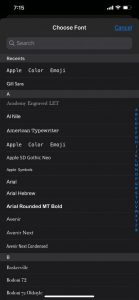
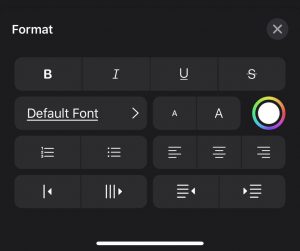
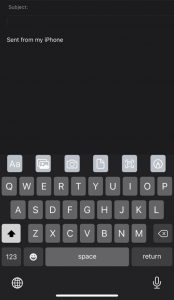

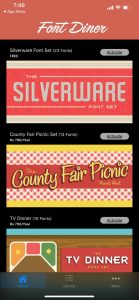
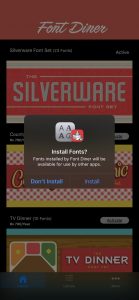
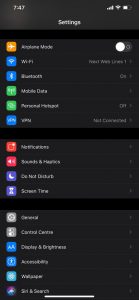
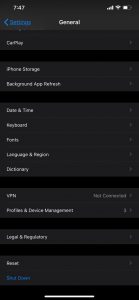

![Stop Tiles From Resizing in Group FaceTime [ How To ] Stop Tiles From Resizing in Group FaceTime](https://techbeasts.com/wp-content/uploads/2020/06/Stop-Tiles-From-Resizing-in-Group-FaceTime-218x150.jpeg)
![Remove Cookies From iPhone [ How To ] Remove Cookies for iPhone](https://techbeasts.com/wp-content/uploads/2020/03/Remove-Cookies-for-iPhone-218x150.jpeg)










