With the help of this guide, you will be able to Remove Cookies From iPhone. I made a complete tutorial, in which I will tell you step by step what you have to do.
Whenever we visit a Website on our smartphone or on a PC, they store tiny pieces of data, which are called cookies. The basic purpose of cookies is to identify the visitors, cookies collect data in order to analyze what a user is viewing or seeing on a website.
Cookies come handy in many ways such as your login information is stored on your device and next time when you visit the same website you don’t need to add your credentials. Moreover, all your session are stored on your device using cookies, you can start where you left off.
Read more: Clear Cache, Cookies and History on Samsung Galaxy
There are a number of factors that make cookies very useful but at the same time cookies can be vulnerable and a hacker can easily steal your personal information. It would be very wise to Remove Cookies from your device.
That’s the very reason I made this guide, heed the instruction below and you will learn how to Remove Cookies from iPhone.
Contents
How to Remove Cookies from iPhone.
Before we move on let me clear one more thing. Not only cookies store information, but they also speed up the loading process of a webpage. Cookies and Cache both do the same job, they load a webpage faster, once both of them are stored on your device.
Did you ever notice, when you visit a webpage where you were previously logged in, you are taken directly to the logged-in Page, right? Well, this is all because of the cookies stored on your device.
Still, I would suggest clear cookies & cache is recommended, whether you like it or not. We need to take precautionary steps to avoid data stealing. So let’s proceed and clear Cookies From iPhone.
- Settings.
- Safari.
- Advanced.
- Website Data.
- Edit or Remove all Website Data.
Block Cookies on Safari.
If you don’t want your device storing cookies every time you visit a website. You can block all cookies on Safari. But before you do that, you need to know one thing. Once you have blocked cookies on Safari, there will be no data storing on your iPhone. That means you need to log in the same website every time you visit.
Try: Clear the Cache in Google Chrome [ Tutorial ]
Blocking cookies on your browser will affect your browsing experience. But if it comes to privacy, I think that is a small price to pay.
Let’s get going and block cookies on Safar:
- Settings.
- Safari.
- Block All Cookies
Delete Cookies on Chrome on iPhone.
Heed the instruction below to learn how to Delete Cookies on Chrome on iPhone. Deleting cookies on Chrome is very easy but still you the result will be the same. Your browsing experience won’t be as smooth as it was.
Things are a bit different when it comes to Chrome. Both on Android & iOS clearing or deleting cookies on Chrome is very easy.
But there is one thing that Android users can do but not the iOS users. Android users can easily block all cookies using in-app options. Now let me tell you How to Remove Cookies From iPhone on Chrome.
- Open Google Chrome on your iPhone.
- Tap on 3dots to access the menu.
- Next, Tap on Settings.
- Privacy.
- Clear Browsing Data.
- “Cookies, Site Data” and “Cached Images and Files.”
- Tap “Clear Browsing Data.”
That’s all. This is how you can easily Remove Cookies From iPhone on Safari & Chrome. Please do try this and tell how was your experience.

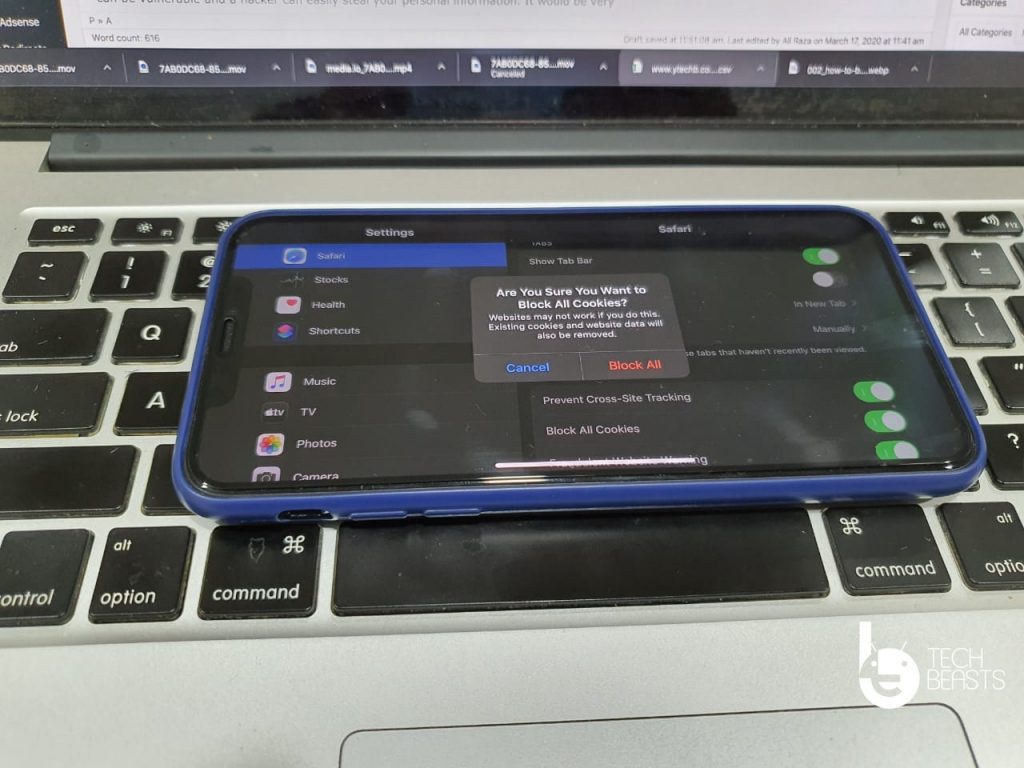
![Stop Tiles From Resizing in Group FaceTime [ How To ] Stop Tiles From Resizing in Group FaceTime](https://techbeasts.com/wp-content/uploads/2020/06/Stop-Tiles-From-Resizing-in-Group-FaceTime-218x150.jpeg)











