If you are an iOS user then you are well aware of the fact that you can only download apps on iPhone & iPad using App Store. There is no third-party source that allows you to directly download apps on iOS devices. Since the App Store is the only option so what to do when the App Store stop working, responding, etc. In this guide, I will tell how to Fix App Store Not Downloading Apps.
The biggest difference between iOS & Android devices is freedom. Android users can easily sideload apps and they can also use third-party sources to download apps. But iOS users are stuck with the App Store. However, they can use other sources but for that, they have to Jailbreak their device first.
This year we have seen a number of Jailbreak Tools but none of them provide an untethered jailbreak. That’s why I will not suggest any of you, to Jailbreak your device. It is better to stick with the App Store.
Now let’s begin and Fix App Store Not Downloading Apps. I have found a number of Workarounds to help you.
Fix App Store Not Downloading Apps Issue:
Time needed: 10 minutes.
Heed the instructions below and you will be able to fix App Store no downloading apps issue. Make sure after trying a method you should try downloading an app. If one didn’t work for you then proceed to the next one.
- Update OS
This is the first and foremost workaround you should try if one of your stock apps is not working. Head over to the Settings -> General -> Software Update.
If a new update is available, Tap on Download & Install. - Hard Reboot
When it comes to Android there a number of methods that can be used to hard reset or reboot a device. But when it comes to the iPhone & iPad, there is only one.
Press & release the Volume Up button -> Press & release the Volume down Button -> At the end press & hold the Volume Down and Power Button. Until you see the Slide to Turn off slider on the screen. - Wait for a few hours
If the App Store is not downloading apps. Close the App Store and wait for a few hours and then restart your device. After that, open the App Store and try downloading an app.
- Pause, Restart
This trick still works most of the time. Start downloading an app and when the downloading is started. Pause it and then wait for a few seconds. Start the downloading again, this works.
- Clear App Store Cache
I am sure not all of you know, you can also clear App Store cache. Not like you do on Android devices but this trick will help you clear App Store Cache.
Open the App Store, at the bottom you will see 5 buttons. Tap 10 times on one of them. By tapping a button 10 times will clear the cache of the Apps store. - Check Network Settings
It’s also a basic workaround that you should always try. Make sure you are connected to an active WiFi connection. Moreover, turn off WiFi and connect your device to mobile data.
After that try downloading an app. If still there is no success for you. Connect to another WiFi connection. Make sure all the connections are enabled.
If you are using a proxy or a VPN, disconnect it and then try downloading an app. - Date & Time Settings
I have faced this problem a number of times. My date & time settings were messed up and because of that, I was unable to download any app from the App Store.
Head over to the Settings -> General -> Date & Time. Set your date & time according to your geo-location. - Free Space
After trying all the workarounds given above, you still are facing the App Store Not Downloading Apps issue. I think you should check the available space on your device.
Sometimes we forget to check how much storage space is left on our iPhone or iPad. That may be the reason you are unable to download apps from the App store.
Head over to the Settings > General > About > iPhone Storage > Check your Storage. If you don’t have enough storage to download an app or game. You need to free up space. - Sign out and Back In
This trick does work, all you have to do head over to Settings -> Tap on Apple ID, iCloud Settings. Scroll down and at the bottom of the page, you will see ” Sign out“. Tap on it and Enter your Apple ID password to proceed.
- Reset Options
If everything else fails, you need to factory reset your Apple device. Head over to the Settings > General > Reset > Erase All Content & Settings.
That will be all. This is how you can Fix App Store Not Downloading Apps Issue on iPhone & iPad.

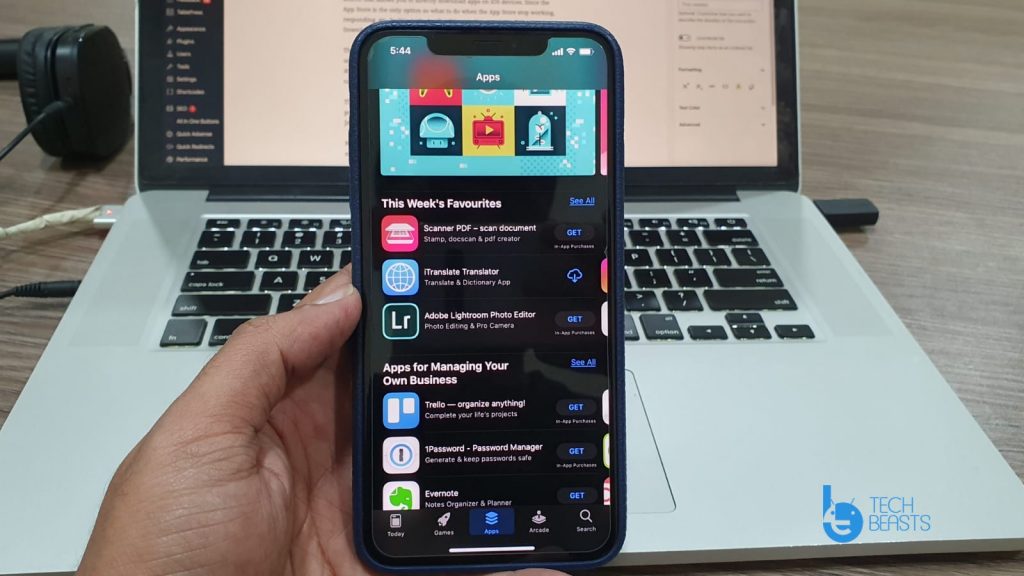






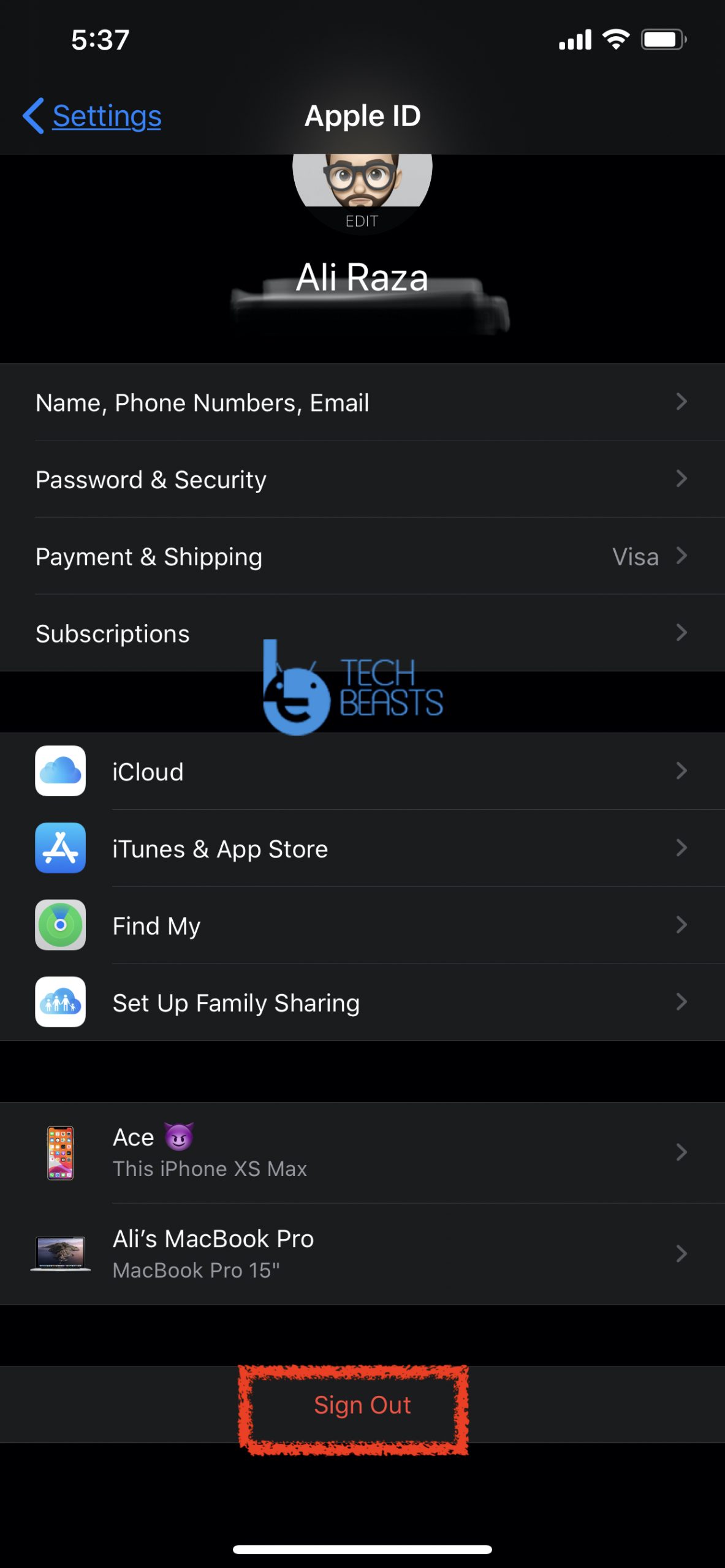
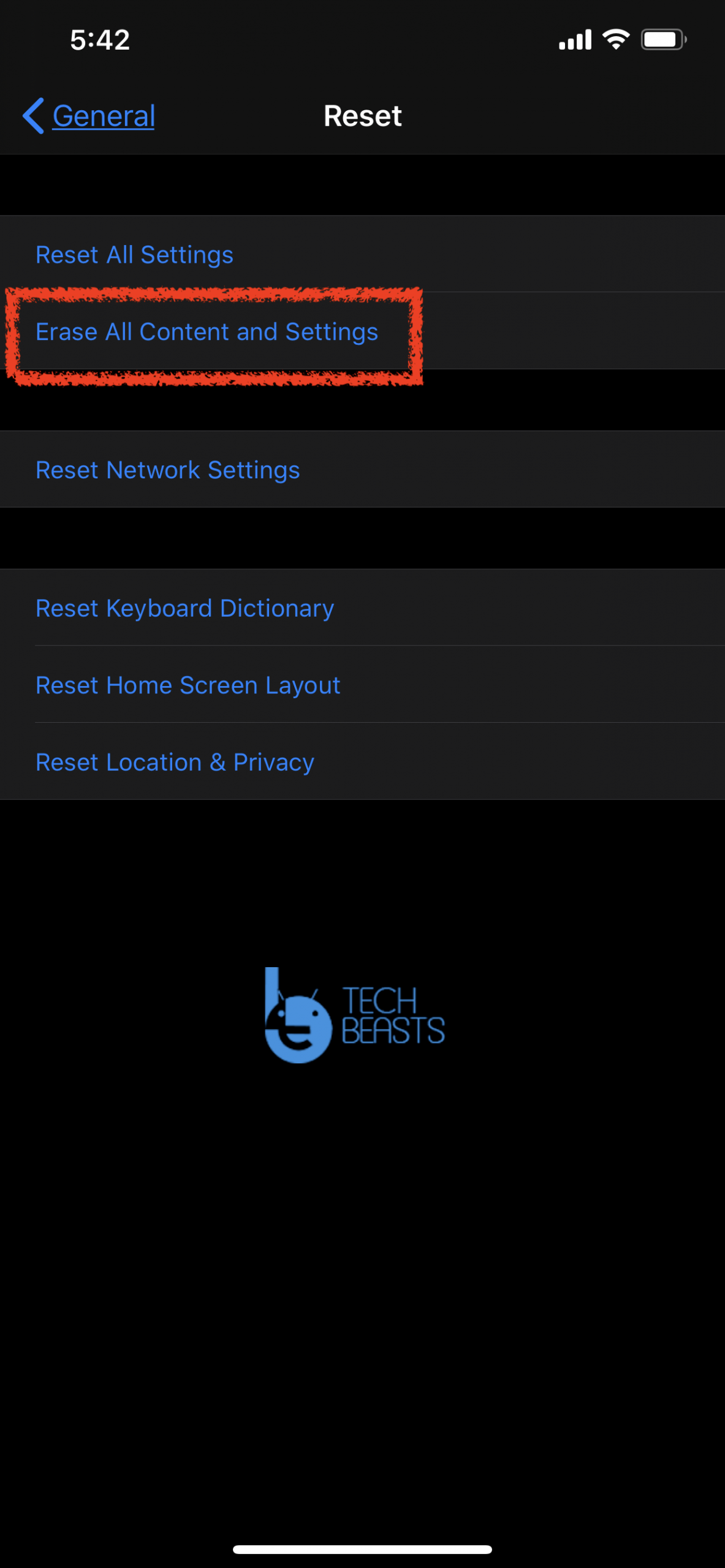
![Stop Tiles From Resizing in Group FaceTime [ How To ] Stop Tiles From Resizing in Group FaceTime](https://techbeasts.com/wp-content/uploads/2020/06/Stop-Tiles-From-Resizing-in-Group-FaceTime-218x150.jpeg)
![Remove Cookies From iPhone [ How To ] Remove Cookies for iPhone](https://techbeasts.com/wp-content/uploads/2020/03/Remove-Cookies-for-iPhone-218x150.jpeg)










