Download the NotiSave app on PC and free yourself from the unwanted notifications on your device. You can download it on your PC as well. Just follow the directions given in this article.

Contents
What is NotiSave PC app
All you’ll need to be able to read those erased WhatsApp messages is an app that records or creates a log of all your notifications and incoming messages.
Whether messages were erased or not, Notisave for PC will keep a record of every notification you get. To do that, you have to give it special access. This access will override other apps so it can gather notification data. After installing it, Notisave will ask you to give it permission to record your notifications.
The premise is pretty basic. You can hide notifications from your lock screen, and then when you unlock your device. The app stores all of your notifications in a single section of the notification shade. This keeps the Android status bar clear too.
How is it Helpful
Overall this little app helps user’s who are feeling flooded by notifications since it makes them less intrusive, while not getting rid of them altogether. The only drawback is that you might miss things since you’re not getting a clear look at your notifications, but that’s the tradeoff you make with Notisave.
When you don’t want to access your notifications, they’re all within the app, which you can enter by tapping on the single Notisave notification in your phone’s notification shade. The app is cleanly designed and has a dark mode, so it definitely gets some points for that. Inside it breaks your notifications into five sections: ‘New,’ ‘All,’ ‘Chat,’ ‘Shop’ and ‘SNS.’ SNS is for social networking services.
When you pull down your notification shade you’ll only see two things. If you’re playing music that app’s notification is still visible so you can use its media controls. Then, there’s a Notisave section that shows a horizontal list of tiny app icons that you have notifications from. This way you can still see what you have, but it’s a lot less overwhelming.
ProTip: if you want to have nothing in your status bar, go into your phone’s notification settings, select Notisave, and disable it from showing in the Status bar.

Features Of Notisave For Windows App
- Autosave – When you get any notification on your phone it will directly save your all notification in the app. You just need to allow to save notifications for all installed apps just once and the app will autosave your notifications.
- Keep your notification panel clean – The App helps you to remove and clean notifications from the notification panel within the app. And also allows you to clean the data also.
- Supports WhatsApp features – The Notisave App supports many features of WhatsApp and allows us to do some awesome things with WhatsApp.
- Passcode – You can secure your app and notification via passcode also. Notisave PC app allows you to set a passcode for the app so no one can have to access your saved notification.
- Read message privately – You can also read your WhatsApp or messenger messages within the app privately by just taping the chat option in-app. Without notifying anyone that you have read their message
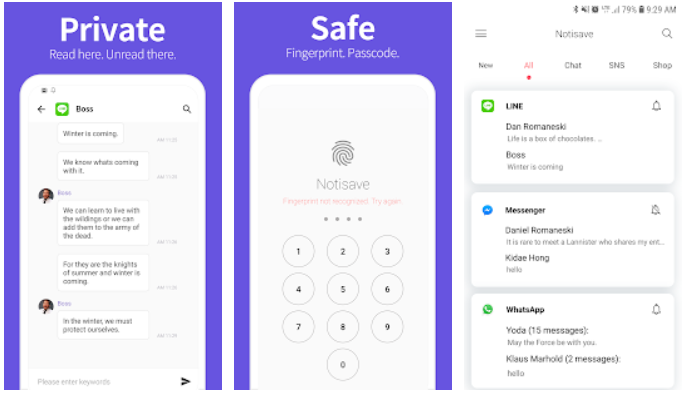
How to Install NotiSave app on Windows and Mac
- To begin, Install the BlueStacks emulator on your PC.
- Complete the installation process by running the .exe file on your PC.
- Open the PlayStore app from the home screen of the emulator
- Log in using your Google ID
- Search for the NotiSave app
- Click on the install button to complete the download process.
Free yourself from unwanted notifications on your smartphone as well, download from this LINK.
How it Works
Step 1. Install an app called Notisave which is available on the Google Play Store.
Step 2. Set up Notisave to save your incoming message for the various Instant Message application
Step 3. Every message you receive is now visible in your app so you can read deleted messages













