The South Korean giant has finally updated the Galaxy Note 8 to Android 9 Pie. Galaxy Note 8 was continuously receiving the beta Android 9 Pie updates for quite a while. Samsung released the final Android 9 Pie update just today. The update hit only two regions in the first phase. At the moment, this update is available in Bulgaria and Slovakia regions. Those of you who can’t wait for the OTA update to hit their region, they can update the Note 8 manually. Galaxy Note 8 owners can find the steps to update Galaxy Note 8 to Android Pie in this guide. We will flash the Android Pie N950FXXU5DSB2 firmware on the phone. Bear with us for a while in order to install Android Pie on Galaxy Note 8.

Contents
Android Pie for Galaxy Note 8
A couple of months back, Samsung started testing the Android Pie update on the Galaxy Note 8. Till date, Samsung released 4 beta versions of the Android Pie. After going through extensive testing, the company finally came up with the final version. This is indeed a great news for the Galaxy Note 8 owners since they have been running Android Oreo for over a year.
Galaxy Note 8 was initially released with the Android Nougat on-board. The phone was updated to Android Oreo later on. As you all know, Samsung is slower than a turtle when it comes to updating its smartphones, the wait frustrated so many Galaxy Note 8 owners. Now that the update is finally here, we would like to tell you that it is actually worth the wait. Here is what’s new in this update.
First of all, Samsung has said Goodbye to its old Samsung Experience UI. The phone now uses the latest Samsung One UI. This UI is inspired by the stock Android Pie UI. The icons are rounded now. The elements on the screen are all rounded. There are new icons in the notifications panel, status bar of the phone is new. Samsung has introduced navigation gestures as well. Settings application along with some other applications has got an overhaul. Samsung has also introduced a new Night Mode which is basically the dark mode. Adaptive battery mode is also a part of this update.
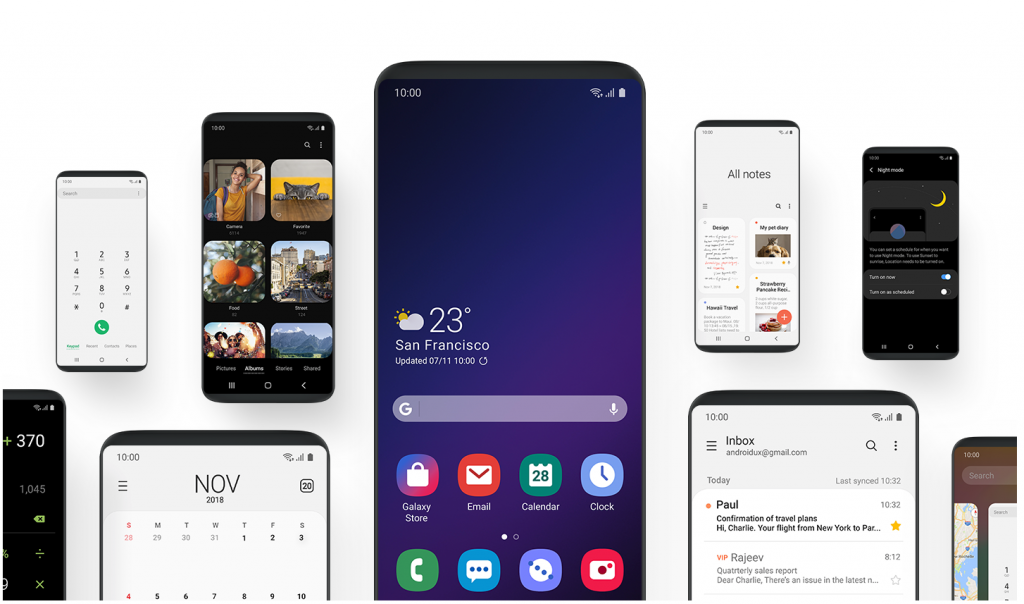
Galaxy Note 8 has got a battery and performance boost in this update. Samsung has fixed all previous bugs. This is a stable update with the latest security patch. Whether you were waiting for this update or not, you must update the phone now to avoid any issues on an older firmware.
That is all about the Android Pie update. It’s time to get back to downloading Android Pie on Galaxy Note 8. Follow the steps coming ahead to install the stock Android Pie ROM on your Note 8 right away.
Galaxy Note 8 Android 9 Pie Firmware
Before installing the firmware, there are some important details you need to have an idea about.
The firmware we are going to install belongs to the Bulgarian and Slovakian regions. This firmware is rolled out for the Galaxy Note 8 N950F and N950FD. If you live outside those two regions, and you cannot wait for the update to officially make it to your region, you can flash this very firmware manually.
Manually updating your phone requires using Odin. The process is extremely simple as you will find it below. Galaxy Note 8 owners must keep in mind that flashing the firmware of another region does not cause any harm at all. All you need to do is to make sure that you are flashing it on the compatible device i.e. N950F or N950FD. As long you do not flash the firmware of N950F/FD on another model, everything is going to be fine.
After flashing this stock ROM, you will continue getting the OTA updates too. This firmware will not void the warranty of your phone either. Before trying to flash the firmware manually, you must check for OTA updates on your phone. To do so, you can go to Settings > About phone > Software > Check for updates. If there is an official Android Pie OTA available, you can install that, otherwise, you have this guide. Take a look the firmware details below.
Android Pie for Note 8 Firmware Details
- Firmware: Android 9 Pie
- Changelist: 15325116
- Build Date: 08 Feb 2019
- PDA: N950FXXU5DSB2
- CSC: N950FOXM5DSB2
- Device: N950F & N950FD
- Regions available on our site: BGL & ORX
Preparations to install stock Android Pie on Note 8
- Ensure that your phone’s model number is N950F or N950FD. Do not flash on any other phone.
- You can update any Note 8 running on Android Pie Beta, Android Oreo, or Android Nougat to Android Pie.
- Charge your phone up to 50% to avoid power issues during installation.
- Backup your contacts, call logs, text messages, and media content.
- Enable OEM Unlocking and USB Debugging on your Note 8.
- Use OEM Data Cable to connect Note 8 to the computer.
- Disable Windows Firewall, Antivirus, and Samsung Smart Switch if you have any of these.
- This process has been explained in laymen terms. If you follow the instructions carefully, nothing will go wrong. Go ahead and pay attention to the procedure now.
Require Downloads
- Samsung USB Drivers
- Odin 3.13.1 – Download & Extract
- N950FXXU5DSB2 Firmware – Download & Extract to get 5 files i.e. AP, CP, BL, CSC, Home_CSC
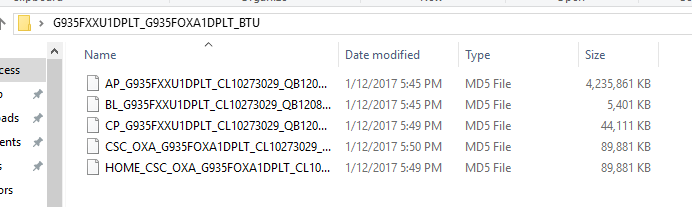
Update Galaxy Note 8 to Android Pie
These are the steps to install Android Pie official firmware/ROM on Galaxy Note 8 N950F or N950FD.
- Open Odin 3.13.1 and add the AP, CP, BL, CSC or HOME_CSC files.
First of all, open Odin 3.13.1.exe from the extracted Odin files. In Odin, click on the AP tab on the right side and load the AP file. Now load the CP file in the CP tab. Similarly, add the BL file in the BL tab. Lastly, if you want to factory reset your phone, load the CSC file in the CSC tab, load the Home_CSC file otherwise.
- F.Reset.Time & Auto Reboot options in Odin should be checked.
Go to the Options tab in Odin. The only options checked should be F.Reset.Time and Auto Reboot. If there is any other option checked, uncheck it.
- Boot Galaxy Note 8 in Download Mode.
Power down your Note 8 now. Press and hold Volume Down + Bixby + Home button to boot into the Download Mode. As your phone goes into Download Mode, press Volume Up to continue.
- Connect Note 8 to the computer now.
Connect your Note 8 to the PC now. Odin will show a Blue light in the ID:COM box. It will also show “Added” in the logs appearing on the left side. This means your phone is successfully connected in the download mode.
- Click on the Start button in Odin. Finish installation.
Now you are all set. Click on the Start button in Odin. It will start flashing the firmware. This process can take 5 – 10 minutes. As soon as installation ends, your phone will reboot. Disconnect the phone and enjoy the all new Android Pie running on it.

Final Words
That is all about the installation of latest Android 9 on the Galaxy Note 8. I hope you guys found this process extremely simple and easy. If you are facing any problems on your Note 8 after installing Android Pie, feel free to reach out to us. You can contact us via our Contact Us page or through the comments section given below. We will try our best to get back to you as soon as possible.













