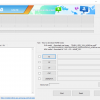Search
bootloader - search results
If you're not happy with the results, please do another search
Download Android Q Beta for Pixel devices
Now you can download Android Q beta version for all the Pixel devices. It seems March is the month of new Android versions. Today...
Install TWRP on Galaxy Tab S4 and Root It
TWRP Recovery is now available for Samsung Galaxy Tab S4. The Galaxy Tab S4 owners can root their device by means of...
How to fix PUBG Mobile Lag Issue on Android
If you have been playing PUBG Mobile lately, you must have noted a slight lag in the gameplay. At times, the player takes a...
How to Install Official TWRP Recovery and Root OnePlus 6T
The OnePlus 6T continues to embarrass other more expensive Android phones with incredible features and value. As fantastic as the OnePlus 6T hardware and...
Install TWRP Recovery and Root Galaxy J4 Plus J415F/FN/G/DS
This is the guide to install TWRP Recovery and Root Galaxy J4 Plus. By following the steps given below, you will be able to...
Install TWRP Recovery and Root Galaxy J6 Plus J610F/FN/G/DS
This is the guide to install TWRP Recovery and Root Galaxy J6 Plus. As you follow this guide, you will be able to root...
Download EMUI 9 Android Pie on Huawei Honor Phones
Honor is the sub-brand of Huawei. Huawei has previously released Honor devices under the Huawei brand. It makes sense to use the Honor name for...
How to Install unofficial TWRP on Redmi Note 6 Pro
Xiaomi refreshed it’s best-selling offering in a short span of time, improving upon the usability with new software-based features while leaving out a notable...
Download EMUI 9 Android Pie on Huawei Phones
Huawei is a networking and telecom giant. Honor is a subsidiary of Huawei, Huawei bought this brand and became the 3rd largest phone vendor. Honor and...
Install Android ADB & Fastboot Drivers Quickly with Minimal Tool On Windows PC
Android ADB & Fastboot are the two terms that you must have heard of while exploring the custom recoveries, unlocking the bootloader, or rooting...
How to install TWRP Custom Recovery & Root Huawei Mate 10 Lite
Huawei Mate 10 Lite was announced recently. It's a budget phone with an 18:9 display and impressive hardware inside. Huawei Mate 10 Lite is...
Download Odin 3.12.10 for PC
Odin3 is Samsung's tool that makes it extremely easy to install new software on your Samsung Galaxy smartphone. Ever since Samsung started producing Android-powered...