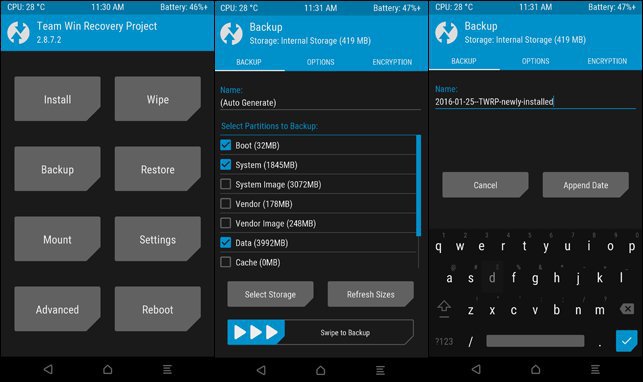The OnePlus 6T continues to embarrass other more expensive Android phones with incredible features and value. As fantastic as the OnePlus 6T hardware and pricing are, mimicking the best parts of the most popular phones and selling them in your own device can only get you so far. The device took its covers with Android Pie based OnePlus’s own UI skin Oxygen OS 9.0.5. In the month of November itself, an unofficial TWRP recovery dressed up to this device. No sooner the OnePlus 6T now got an Offical TWRP recovery build. Some senior XDA members eng.stk, joemossjr, Dees_Troy, xls654, and twinnfamous contributed to this build. This guide will help you out on how to Install Official TWRP Recovery and Root OnePlus 6T.

Contents
Features
Unlike many other manufacturers, OnePlus has a clean record when it comes to software updates. The company is supporting devices as old as two years such as the OnePlus 3/3T. The OnePlus 6T is the perfect size for a phone, without compromising the utility of a large screen. The decent 6.41-inch optic AMOLED display is quite big with 1080 x 2340 pixels, 19.5:9 ratio resolution. Following the trend, OnePlus packs in the in-display fingerprint sensor having a speed of 0.34s to unlock. Shrinking the notch makes the OnePlus 6T look better than other phones, but the Face Unlock feature is still less secure than Face ID.
The base variant now is 128gigs. No more 64gigs Variant & memory card slot. There is no 3.5mm audio port so as to place in-built fingerprint scanner. It is powered by the massive processor Qualcomm Snapdragon 845 (10 nm) chipset coupled with 8GB RAM for the 128/256GB variant & 6GB RAM for the 128GB RAM variant. The battery life on the phone is good with moderate 3700mah cell and will last you a full day, or about 18 hours. The Android Pie features like adaptive battery and the battery saver options give you more control. The phone packs a dual camera set up at the rear end with 16MP+20MP. The selfie camera came with 16MP f/2.0, 25mm lens. A night mode for the camera of One plus 6T which tweaks and plays around with the exposure and dark scenarios to give out a better looking low-light photos.
TWRP recover on OnePlus 6T
TWRP is one of the most popular custom recoveries for Android smartphones. It is a touch-based custom recovery with an intuitive interface and a lot of useful functions. TWRP is a recovery-level UI packed with powerful features that will make your rooted life easier. It also tries to stand out by giving users extra features not found in ClockworkMod Recovery, as well as an attractive interface. It offers hardcore Android smartphones users quite a few features, including a way to flash custom ROMs, install ZIP-file-based updates, create and restore backups of ROMS and much more.
TWRP has an intuitive touch interface with a lot of useful options. You can take Nandroid backups, restore the backups in case your device stuck at bootloop, flash custom ROMs, mods and any flashable ZIP file. Apart from that, you can wipe individual partitions on your device, run custom scripts and much more.
Prerequisites
- Your device needs to have at least 60% charge to ensure it doesn’t run out of battery during the installation process.
- Enable USB Debugging on your phone. To do this, go to the device Settings » Developer options » toggle the “USB Debugging” switch.
- Install ADB & Fastboot tools on your PC. You can follow our simple guide which lets you install ADB & Fastboot tools in 15 seconds.
- Enable OEM Unlocking and USB Debugging mode on your device.
- Make sure to backup all the data on your device as this process will wipe all data on your device.
Downloads
- Download the latest TWRP image file from here. Rename this file to recovery.img and copy it to the ADB and Fastboot folder.
- Download Magisk . Rename this file to magisk.img and copy it to the ADB and Fastboot folder.
- OnePlus USB drivers
How to Install Official TWRP Recovery and Root OnePlus 6T
Unlock Bootloader on OnePlus 6T
- Navigate to the folder where you have installed ADB and fastboot files on your computer.
- Connect your device to the PC using a USB cable.
- Open a command prompt window from the ADB and Fastboot folder [Press shift key + right-click on any blank space of the folder] and then select “Open command window here” from the context menu.
- Execute the below command to reboot to bootloader. The list of all the connected devices to the PC will be shown.
adb devices
- Now enter the following commands sequentially.
adb reboot bootloader
fastboot devices
- Upon executing this command the internal storage will wipe off from the device.
- Now enter the following command to unlock the bootloader on your device.
fastboot OEM unlock
- The device will ask your permission to unlock the bootloader. Use the volume buttons to navigate and power button to hit yes box.
You have now unlocked the bootloader on your OnePlus 6T. Without any ado lets see how to Install Official TWRP Recovery and Root OnePlus 6T.
Install Official TWRP on OnePlus 6T
- Navigate to the folder where you have installed ADB and fastboot files on your computer.
- Connect your device to the PC using a USB cable.
- Open a command prompt window from the ADB and Fastboot folder [Press shift key + right-click on any blank space of the folder] and then select “Open command window here” from the context menu.
- Execute the below command to reboot to bootloader.
adb reboot bootloader
- Make sure the “recovery.img” file is in the fastboot folder and execute the below command to flash it on your device.
fastboot flash recovery recovery.img
- It will take a couple of seconds for the TWRP recovery image to flash.
- Once the flashing process is complete, reboot the device.
That’s all! Now its time to root the device.
Rooting your smartphone gives you administrative rights that means you have full access over your smartphone whether it is hardware related or software related. You can flash custom ROM which makes your phone look even cooler, can increase the RAM, GPU, etc. The main thing users intend to root their device is to get rid of bloatware apps and software. Root is actually a directory or a folder in Linux based Operating Systems which contains critical files for the computer to run properly including the software that boots your device. Normal users do not have access to this folder for security purposes. Most of the Linux Operating Systems including Ubuntu, Kali provide System Administrators or the Root Users to access the root folder.
Rooting your smartphone will void its warranty. Sometimes rooting process won’t go smoothly hence you may end up bricking your lovely phone.
Root OnePlus 6T
- Make sure you have installed correct TWRP & the bootloader unlocked on OnePlus 6T.
- Navigate to the folder where you have installed ADB and fastboot files on your computer.
- Connect your device to the PC using a USB cable.
- Open a command prompt window from the ADB and Fastboot folder [Press shift key + right-click on any blank space of the folder] and then select “Open command window here” from the context menu.
- Execute the below command to reboot to bootloader. The list of all the connected devices to the PC will be shown.
adb devices
- Now enter the following commands sequentially.
adb reboot bootloader
fastboot devices
- Upon executing this command the internal storage will wipe off from the device.
- Now enter the following command to flash Magisk img file on your device.
fastboot boot magisk.img
- This will also reboot your device.
- Now open the file manager navigate to Magisk Manager APK file and install it.
- Open the Magisk Manager goto to the settings menu, navigate to Update Channel > Change it to Beta.
- On the Magisk main screen click on the following boxes, Preserve force encryption & Preserve AVB 2.0/db-verity.
- Select Install and then Direct Install, it will patch the boot.img and asks you to reboot the device.
- Reboot the device.
Done! Your brand new OnePlus 6T is now successfully rooted.