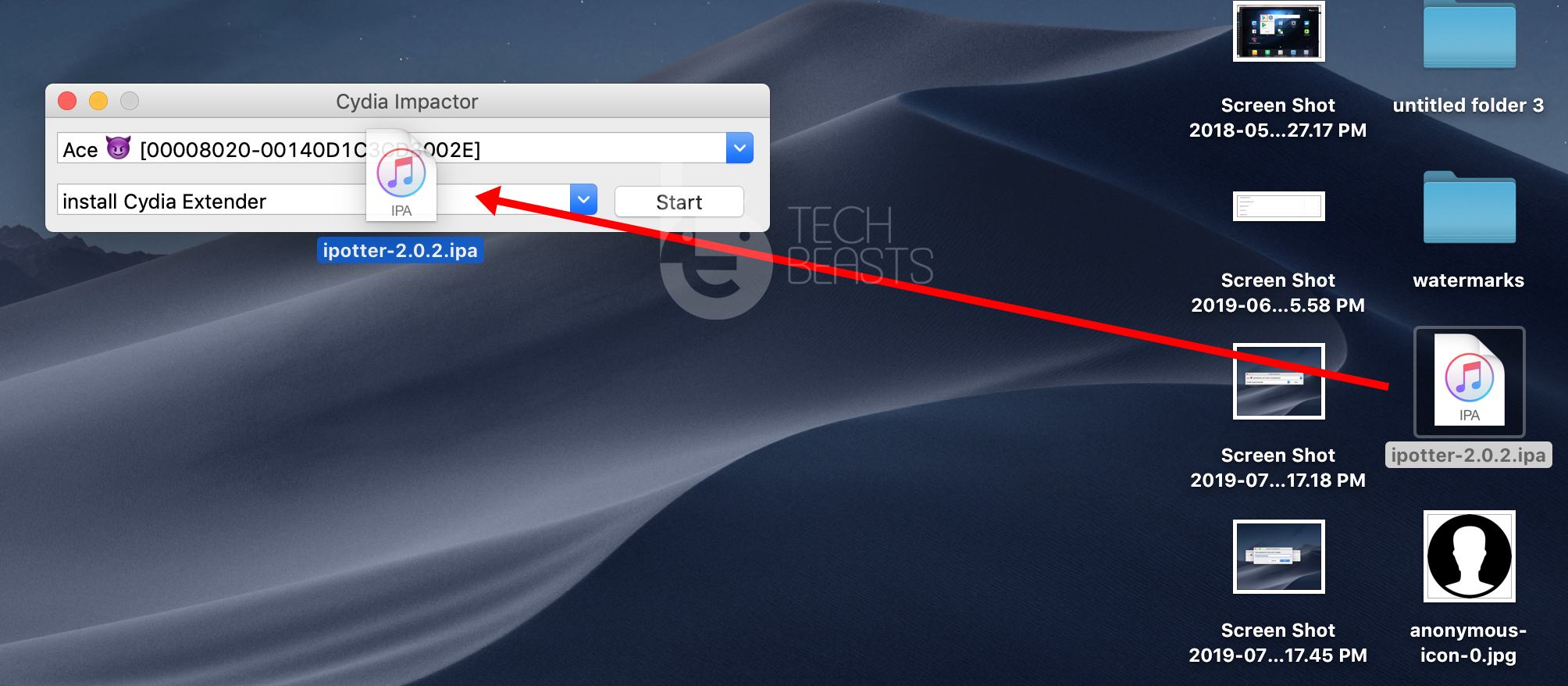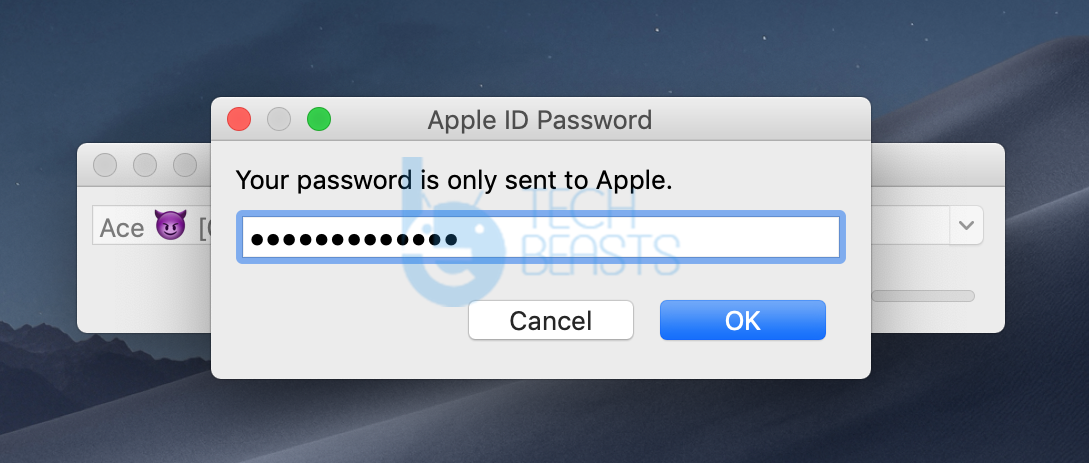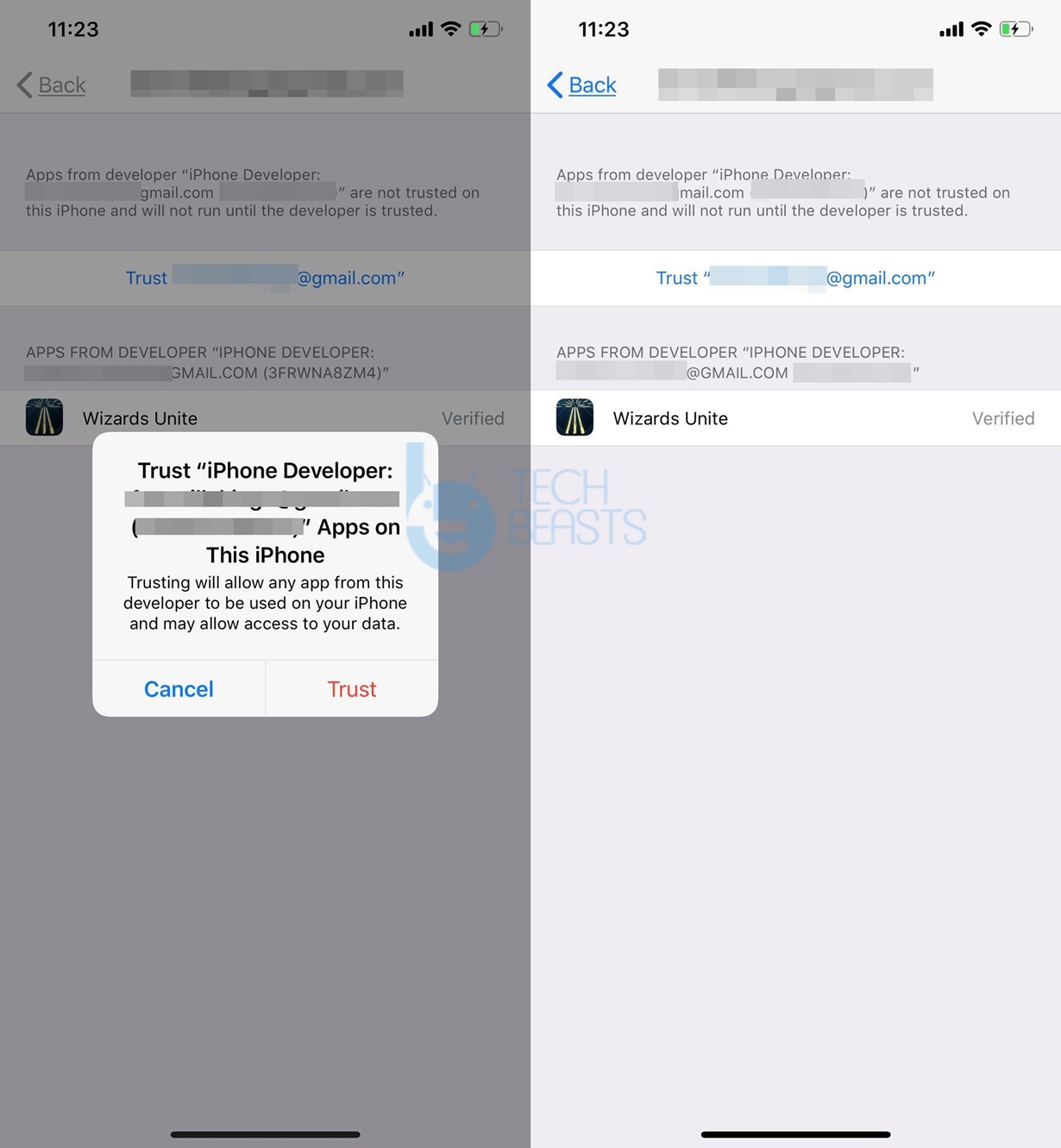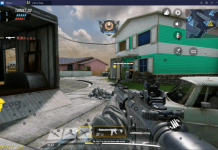This is the guide to sideload iPotter using Cydia Impactor. iOS and iPadOS users can sideload iPotter using Cydia Impactor on Windows or Mac-powered computers. Before you learn how to install iPotter via Cydia Impactor, let me give you an idea of this tool.
Contents
iPotter
iPotter is a tool created by Harry Potter Wizards Unite enthusiasts. You can easily guess where this name “iPotter” comes from. The tool is designed to help lazy HPWU gamers to play the game without moving. iPotter comes with 2 basic features. It can help Harry Potter Wizards Unite gamers spoof their location. It can also add a JoyStick to move the character virtually. These are the two most wanted features by any AR-game player. Back in the days of Pokemon Go, we saw similar tricks coming out, but, as usual, the developers really don’t like this idea and they keep coming after gamers. We have already seen several releases of iPotter. Thankfully, the current version of iPotter works fine with iOS and iPadOS.
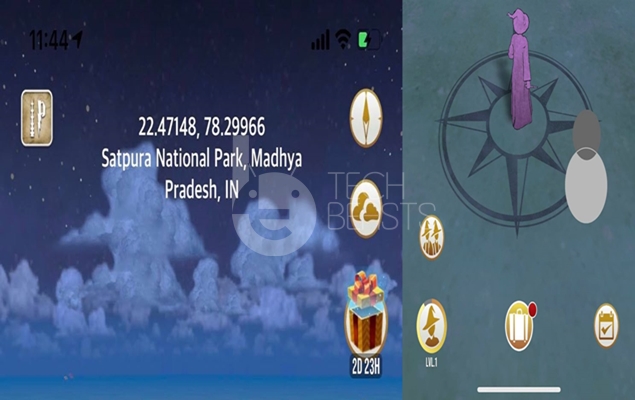
The beauty of iPotter is that it doesn’t require Jailbreak. Yes, you heard it right. There is absolutely no need to Jailbreak your iPhone or iPad in order to spoof Harry Potter Wizards Unite location. With the help of iPotter, you can quickly finish all the tasks leaving your friends far behind on the leaderboards.
In case you are interested in how iPotter works, let me answer this. iPotter visually teleports your device to another location. It fakes the GPS coordinates of the device. This way, the servers of Harry Potter Wizards Unite read the spoofed location. For example, you can take your character to London while sitting in Malaysia. The JoyStick, on the top of this, helps you walk your character. iPotter gives you the ability to Auto-walk the character. If you think that your character moves too slow, you can change the speed in the settings of iPotter. The iPotter is the only working application to spoof Harry Potter Wizards Unite location on iOS. It is also the only HPWU JoyStick app at the moment.
Harry Potter Wizards Unite players can follow the simple steps given below to sideload iPotter on their iPhone or iPad. Sideloading basically means installation. In other words, this guide is about how to install iPotter using Cydia Impactor. So, don’t just get confused there.
Sideload iPotter using Cydia Impactor
- First of all, make sure that you have the latest version of iTunes installed.
- Download iPotter IPA on your computer.
- Download Cydia Impactor on your computer: Windows | Mac.
- Install Cydia Impactor now.
- Open Cydia Impactor.
- Connect your iPhone or iPad to the computer now.
- From the drop-down of Impactor, select your connected iPhone/iPad.
- Now drag the iPotter IPA and drop it onto the Cydia Impactor and click on Start.
- Enter your Apple ID details in the Impactor.
- If it gives you an error, open login into your Apple ID on computer > Go to security settings > Get the App-specific password.
- Now enter the App-specific password with your Apple ID.
- iPotter Sideloading will start now and end in a minute.
- On the iPhone, go to Settings > General > Profiles and Device Management > Click on Trust <your Apple ID> > Once again, click on Trust. That’s all.
Note: The iPotter sideloading guide will work for all iPhone(s) and iPads. This includes all iPhones running on iOS 13 or lower and also all version of iPadOS. You can get iPotter on iPhone 6, 7, 8, X, XS, XS Max, XR, and all existing iPads.

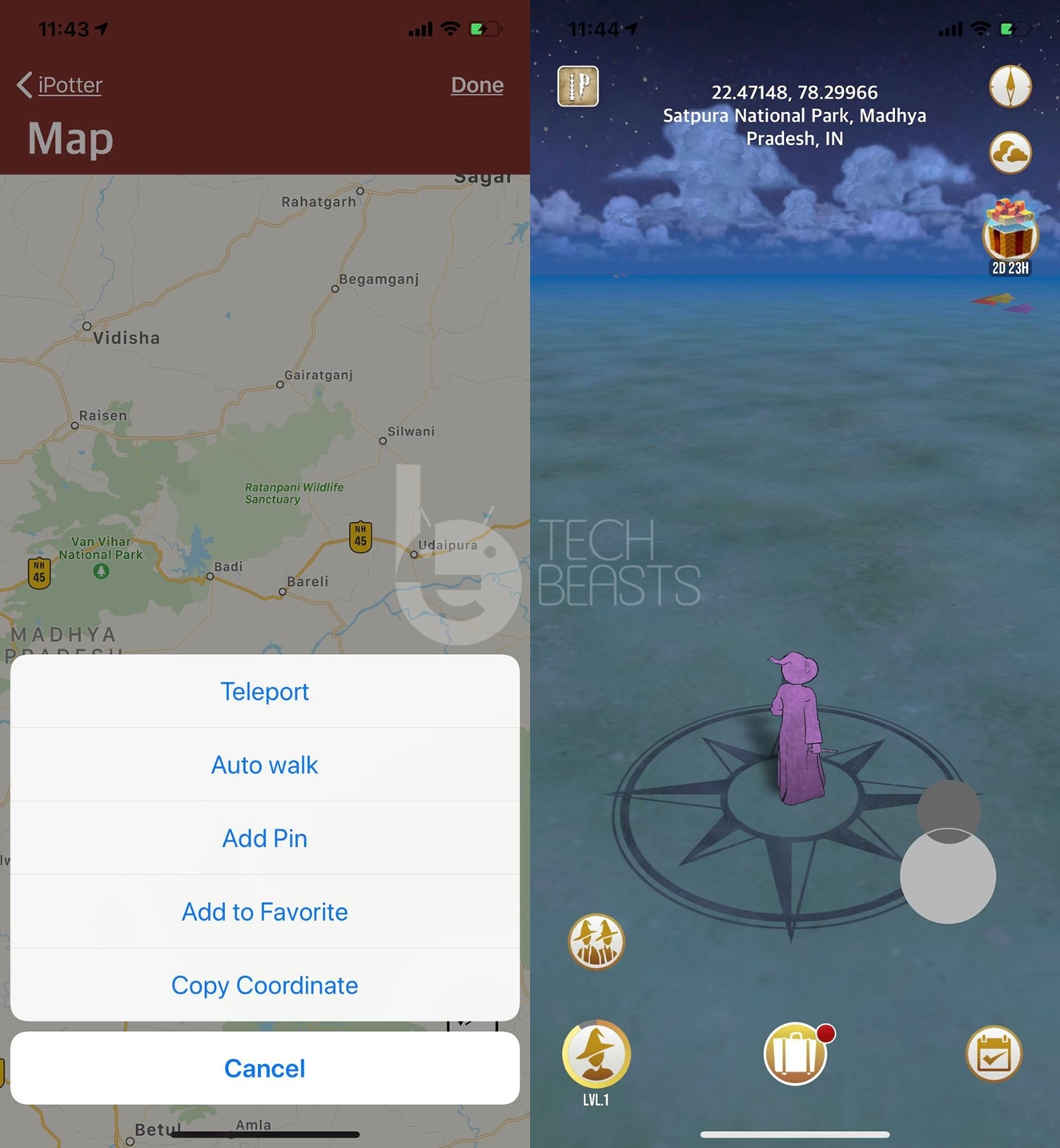

Launch Harry Potter Wizards Unite on your iPhone now and complete the initial process. Once you are in the game, go to its settings. You will find Map, JoyStick, Speed, and other settings there. That’s all. You are all set to use iPotter. This is how you can spoof Harry Potter Wizards Unite location on iOS via iPotter.
While you use this trick to surprise all of your HPWU buddies, keep in mind that the developers of the game are always on the hunt for players who cross the limits. If you get caught, you will simply lose your HPWU account for 7 days. Doing it for the 2nd time will keep you from playing for another 30 days. Doing the same thing for the third time will result in permanent loss of HPWU account. So, if you decide to go this way, make sure that you are doing it at your own risk.
For any queries and questions regarding iPotter or HPWU, feel free to reach out to us through the comments section below. I will try my best to get back to you as soon as possible.