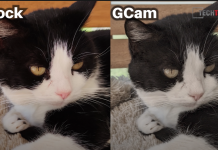If you are looking for a way to install the Google Camera for Poco X3 you have come to the right place. You will just have to follow some simple steps.
Pcoco X3 Google Camera will work fine on the device. Poco X3 has a snapdragon 732 G chipset, which will support the GCam app on you Poco X3 NFC.

Contents
The Poco X3 Phone
The new Poco X3 is a great budget-friendly device that punches above its weight, delivering great performance and an incredible 120Hz display at just 200 Euro.
The right side of the frame has the fingerprint sensor embedded in the power button. Just above that, you’ll find the volume controls. The top of the frame has the IR blaster and the left side is the dual hybrid SIM tray. At the bottom, you’ll find a speaker grille, a Type-C port, and a 3.5m headphone jack. The earpiece also doubles up as a speaker to offer stereo sound support.
POCO X3 sports a 6.67-inch FHD+ IPS LCD display with Gorilla Glass 5 protection on top and a center-aligned punch-hole cutout. The display supports a high 120Hz refresh rate to offer a smooth scrolling experience. The 1080p resolution is sharp and we were able to stream movies on platforms like Netflix in crisp high resolution. Overall, the POCO X3 offers a good display, but it’s not the best in this segment.
The Camera
The phone gets a quad-camera setup housed in a module that is center-aligned. The module does stick out quite a bit and tends to gather a lot of dust around it. The rear panel has a striped pattern strip down the middle with large POCO branding on it.
The POCO X3 offers a similar quad-camera setup as its predecessor, but instead of the 64MP Sony IMX686, the company has opted for the Sony IMX682 sensor. The primary camera is accompanied by a 13MP ultra-wide-angle lens, a 2MP macro lens, and a 2MP depth sensor. At the front, the phone sports a 20MP camera for selfies. The POCO X3’s cameras are backed by features like AI Skyscaping 3.0 mode, Kaleidoscope mode, Pro mode, Pro colour, and filters like Gold Vibes and Cyberpunk.
Why Would you need Google Camera on your smartphone
Where it’s most noticeable is with the front-facing camera on the Poco X3 NFC. As many Chinese manufacturers typically do, Poco does add quite a bit of facial smoothing to selfies, something that the Google Camera app doesn’t do at all. If you like seeing all the pores on your face, the GCam will certainly deliver.
The results you get from the GCam on the Poco X3 are noticeably better than what the stock camera app is able to deliver. While there isn’t a significant shift in white balance, the GCam does seem to tone down saturation a little while increasing sharpness and contrast. Taking a close look at the details in the images you’ll notice that GCam preserves a lot more detail in the fine textures.

What is GCam
GCam stands for Google Camera, and it generally refers to a modded camera app you can download in order to get some camera features (HDR+, Portrait Mode-ish) from Google’s Pixel phones.
It’s not necessary at all, but I think the photos it takes are oftentimes better than the stock camera. One of the most popular ones is cstark27’s version, which offers two separate apps: one for the regular rear camera, and one for the wide-angle camera
Download LINKS for Google Camera on Poco X3
Download one of the following Google Camera APKs depending on your preference, you can also try all these builds one by one if you wish.
- Uncryx05’s GCam 7.3 – Download
- Arnova 82G’s GCam 5.2 – 7.3 – Download
- Arnova82G’s GCam 6 – 8.0 Beta – Download
- Parrot043’s MGC 7.6 – Download
Note: These Gcam builds come from different developers/modders. These are not guaranteed to work on your device, but one of these will definitely work. Some of these builds have their configs files, but unfortunately, there is no configs file available for the Poco X3 NFC right now. However, you can configure the application on your own after installation.
How to Download the Google Camera app on your Poco X3 Smartphone
To dwonload the GCam on Poco X3 you will not need anything else then the download links provided for you above.
- First, you will download the GCam on Poco X3 from the links whichever you like.
- Before the download of the file, you should allow your app to download from external sources.
- In order to this, go to the device Settings menu > Security/Privacy > enable it.
- It will launch the package installer and tap on the Install button.
- Once the installation is done, open, and use it.
How to Configure your Google Camera on your Poco X3
If you have a configs file for the Poco X3 nfc, here is how to install it. or f you do not have one just use the one provided below.
- Download the XML file from the Link.
- Save the XML file to GCam Folder, You need to create the folder.
- After you have created the Gcam folder in that folder create New Folder- Configs7
- Now under that folder Copy and Paste the XML file you just downloaded from the above link
- Open GCam and double-tap the empty space from the left side of the shutter button » restore config (switching between configs does not require a reboot)
Final Thoughts
I personally have not used the GCam on Poco X3 but the results that are being shown are clearly better than the stock camera app. There might be some issues with the mod but its developers are constantly updating new versions to make sure you get all the good features of the Google Camera on your device.
You can also check out the GCam for Mi Note 10 Lite HERE