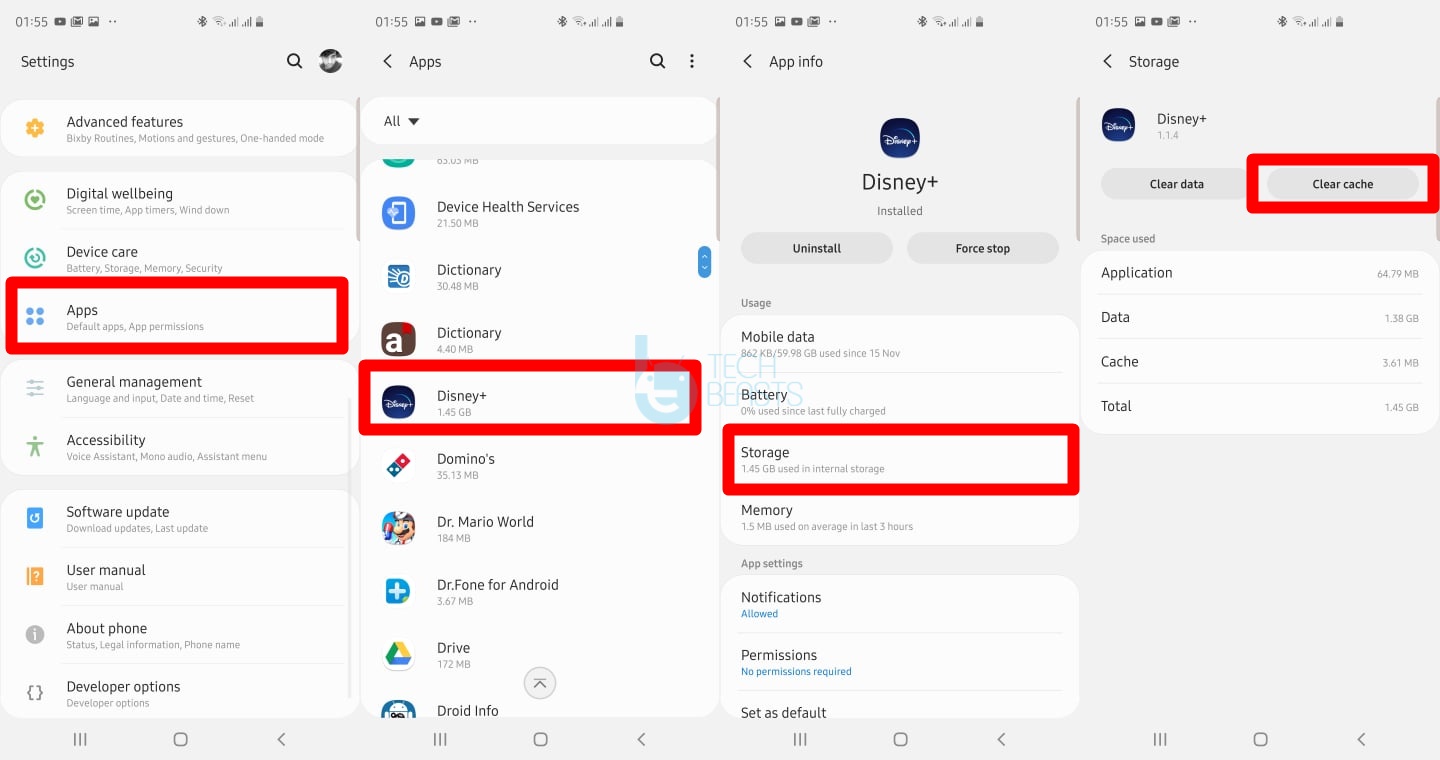Follow the steps given in this guide to clear Disney+ Cache and Data on Android phones. Clearing the Disney+ cache and data can fix potential problems that you are currently facing on this app.
Clear Disney+ Cache and Data
Time needed: 2 minutes.
These are the simple steps to delete Disney+ cache and data.
- On the Android phone, open Settings.
First of all, open the Settings application on your Android phone or tablet.
- From the Settings, open Apps or App Manager.
Scroll down in the settings and open the Apps or Application Manager inside the settings.
- Now open Disney+ settings.
You will now see a list of all the installed apps, scroll down, find, and open Disney+ settings.
- Click on Storage in the Disney+ settings.
In the Disney+ settings, you will see the “Storage” option. Click on it to open it.
- Clear Disney+ Data and Cache!
You will now see the Clear Data and Clear Cache buttons. Click on the buttons one by one to clear it. That’s all.
Clearing the Disney+ cache and data will not delete the application. If you only clear the cache, it will only refresh the Disney+’s processes. If you clear the Data, it will log you out of the Disney+ app removing all the background processes and refreshing everything linked with the Disney+. After clearing data and cache, you can log back in. The app will work better and will fix problems like Disney+ being stuck on the loading screen.
That’s all. If you have any further questions/queries related to the Disney+ application, feel free to drop it in the comment section below.
Take a look at more Disney+ guides:
- How to cancel Disney+ subscription via Play Store
- How to watch Disney+ on Vizio Smart TV with AirPlay 2
- Disney+ Error Code List & How to fix
- Best Disney+ VPN in 2019
- How to cast Disney+ with Google Chromecast
- Download Disney+ for PC on Windows 10 and mac
- How to fix Disney+ stuck on loading screen – Disney+ won’t load
- Download Disney+ APK – Install on any Android device in any Country