Here’s How to Fix ‘Your Device isn’t Compatible With this Version’ on Google Play Store. This is the most common error every Android user have faced once for sure. If someone doesn’t know about this, let me tell you. Your Device isn’t Compatible With this Version often pops up when you are trying a to download an app or game on your Android.
Most likely the main reason I came to know is, sometimes your device is not a high-end device. Moreover, the app or game is designed for specific Android versions. You may be running an old Android version and the app is compatible with the latest version. Moreover, may you are running the latest version but the app is not compatible with it. These are the reason I find behind Your Device isn’t Compatible With this Version error.
Since Google Play is the official app store for all the Android users. Everyone feels secure to download apps and games from Google Play. However, there are other third-party sources available to download the games and apps on Android. But not everyone finds them trustworthy.
Now let’s begin the tutorial in which we’ll explain different methods to Fix ‘Your Device isn’t Compatible With this Version’ on Google Play Store.
Contents
Fixed ‘Your Device isn’t Compatible With this Version’ on Google Play Store:
We have explained different workaround to Fix Your Device isn’t Compatible With this Version Issue. Heed the instructions below and we are confident that one of the methods provided below will work for you.
Jump To:
- 20+ Android Apps Not on Google Play Store – 2018.
- Top 5 Free Keyboard Apps for Android 2018.
- Download Google GApps for Android 6.0 Marshmallow [All ROMs].
- A Complete List of All Okay Google Commands – 2018.
- Download Google Installer APK V3.0 for Chinese Phones.
- How To Install Android ADB and Fastboot Drivers in 15 Seconds on Windows.
Method1:
- First, you need to close Google Play completely. Make sure it’s not running in the background.
- Open Settings on your Android device. Once you are in the setting menu you have to find Applications option ( if you are using Android 5.0 + ), if you are using Android 4.0 or lower then you have to use the more tab.
- Now tap on More tab.
- Tap on Application Manager from the list.
- Now select All Application by a swipe to left.
- There you’ll see all your installed apps, Tap on Bluetooth.
- Now all you have to do tap on Clear Cache and Clear data.
- Now go to home screen and restart your device.
Method 2:
- Open Settings on your Android device. Once you are in the setting menu you have to find Applications option ( if you are using Android 5.0 + ), if you are using Android 4.0 or lower then you have to use the more tab.
- Now tap on More tab.
- Tap on Application Manager from the list.
- Now select All Application by a swipe to left.
- There you’ll see all your installed apps, Tap on Google Play.
- Now all you have to do tap on “Uninstall Updates”.
- Now go to home screen and restart your device.
Fixed: Your Device isn’t Compatible With this Version:
In order to try this method, you need root access on your Android device. If you didn’t have root access and want to root your Android. You can go to Techbeasts Rooting Section and find the Root method of your specific device.
- You need to download Market Helper for Android APK file from here.
- Install the app and launch it on your Android device.
- Tap on the drop-down list. Select from the options provided to impersonate any latest Android device.
- You’ll see the “Activate” button tap on it.
- Now you have to wait for the “Activated Successfully” message.
- Restart your device and Launch Google Play. Try downloading the app on which you were seeing ‘Your Device isn’t Compatible With this Version’ error.
Method4: Google Play Store your device isn’t compatible with this version:
This method also requires root access. Moreover, this method is especially for Samsung devices. Heed the instructions below and you will be able to Fix ‘Your Device isn’t Compatible With this Version’ on Google Play Store.
You need to find the exact model number of the latest Android device. Make sure manufacturers are the same and the device model number you took, should be available in your country.
- Download and Install ES File Explorer on your Android device.
- Lunch the ES Explorer app. Now undergo the tool section. Enable “Show Hidden Files” features.
- Find the File named as “System”. Also, find another file named “build.prop” and rename it to “xbuild.prop”.
- Move the renamed file to your SD storage space.
- Open the xbuild.prop using ES Note Editor app.
- Now you’ll be in editior mode, add the model number you have copied in step after the following commands.
“ro.product.model=enter model number here”
“ro.product.name= enter model number here”
“ro.product.device= enter model number here”
“ro.build.product= enter model number here”
- Now all you have to do is enter any latest Android version after a line “ro.build.version.release=”field.
- Save the file using ES Note Editor.
- Head back to the system folder and remane the “xbuild.prop” to “build.prop”.
- Copy the “build.prop” file and paste it to the SD Storage.
- Change the file permission is such manner -> Give “Read” permissions to “Owner”, “Group” and “Other”. Write permission for only Owner. Don’t change the “Execute” permissions.
- Save all changes and reboot your device.
That’s all for now. This is how you can Fix Your Device isn’t Compatible With this Version on Google Play. Please do tell us how was your experience in the comments section.



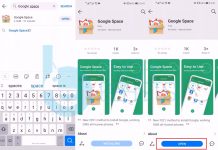










It allows you to customize your menu in your own. In short, from this you’ll be able to completly re-design your windows menu.