Don’t want the characters popping up every time you type something using your Samsung phone’s keyboard? Well, they can be annoying at times, especially when you are typing something sensitive. The best practice is to turn the Character Previews off. In this tutorial, I will show you the steps to turn off the Samsung Keyboard Character Preview.

Contents
Why you should turn off Character Preview on Samsung Galaxy?
Now if you came to this guide while looking for a way to turn off the Character Preview, you probably already know why it’s important. But just in case you don’t have an idea, let me explain it.
The Character Previews are basically the previews of the character that pop-up when you hit any key on the keyboard. For example, when you press A, B, or C on the keyboard, a preview showing the key in a bigger/zoomed-in form pops right up above the key. Imagine that you are typing a password for something on the phone, the character previews keep popping-up, and someone standing next to you easily figures out what you just typed in.
Your phone’s cool-looking visual effect can turn it into a turmoil. So if you are a privacy-centric person who doesn’t want to compromise on a single bit of information falling into wrong hands, you must turn the character previews off. Apart from that, a large number of Samsung Galaxy owners just don’t like those keys popping-up so they look for ways to turn it off.
The idea of making this guide came to my mind when someone commented on my Galaxy A71 Tips & Tricks video on my YouTube channel asking for a way to turn off the character preview. I quickly figured it out and decided to publish the guide here.
Without any further ado, go ahead, take a look at the steps and disable the Samsung Galaxy Keyboard Character Previews.
Turn off Samsung Keyboard Character Preview
Time needed: 2 minutes.
Follow these steps to turn off keyboard character preview right now.
- Go to Language and input settings on your Samsung Galaxy.
There are two ways to go to Language and input settings i.e. You can either click on the small settings icon appearing inside the Galaxy phone’s Keyboard or you can go to Settings > General Management > Language and input.
- Now go to the on-screen Keyboard settings.
In the Language and input, click on the On-screen keyboard and select the Keyboard which is the Samsung Keyboard in our case.
- Enter the Swipe, touch, and feedback settings now.
Inside the On-screen keyboard settings, you will find the Swipe, touch, and feedback settings. Click on this option to enter.
- Now go the Touch feedback.
Inside the swipe, touch, and feedback settings, you will find Touch feedback showing Sound, Vibration, Character Preview underneath. Enter this option.
- Turn off Character Preview now.
Finally, you will get the Character Preview toggle. Turn it off. Also, if you want, you can turn off the Sound and Vibration as well. Turning off Vibration will turn off Keyboard haptics, so keep that in mind.
This guide is valid for all Samsung phones running on the Android 9 or Android 10. If you are running a previous version of Android on your phone, your settings may differ from the ones explained above. In that case, use our comment box below to reach out to us.
Also, check out: Download BitLife for PC and Laptop

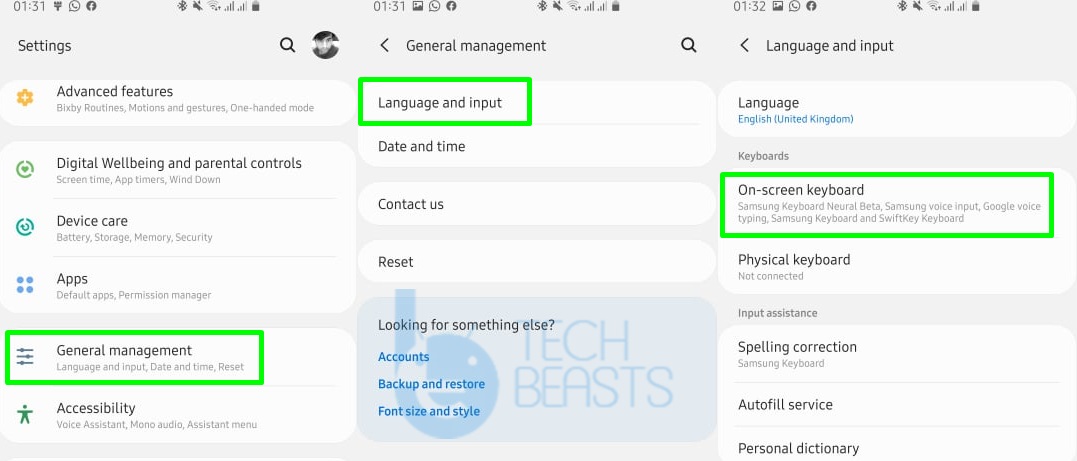












thanks for your help