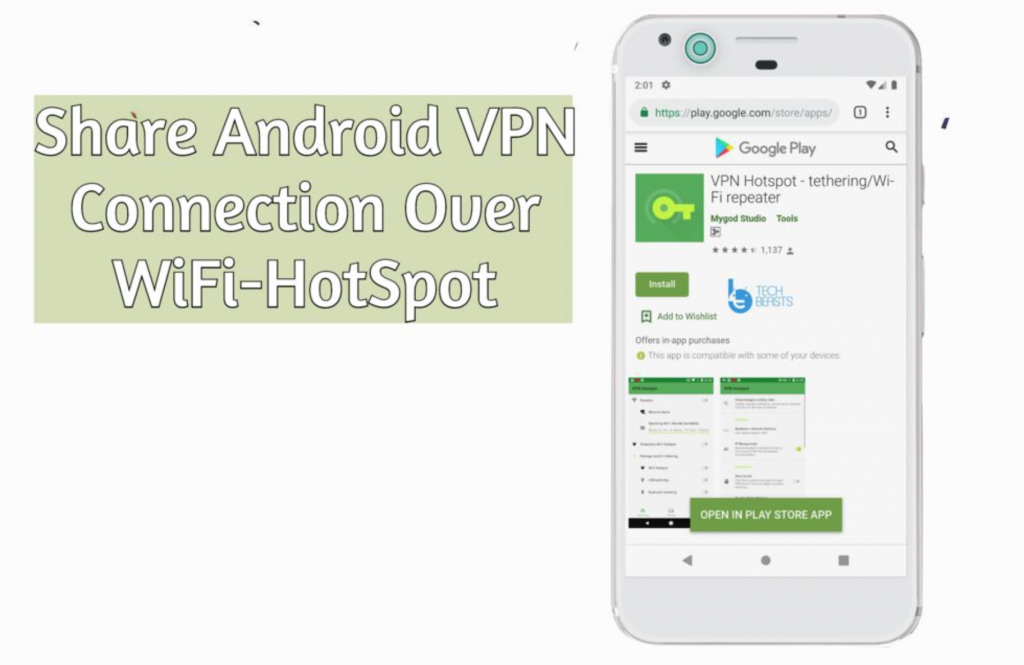We all know that we share our mobile data over WiFi Hotspot. But did you know that using a third-party app you can share Android’s VPN connection over WiFi Hotspot? Yes, you can, in this post, I will explain how you can.
But before we proceed, you need to know one thing, sharing Android’s VPN connection over WiFi Hotspot is possible. However, in order to do that you need to root your Android device.
I’ll be using an app called VPN Hotspot – tethering/Wi-Fi repeater. This app is available on Google Play and it’s free. The basic purpose of this app is to allow you to share a VPN connection over WiFi-Hotspot.
Read more: 30+ Best Root Apps for Android in 2019
You won’t be a needing dedicated VPN app or any other software for your Windows PC. All you have to do is install VPN Hotspot – tethering/Wi-Fi repeater on your Android device. Connect a VPN and share it over WiFi Hotspot.
Let’s get started now and it’s time to learn how to Share Android’s VPN connection over WiFi Hotspot.
Contents
Heed the instruction below and you will be able to share your Android VPN connection through WiFi Hotspot. But first, you need to root your Android device.
Method:
Time needed: 5 minutes.
Make sure your device has root access. Once it’s done, follow the instructions below.
- Install Download VPN Hotspot – tethering/Wi-Fi repeater.
You can use the link provided above to download the WiFi Hotspot app or you can head over to Google Play. Type in the Download VPN Hotspot – tethering/Wi-Fi repeater and install it.
- Grant Root Access:
Once the App is installed. Launch it, upon its first launch, the app will ask for root permissions. Tap on allow to grant the app required permissions.
- Turn on your VPN Connection:
Turn on your Mobile Data or connect to a WiFi connection. Now launch the VPN app and connect it. After that Enable HotSpot on your device.
- Turn on Wi-Fi hotspot on the App:
Once everything is in order, head over to the VPN Hotspot – tethering/Wi-Fi repeater. Now here you will see a new Lan connection, scroll down and enable WiFi-Hotspot.
That will be all. It’s time to check our Android VPN connection is live over WiFi Hotspot or not? Head over to your PC Windows or Mac. Open WiFi settings and look for your newly created WiFi Hotspot connection.
You will see your Mobile Hotspot name on the list and you don’t have to enter new credentials. Just connect it and start using an Android VPN connection on your PC, Mac, Roku, Chromecast and more.
Read more: Best Free VPN/Proxy Apps for Android in 2019
That’s all. This is how you can easily share your Android’s VPN connection over WiFi Hotspot. The only downside to this method is that you have to root your device. Please do try it and let me know if you need any help.