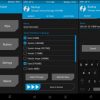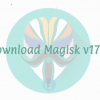Search
root Note 4 - search results
If you're not happy with the results, please do another search
How to update Exynos/Snapdragon Note 9 to Android Pie
Samsung Galaxy Note 9 Android Pie is out and available for everybody. At the time of writing this, it is the most certainly the...
How to Install unofficial TWRP on Redmi Note 6 Pro
Xiaomi refreshed it’s best-selling offering in a short span of time, improving upon the usability with new software-based features while leaving out a notable...
How to install TWRP Custom Recovery & Root Huawei Mate 10 Lite
Huawei Mate 10 Lite was announced recently. It's a budget phone with an 18:9 display and impressive hardware inside. Huawei Mate 10 Lite is...
How to Unroot Galaxy A8/A8+ 2018 [Restore to factory state]
Samsung updated its Galaxy A lineup in December 2017. The new stars in the Galaxy A lineup are the Galaxy A8 2018 and the...
Download Galaxy Note 9 Camera App for Galaxy S9 / S9+ [ AI Scene...
Samsung Galaxy S9 and S9 + users can install Galaxy Note 9 Camera App with AI Scene Optimizer support. AI ( Artificial Intelligence ) is getting...
Get Android 9 Pixel Experience ROM on Xiaomi Redmi Note 5 Pro
The Xiaomi recent flagship Redmi Note 5 Pro was the most anticipated budget smartphone of this year. The latest Android 8.0 based MIUI 9.5 update...
Install TWRP on Redmi Note 5 Pro
Recovery mode/ custom recovery made things ease and you'll not face any problem if something interrupts while flashing. TWRP is android recovery image with UI...
How to clear Galaxy Note 8 Cache without losing Data
Galaxy Note 8 users often delete the data of their phone mistakenly while deleting the cache. There is an easier way to clear Galaxy...
Download Magisk v17.1: Support for Galaxy Note 9
Magisk, the famous systemless interface and root solution has been updated to v17.1. The new version of Magisk brings some exciting features. Magisk has...
How to delete Galaxy Note 9 Cache without losing data
The Samsung Galaxy Note 9 can act weird at times. The best solution to fix over a hundred problems on your Galaxy Note 9...
How To Install Galaxy Note 9 Stock ROM
Samsung Galaxy Note 9 has started making its way to the users now. The Galaxy Note 9 has already been rooted, it has got...
Samsung Galaxy Note 9 USB Drivers for Windows and Mac
Samsung Galaxy Note 9 is the latest flagship device from Samsung. Those who have purchased it, they can download the Samsung Galaxy Note 9 USB...




![How to Unroot Galaxy A8/A8+ 2018 [Restore to factory state] Unroot Galaxy A8/A8+ 2018](https://techbeasts.com/wp-content/uploads/2018/02/samsung_galaxya8_big-100x100.jpg)
![Download Galaxy Note 9 Camera App for Galaxy S9 / S9+ [ AI Scene Optimizer ] Galaxy Note 9 Camera App for Galaxy S9](https://techbeasts.com/wp-content/uploads/2018/09/Screen-Shot-2018-09-29-at-5.28.10-PM-100x100.png)