Recovery mode/ custom recovery made things ease and you’ll not face any problem if something interrupts while flashing. TWRP is android recovery image with UI from teamwin. TWRP(Team Win Recovery Project) the latest recovery brings in a modern interface, adds a few options and customizations. It enables to flash latest OTA updates to the android phone. Now you can access this TWRP on your Redmi Note 5 Pro. Follow this guide to install TWRP on Redmi Note 5 Pro.
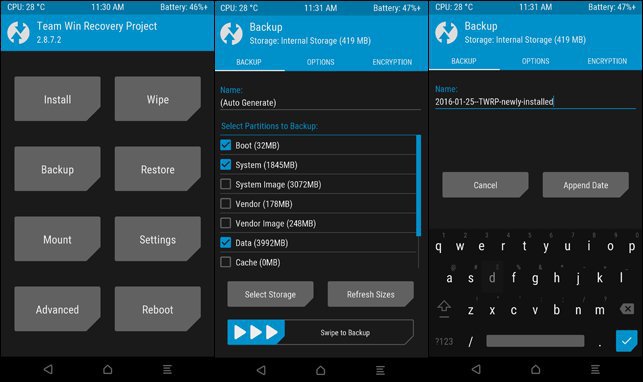
On using a recovery mode or custom recovery you have a flashable.zip file of your firmware placed in your external storage (sd card).In these process, you don’t need to connect the device to your pc and have an option like backup of previous Rom, wipe, wipe cache(custom recovery). During flashing if something interrupts, you’ll not face any problem like device bricking.
Contents
Features
- Fix permissions
- ADB Sideload
- Flash latest OTA updates
- Partition SD card
- File Manager
- Install Zip files
- Backup & Restore
- Clear cache/ Dalvik cache
- Factory Reset
Prerequisites
- This guide is only for the Redmi Note 5 Pro. Do not try this on any other phone.
- Charge your phone good enough so that it doesn’t go dead during the installation process.
- Backup your call logs, contacts and SMS messages. Also backup your media content. This is important since unlocking the bootloader will completely wipe your phone.
- Enable OEM Unlocking and USB Debugging mode on your Redmi Note 5 Pro.
- Use the OEM data cable to connect your phone to your PC.
- Unlock your bootloader
Downloads
- Download and install Minimal ADB and Fastboot drivers on your computer.
- Install Xiaomi USB drivers on your computer and install them.
- Download the latest TWRP image file from here. Rename this file to recovery.img and copy it to the ADB and Fastboot folder.
How to Install TWRP on Redmi Note 5 Pro
- Navigate to the folder where you have installed ADB and fastboot files on your computer.
- Connect your device to the PC using a USB cable.
- Open a command prompt window from the ADB and Fastboot folder [Press shift key + right-click on any blank space of the folder] and then select “Open command window here” from the context menu.
- Execute the below command to reboot to bootloader.
adb reboot bootloader
- Make sure the “recovery.img” file is in the fastboot folder. Enter the below command to flash it on your device.
fastboot flash recovery recovery.img
- It will take a couple of seconds for the TWRP recovery image to flash.
- Once the flashing process is complete, reboot the device.
That’s all. You can now easily flash all the zip files, can back up the data and restore them, root your device, also can do many things with it.













