Android 7.0 Nougat is out in all its glory. The new Android 7.0 is more secure, stable and better when it comes to performance. Google has added tons of new features to make the Android 7.0 appealing. On this new OS, the smartphones have a better battery life. After the release of Android 7.0 Nougat, a lot of MODs, custom ROMs and tweaks have also started pouring in. This means you can start customising the Android 7.0 Nougat installed on your smartphone.
To customise your phone, you need root access and a custom recovery installed at first. In most of the cases, before flashing a custom recovery and rooting your phone, you need an unlocked bootloader and unlocking your bootloader means taking complete responsibility of any damage happening to your phone and voiding the warranty. For this purpose, the Android system from Android Lollipop, Marshmallow onward comes with a permission in developer options which is known as OEM Unlock. Original Equipment Unlock basically restricts your device from flashing any third party files or unlocking the bootloader. In order to perform any custom operation on your phone, you must enable OEM Unlock and then proceed towards whatever you wish to.
If you own an Android Nougat device and you are planning to play around with it, you will need a guide on how to enable OEM Unlock. Let’s go ahead and have a look on how to enable OEM Unlock on Android Nougat.
How to enable OEM Unlocking on Android Nougat
- On your Android device, go to settings.
- Now in settings, scroll all the way down and go to About device.
- Now in About device locate the build number of your device. If build number is not there in About device section, it must be inside About device > Software. Tap the build number for 7 times to enable developer options.
- Once you’ve enabled developer options, develop options will appear in settings just above the About device option.
- Open developer options, the 4th or 5th option should be “OEM Unlock”. Turn on the small icon next to it and that’s all. You’ve enabled OEM Unlock.
Let us know if you’ve got any queries.

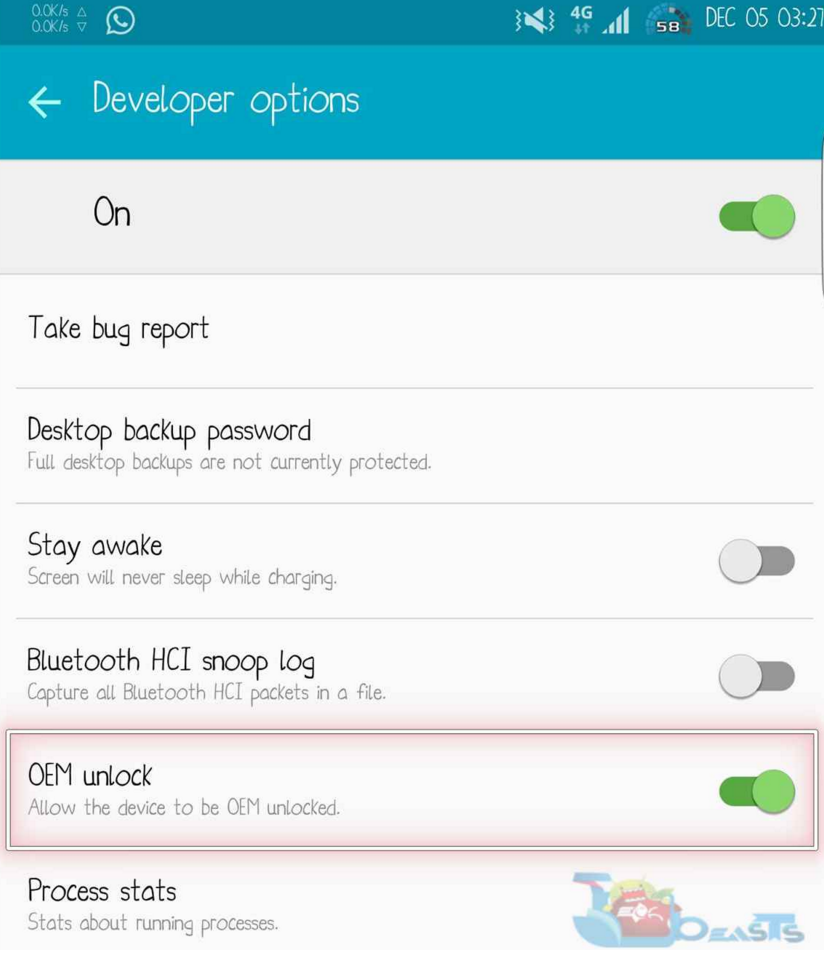












that OEM unlock switch is not there. To be candid, I have never seen that option in all the android versions I have ever used (from gingerbread to nougat), and I always root any android device that i use. Please help
@shedrackayaro:disqus what phone are you using?
I also have this same problem. I am trying to root my SAMSUNG-SM-G890A (Samsung Galaxy S6 Active) I looked right under Bluetooth HCI snoop log and the next option is Running services and the option for OEM unlock is nowhere to be found.
Well I got the option but not the results I was looking for. I want to move apps from the internal storage to the SD and I cant seem to find anything that will do it.