Huawei Mate 9 is Huawei’s latest player in the smartphone market. The Mate 9 unarguably is one of the best smartphones that Huawei has ever produced. On the top, Huawei Mate 9 carries a 5.9 inch Full HD display having 373 ppi. Huawei Mate 9 runs Android 7.0 Nougat with EMUI 5.0 on the software end. Hisilicon Kirin 960 Octa-core CPU powers up this phone while being accompanied by Mali-G71 MP8 GPU. Mate 9 has a 4GB RAM and 64GB internal storage. It also supports microSD cards. At the back of this phone, we have a 20MP, 12MP duo camera setup and on the front we can see an 8MP shooter. A whopping 4000 mAh battery is what will fulfil your phone’s power needs throughout the day. Huawei Mate 9 now happens to be among the lucky smartphones which have already caught the attention of developers, the good stuff is pouring in now.
TWRP Recovery’s latest version has landed in for our beloved Huawei Mate 9. With the TWRP recovery, you can start flashing zip files of ROMs, MODs and other tweaks. Nandroid Backup, EFS Backup and every single partition that you want to backup on your phone, you can do so now by means of the TWRP custom recovery. Furthermore, rooting your Mate 9 has been made a whole-lot easier with the TWRP. By rooting the Mate 9, you can install root specific applications like Greenify, System Tuner, Titanium Backup to take your Android experience to a next level. Rooting your phone will also give you the freedom of adding new features by using applications like Xposed Framework. In the following guide, we will have a look on a detailed guide to learn how to install TWRP recovery and root Huawei Mate 9.
Precautions & Preparation
- This guide is intended for Huawei Mate 9 only. Do not try this method on any other device otherwise you may result in bricking it.
- Make sure that your phone’s battery is charged up to 80% in order to avoid any power issues during the flashing process.
- Backup all of your important contacts, call logs, sms messages and media content to stay on a safe end.
- Enable USB debugging mode on your phone in developer options. To do so, go to settings > about device > tap build number for 7 times. You will have developer options in settings now. Open developer options > Enable USB debugging. If you have the “OEM Unlocking“ option, enable it as well.
- Use your original data cable to establish connection between your phone and your PC.
- Follow this guide to the letter to avoid any mishap.
Disclaimer: The methods involved in flashing custom recoveries and rooting the device are highly custom. Rooting the device and flashing a custom recover is never recommended by a device manufacturer. In case something goes wrong, TechBeasts or the device manufacturers may not be held responsible. Make sure that you’re doing everything at your own risk.
Required downloads & installations
- Download and install Huawei USB drivers.
- Download and install Minimal ADB & Fastboot drivers.
- Download SuperSu.zip file and copy it to your phone’s internal storage after unlocking the bootloader.
Contents
How to Unlock Huawei Mate 9 Bootloader
- Unlocking bootloader will wipe your device. Make sure that you’ve backed up everything before going ahead.
- Install Huawei’s HiCare app in your phone and call the support in HiCare. Request them to get your bootloader unlock code. You will have to provide your email, IEMI and serial number.
- Huawei will send you your bootloader unlock code through an email in a few days or in a few hours.
- Make sure that you’ve downloaded and installed Minimal ADB & Fastboot drivers on your Windows PC or installed Mac ADB & Fastboot for Mac.
- Connect your phone to your PC now.
- Now open Minimal ADB & Fastboot.exe from your desktop. If you do not have this file on your desktop, then go to your Windows installation drive i.e. C drive > Program Files > Minimal ADB & Fastboot > Press and hold Shift Key + Right click on an empty area with the open folder > click “Open command window here”.
- Now in the command window enter the following commands one by one.
-
adb reboot-bootloader
This will reboot your Nvidia Shield in bootloader. Once booted up, issue the following command.
fastboot devices
This command will verify the connection of your device with your PC in fastboot mode.
-
fastboot oem unlock (bootloaderunlockcodexxxxxxxxxxxx)
This command will unlock the bootloader. As soon as you press the enter key after typing this command, you will get a message in your phone asking for the confirmation of bootloader unlocking. Use volume up & down keys to navigate through options and confirm unlocking.
-
fastboot reboot
This command will reboot your phone. That’s all, disconnect your phone.
How To Install TWRP Recovery and Root Huawei Mate 9
- Download recovery.img file for Huawei Mate 9. Rename the downloaded file to only “recovery.img” to make the process easy.
- Copy recovery.img file to Minimal ADB & Fastboot folder which is located in program files in your windows installation drive.
- Now boot your Huawei Mate 9 into fastboot mode as suggested in the step 4 above.
- Connect your Huawei Mate 9 to your PC now.
- Open Minimal ADB & Fastboot.exe explained in step 3 above.
- Now in the command window enter following commands:
-
fastboot reboot-bootloader
-
fastboot flash recovery recovery.img
-
fastboot reboot recovery or use the Volume Up + Down + Power combination to get into TWRP now.
-
(this will boot your device in TWRP recovery mode)
-
How to Root Huawei Mate 9
- Download phh’s upseruser and copy it to your Mate 9’s internal storage.
- Boot into TWRP recovery on your Mate 9 using the volume and power button combination.
- Now in the main screen of TWRP, tap “Install > Locate newly copied Phh’s SuperSU.zip file and flash it”.
- After flashing SuperSU, reboot your phone. You are all done.
- Now after your phone boots up, install phh’s superuser APK to handle the root permissions in your phone.
- Your device will boot up now. Find SuperSu in app drawer. Install Root Checker app to verify root access.
Don’t forget to create a Nandroid Backup for your Huawei Mate 9 now. Also checkout how to use Titanium Backup since you’ve got your phone rooted. That’s all. Stuck with something? Don’t worry! Reach us out through the comment box below.

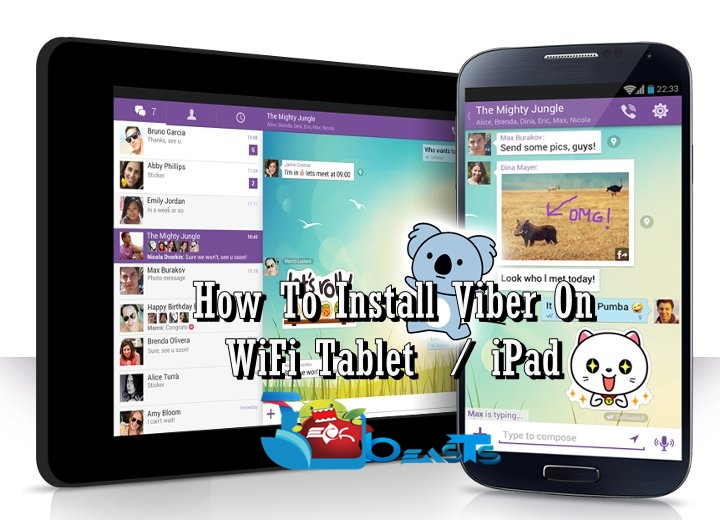












I followed the instructions, but after the reset following the bootloader unlocking and doing the command fastboot reboot it just says “waiting for any device” and nothing happens. On the phone it said “reset failed” and rebooted. Then it asked for a password but the keyboard won’t show up. In the eRecovery there’s no option to factory reset and erecovery doesn’t work either. So now I’m stuck with an unlocked device that I can’t log into. Any ideas on how to work around this? Any way to do a hard factory reset through ADB?
@na_bob:disqus waiting for device is a connection error. Please have a look at this guide and try to resolve it: https://techbeasts.com/waiting-for-device-error-android-adb-fastboot-fix-solution/