With the help of this guide, you will be able to Install One UI Beta on Samsung S9 or S9 Plus. Samsung has launched their latest OS, named it One UI. Right now, it is available for Samsung Galaxy S9 and S9 +.
The new One UI is latest OS which was formally known as TouchWiz and it is based on the latest Andorid Pie. It is in beta phase and yet it is not available for all devices. It was launched in Germany, South Korea, and the United States. Good news is that US users got lucky, a build is leaked for Snapdragon Galaxy S9 series devices.
Like always XDA Developers provided the One UI OTA for Exynos, now both Snapdragon and Exynos series devices can enjoy the latest Samsung One UI beta program. Also, I would like to add one thing more, once you have flashed this firmware, you won’t be able to receive the OTA updates from your carrier or Samsung.
Now let’s get started with our guide and tell you how to Install One UI Beta on Samsung S9 or S9 Plus.
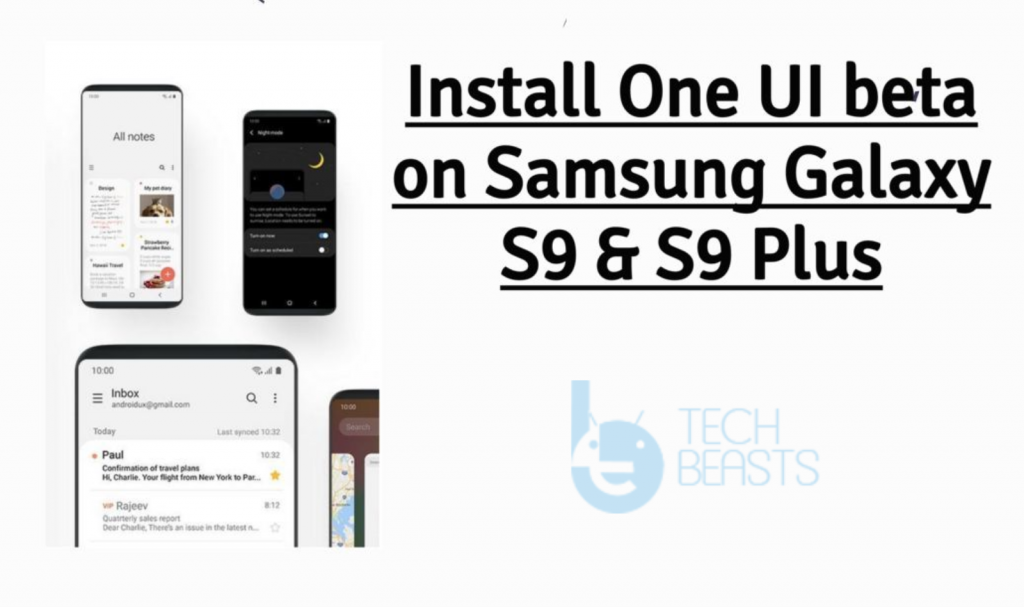
Contents
What is Samsung One UI Beta Program?
It is said that starting from January 2019, Samsung latest flagship will start receiving the officail Android Pie update. We’ll It Samsung a bit long to provide Android 9.0. However, let me make things more clear, All the Samsung device which made their way to the market in the last two years will receive the Android Pie update. Moreover, there are very few devices which will receive all-new One UI.
Samsung has released their first batch of One UI beta program, which will help them to get bug free OS. As I have told you before that Samsung One UI beta program is live in Korea, USA, and Germany. In the coming weeks, it will be available in China, France, India, Poland, Spain, and the UK.
Now the main thing, how you can Enroll in Samsung beta program. It is very simple, all you have to do is install Samsung Members and from there you can send the update request.
Requirements:
Install One UI Beta on Samsung S9 or S9 Plus:
We have posted sperate method for both Snapdragon and Exynos series devices. Please follow all the steps carefully, so you won’t have to face any unlikeable situation.
Exynos Models:
First, you need to download the latest version of Odin. After that, you need the following.
One UI files for Samsung Galaxy S9 & S9 Plus:
Galaxy S9:
Galaxy S9 Plus:
Method 1:
- If you have SD Card installed on your S9 or S9, copy the update.zip file to your SD card.
- Boot your device into Recovery mode -> install an update from the SD Card -> Select the Package.
- Wait for 10 or more minutes to let it install. Once the update is installed, Reboot your device.
Method 2:
- Open Odin on your PC and Put your Galaxy S9 or S9 Plus into download mode. [ Power + Volume Down + Bixby button ]
- Add the firmware file for Galaxy S9 ( SM-G960F_1_20181031161553_2yj261n7q7_fac.zip ) & for Galaxy S9 Plus ( G965FXXS2BRJ6.zip ).
- Add all the required files for Odin ( BL, AP, CP, and HOME_CSC ).
- Once all the files are added successfully, Hit Start Button.
- Now Odin will flash the new firmware and reboot your device.
- Once you have successfully flashed the firmware. Boot your device into recovery mode. ( Power + Volume Up + Bixby ).
- If you have SD card installed then. Boot your device into Recovery mode -> install an update from the SD Card -> Select the Package.
- Wait for 10 or more minutes to let it install. Once the update is installed, Reboot your device. If not then proceed with the following.
Install update using ADB:
- Boot your device to Recovery. Select “apply update from adb” option.
- Open up a command prompt terminal on your PC or Mac. Type the following command.
adb sideload <file location of update.zip>- Wait for few seconds and your device will be updated to the latest One UI beta.
Snapdragon:
One UI files for Samsung Galaxy S9 & S9 Plus:
Samsung Galaxy S9:
Samsung Galaxy S9 Plus:
Method 1:
- If you have SD Card installed on your S9 or S9, copy the update.zip file to your SD card.
- Boot your device into Recovery mode -> install an update from the SD Card -> Select the Package.
- Wait for 10 or more minutes to let it install. Once the update is installed, Reboot your device.
Method 2:
- Open Odin on your PC and Put your Galaxy S9 or S9 Plus into download mode. [ Power + Volume Down + Bixby button ]
- Add the firmware file for Galaxy S9 ( SM-G960F_1_20181031161553_2yj261n7q7_fac.zip ) & for Galaxy S9 Plus ( G965FXXS2BRJ6.zip ).
- Add all the required files for Odin ( BL, AP, CP, and HOME_CSC ).
- Once all the files are added successfully, Hit Start Button.
- Now Odin will flash the new firmware and reboot your device.
- Once you have successfully flashed the firmware. Boot your device into recovery mode. ( Power + Volume Up + Bixby ).
- If you have SD card installed then. Boot your device into Recovery mode -> install an update from the SD Card -> Select the Package.
- Wait for 10 or more minutes to let it install. Once the update is installed, Reboot your device. If not then proceed with the following.
Install update using ADB:
- Boot your device to Recovery. Select “apply update from adb” option.
- Open up a command prompt terminal on your PC or Mac. Type the following command.
adb sideload <file location of update.zip>- Wait for few seconds and your device will be updated to the latest One UI beta.
That’s all. This is how you can Install One UI Beta on Samsung S9 & S9 Plus. Let’s know if you face any issues.













