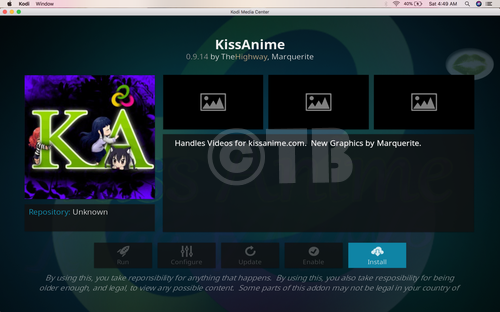In this Tutorial, I’ll show you how to Install Maverick TV on Kodi 17.4, 17.3, and 16.1.
Maverick TV is not the best but this Kodi Add-on is worth trying. It provides you World IPTV channels, live sports, movies, and documentaries, but in order to access all the content, you need a VPN.
Contents
*Must Do*:
- Now keep that in mind if you need a proper coverage of Kodi then we would suggest you install IPVanish the best and low-cost VPN. IPVanish is specially designed for Kodi and it has multiple high-speed servers with no throttling or logs.
- Learn how to enable Unknown Sources in Kodi. Click here.
Best Kodi Builds:
- Install Celtic Dragon Builds Kodi 17.3 Krypton
- Install Raze Reborn Builds Kodi 17.3 Krypton [Tutorial]
- Install Chappie Build Kodi 17.3 Krypton [ Tutorial ]
Install Maverick TV on Kodi:
- Click Settings.
Click File Manager.
- Click Add Source.
- Click None.
- Click http://mavericktv.net/mavrepo.
- Name it Maverick TV.
Click Add-ons.
- Click Add-ons.
- Click Install from ZIP File.
- Click repository.maverickrepo-1.7.ZIP.
- Wait till you see the pop-up saying ” MaverickTV Repo Add-on Installed “.
- Click Install from Repository.
- Click MaverickTV Repo.
- Click Video Add-ons.
- Click Maverick TV.
- Click Install.

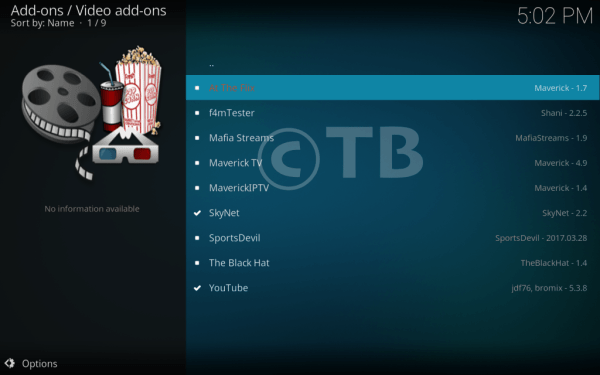








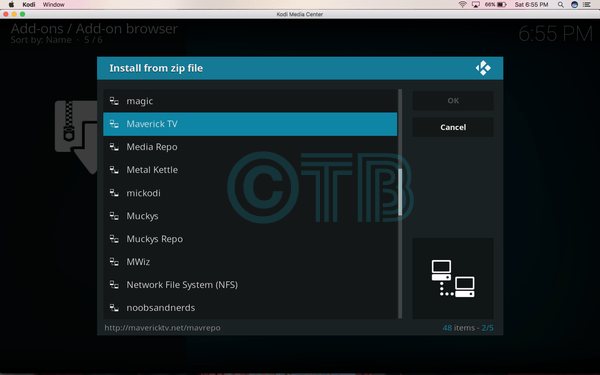






![Install Alvin Kodi Add-on: [ Exodus Fork ] Install Alvin Kodi Add-on](https://techbeasts.com/wp-content/uploads/2018/07/Alvin-Kodi20.png)