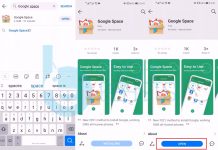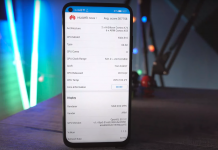Amazon released it’s gigantic tablet Amazon Fire HD 8 tablet in June 2017. The device came with Amazon’s skin Fire UI 5.4 running on Android 5.1 Lollipop. This customized operating system allows you to have a better experience on tablets than Android otherwise allows for, but it’s also designed to push Amazon’s own lineup of products and services as much as possible. However, a Junior Member of XDA lxmeta brought Google Play Store on Amazon Fire HD 8 tablet. Follow this simple guide on how to install Google Play Store on Amazon Fire HD 8 tablet.
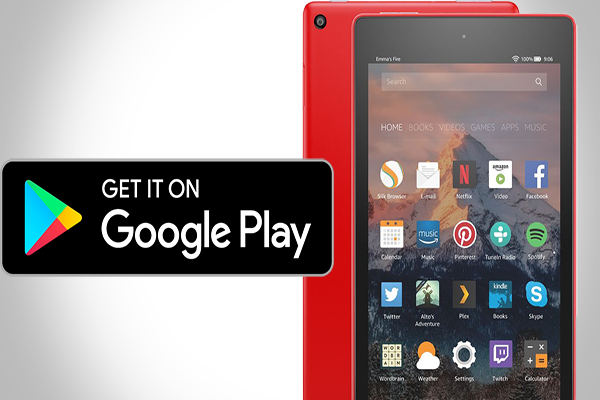
Contents
Features
Amazon new Fire HD features an 8 inch IPS LCD capacitive touchscreen with 800 x 1280 pixels, 16:10 ratio. It is powered by Quad-core 1.3 GHz Cortex-A53 coupled with 1.5 GB RAM for 16/32 GB models. Coming to the cameras it offers a 2MP rear camera and VGA camera on the front. Also, the device has a Non-removable Li-Po 3210 mAh battery which lasts up to 12 hours a charge.
Fire tablets are great. They are inexpensive and the newest ones have an expandable memory. Missing of Google Play Store lacks the device to download APPs for free. Besides you require a 3rd party APP to download them with your own risk. Missing Play Store replicates missing Chrome, Youtube and many user-friendly applications. Google makes software applications, music, movies and books available for purchase and downloads through the store. To install Google Play Store on Amazon Fire HD 8 tablet you don’t have to root the tablet.
Google Play Store
The Google Play Store is the one stop shop for all Android apps. Just like the Android platform itself, the Play Store has come a long way. All the other competing app stores for Android have almost all disappeared from the platform because the Play Store has gotten just that better.
New Play Store UI has been spotted, one that changes the app listing screen a lot. You now get a bigger, almost display-width, sized Install button, while there is a new presentation style for the ratings and reviews widget, app size, content rating, and finally, number of downloads.
You can get rid of this problem by installing Google Services Framework, Account Manager, Play Services and Play Store in your device. This pathway will let you download the official APPs without interrupting your device’s security. You can download all these apps from the below links.
Downloads
Simply clicking on the downloaded file would begin the installation, but you may have to enable the ‘Unknown sources’ installation in the Settings first.
That’s all! You can now enjoy downloading the applications from the stable Google Play Store alongside getting features of the Google Service Framework, Google Account Manager, and Google Play Services.