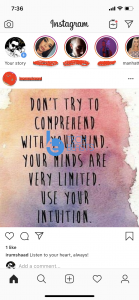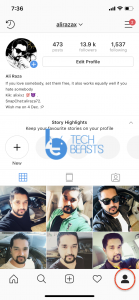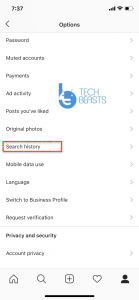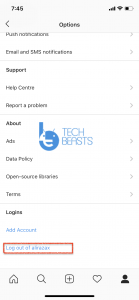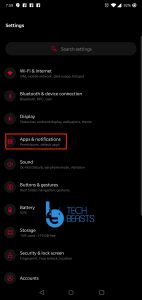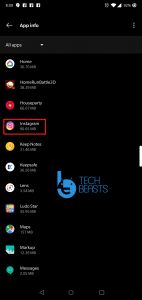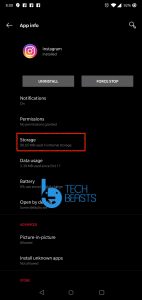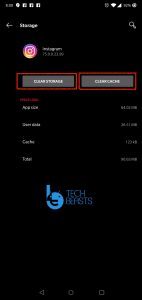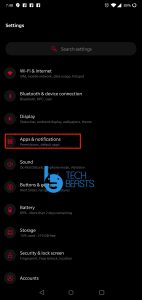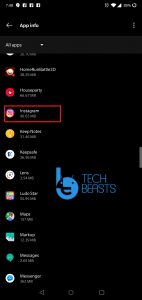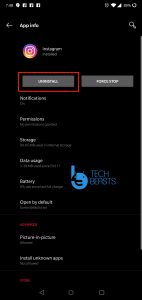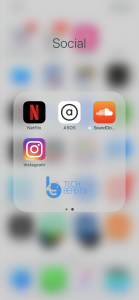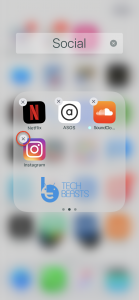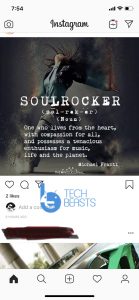Let’s tell you what to do when your Instagram Search History Won’t Clear. Every day on Instagram we searched for many things, even stalk some people. In a good way, not in a creepy way. Everybody does that, there is no need to guilty for that. But maybe you don’t know that Instagram keeps records of your search history. I don’t see why that is important, not only that, Instagram also shows same profiles or peoples in under suggestions section.
However, they should stop doing this, but on the other hand. Instagram gives us the option to clear our search history, you can do it through settings. It is great, right? Not always, although Instagram has this feature but sometimes no matter how hard you try, Instagram search history won’t clear.
It will make you think that your search history is cleared but it doesn’t. As soon as you type anything in the search bar, suggestions start popping up. That’s why we have created this post, we will tell you what to do when Instagram Search History Won’t Clear.
But before that, we’ll tell you how to clear search history. Let’s get started.
Contents
Fix, Instagram Search History Won’t Clear:
First, let’s start with clearing Instagram Search History. Since Instagram doesn’t clear it automatically so we have to do it manually.
Clear Instagram Search History:
✩ Tap on 3 Lines located at the top right side of the screen. From here Tap on the gear icon located at the bottom of the screen.
✩ Scroll down and Tap on Search History. On the next screen Tap on Clear Search History.
✩ A pop-up will show up, Tap on Yes, I’m Sure.
Normally, it will clear all of your Instagram search history. However, if it doesn’t then follow to steps below to fix Instagram Search History Won’t Clear.
Restart Device:
As I said before that, Restarting your device is the ultimate solution for all the problems on a smartphone. We have tried this solution every time, surprisingly it works most of the time.
Logout:
Another way to fix Instagram Search History Won’t Clear. Is to log out from your Instagram account and restart your device. To do so, follow the instructions below.
✩ Tap on 3 Lines located at the top right side of the screen. From here Tap on the gear icon located at the bottom of the screen.
✩ Scroll down to the end of the page, Tap on Log out.
✩ Restart your device and log in again.
Clear App Cache and Data:
✩Navigate to Application Settings or Application Manager.
✩Under the App Manager, navigate to “All Apps”.
✩From the list of apps, find Instagram.
✩Tap Instagram and then tap the Clear Cache/Clear Data button.
✩If you’re using Android Marshmallow or higher, you will tap Storage option and then tap Clear Cache/Clear Data button.
Uninstall Instagram App:
This method worked for us a number of times. All you have to is Uninstall Instagram app and the Re-install it again. To do so, heed the instructions.
Android:
- Open Settings -> Apps -> Tab on Instagram -> Tap Uninstall.
- Now open Google Play and download the Instagram app again.
iOS:
- Long Tap Instagram app icon. When the apps icons start jiggling. Tap on the “X” icon to delete the Instagram app.
- Open App Store and download the Instagram app again.
Remove Top Suggested Search:
If you have no luck so far or you don’t want to clear your Instagram search history. There is another way around, you can delete Top Suggested Search. To do so heed the instructions below.
- Open up the Instagram app on your Android or iOS.
- Tap on the Search Tab located at the bottom of your screen.
- When you are on the search screen. You will see “X” icon right next to the profile icon. Tap on it and it will be removed from the suggested search.
You have to this to all the profiles you want to hide from the suggested search. These are possible best workarounds to Fix Instagram Search History Won’t Clear.