Samsung Galaxy S10 owners started reporting about an issue with the 4G LTE signals a few days back. After an opening report, it turned out that this was a widespread issue. Galaxy S10 owners on Sprint, Verizon, T-Mobile, and then At&t confirmed to this issue. The 4G LTE first vanishes from the status bar first, it then shows 4 or 2 bars. After a while, it switches to 3G or H+. This has been happening for quite a while now. It has definitely made the Galaxy S10 owners angry. If you are going through such an issue as well, it’s time to fix it. In this guide, I will show you a few solutions to fix Galaxy S10 4G LTE Signal problem. You just have to follow the steps carefully to fix the 4G LTE signals dropping on your phone.

Before you go through the solutions, let me give you an idea of the background of this issue.
Contents
Galaxy S10 and S10+ 4G LTE Signal Problem – Losing Cell Data and Signals
Samsung Galaxy S10 is the most powerful phone by the South Korean giant. Being the best from Samsung doesn’t make it free of problems. The Galaxy S10 first suffered from the Fingerprint Scanner problems, which Samsung fixed in a Biometrics Security update. At the same time, the Galaxy S10 owners reported that they were having a problem with the LTE and 4G connectivity on their phone.
Initially, Verizon and Sprint users reported this issue. At that time, it seemed that there was an issue with the Network carriers. Later on, the issues were confirmed by At&t and Verizon Galaxy S10 owners. Not only the carrier-branded phone owners, but the US Unlocked Galaxy S10 owners on Verizon reported the phone losing cell data and signals too. An Australian Galaxy S10 owner on Telstra reported that he was loosing the 4G LTE signals on his phone too. At this point, it was already confirmed that this issue is now occurring on a specific network, or in a specific country.
This is a widespread issue with the Galaxy S10 and S10+ phones. Samsung may or may not be working on an update to fix this problem, but this is getting annoying now. As a Samsung Galaxy S10 Plus owner, I can completely understand how it feels having such a problem on your phone while you have spent a fortune on it.
While we are not sure when Samsung will fix the S10’s signal strength problem, we can try a few solutions on our own in the meanwhile. Below in this post, I will share some ideas that you can try on your phone to fix the Signals problem.
Steps on How to fix Galaxy S10 4G LTE Signal Problem
We know that this is not a problem with the SIM card or the Network, so we will not touch the SIM card or any similar settings. We will only try resetting a few settings. Follow the solutions given below one by one. If a solution works for you, you do not need to try other solutions.
Clear Cache of Galaxy S10
- Turn off your Galaxy S10 or S10+.
- Press and hold Volume Up + Bixby + Power button to turn on.
- As you see recovery mode, use Volume Down to highlight “Wipe cache partition”.
- Press the Power button to select > Yes.
- The cache will be wiped now. Reboot your phone.
- Observe the 4G LTE Signals for a while. If the issue doesn’t happen again – Enjoy!
Boot your phone into Safe Mode and check 4G LTE
The apps installed on your phone can greatly effect the functionality of other features sometimes. To check if an application is not the culprit, boot the phone in Safe Mode.
- Turn off the Galaxy S10.
- Now turn on the phone.
- As soon as the phone vibrates, press and hold the Volume Down key.
- When you see the home screen, you will find the Safe Mode watermark on the lower-left corner.
- All third-party apps have been disabled now.
- See the Galaxy S10 LTE performance now. If it works well, it means you need to check your recent app installations and delete any application that may be causing the problems.
- Reboot your phone again to get out of the Safe Mode.
Check Network mode on your Galaxy S10
Clearing the cache can work wonders some times. These are the steps.
- Open Settings on your S10.
- Go to Connections > Mobile Networks.
- Make sure that the Network mode is set to LTE/3G/2G/auto connect.
- If it’s not, set it now and Reboot the S10.

Reset Network Settings on your Galaxy S10
If you think that there is some sort of misconfiguration between your phone and the Network, you can reset the Network Settings. Here is how to do this.
- On the Galaxy S10, go to Settings > About phone.
- Now scroll down to the bottom and click on RESET.
- Under RESET > RESET Network Settings > RESET > RESET.
- Reboot your phone after resetting Network settings.
- Check the Galaxy S10 or S10+ 4G LTE Connectivity now.
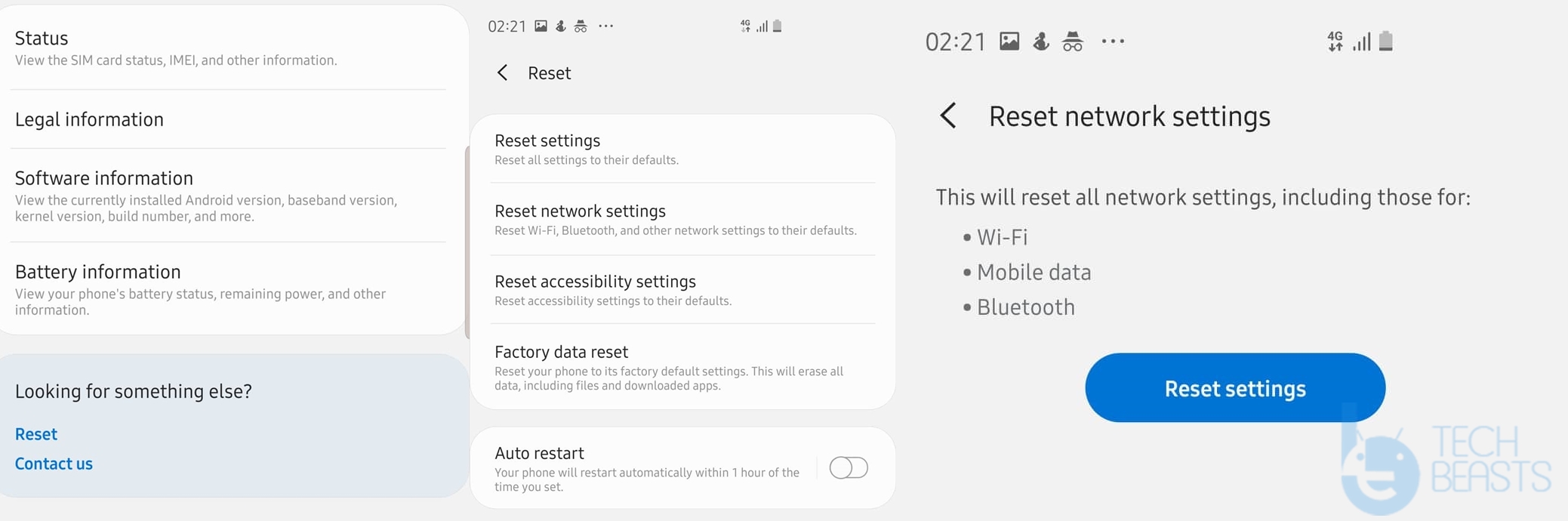
Factory Reset your Galaxy S10
This solution falls at this number because of its complexity. It will definitely wipe your phone completely, so before you decide to reset it, take a look at this guide to backup Galaxy S10. You should only try this method if none of the solutions listed above have worked for you.
- Power down your phone completely.
- Press and hold Volume Up + Bixby + Power button to boot into recovery.
- In the recovery, use Volume Down to select “wipe factory data reset”. Press the Power button to make a selection.
- Wipe the data now.
- Restart your phone.
- Monitor the 4G LTE to see if it’s working fine now or not.
Install new Galaxy S10 Firmware
None of the solutions above worked? Your last bet is to wait for a Software update and install it as it comes in. In this guide to install stock firmware on Galaxy S10, I have explained the methods to install software updates through OTA, and also manually. If Samsung has already released an update for your phone, you should not wait for a second and update the phone instantly. We do expect Samsung to take note of this problem and make things good for S10 owners once again.
Final Words
That’s all with this tutorial. Hopefully, your Galaxy S10’s 4G LTE connectivity will be working fine now. If you are still facing an issue, we suggest you to contact Samsung support or take your phone to the nearest service center. While the Galaxy S10 is a pretty new phone, it must be under warranty and Samsung is responsible for fixing it. It doesn’t matter what Samsung has to do to fix this problem (Update the Software or replace the unit), it must get the Galaxy S10 owners out of this pain. If you have any further queries, feel free to reach out to us. I will try my best to get back to you as soon as possible.












