If you are Galaxy S10 owner who wants to push the Biometrics Update manually can follow this guide. You can find the steps to download Galaxy S10 Biometrics Update manually via ADB. This is by far the best method to immediately get the Biometrics Update on your Galaxy S10 or S10 Plus. I have tried to explain this method in laymen terms. It should be really easy for you to follow it.
Samsung Galaxy S10’s biometrics update is finally here. Samsung promised this update after facing severe criticism for not making the Galaxy S10’s fingerprint scanner efficient. Galaxy S10 and S10 Plus come with an ultrasonic fingerprint scanner beneath the display. The ultrasonic scanner is the most powerful and fastest fingerprint scanner, but Samsung couldn’t show off its real potential in the first term. When the Galaxy S10’s fingerprint scanner was disliked by masses, Samsung promised a software update to fix it.
Starting yesterday, Samsung rolled out the update for the users in Canada first. The update then made its way to other countries. This update made its way through the Galaxy App store. It is just a 6.9MB update that can be installed within a few seconds. Unfortunately, the biometrics update has failed for a number of users as they reported on Reddit. Keeping in view the problems users were facing with the Galaxy S10 Biometrics Update, someone came up with the idea of a manual update. 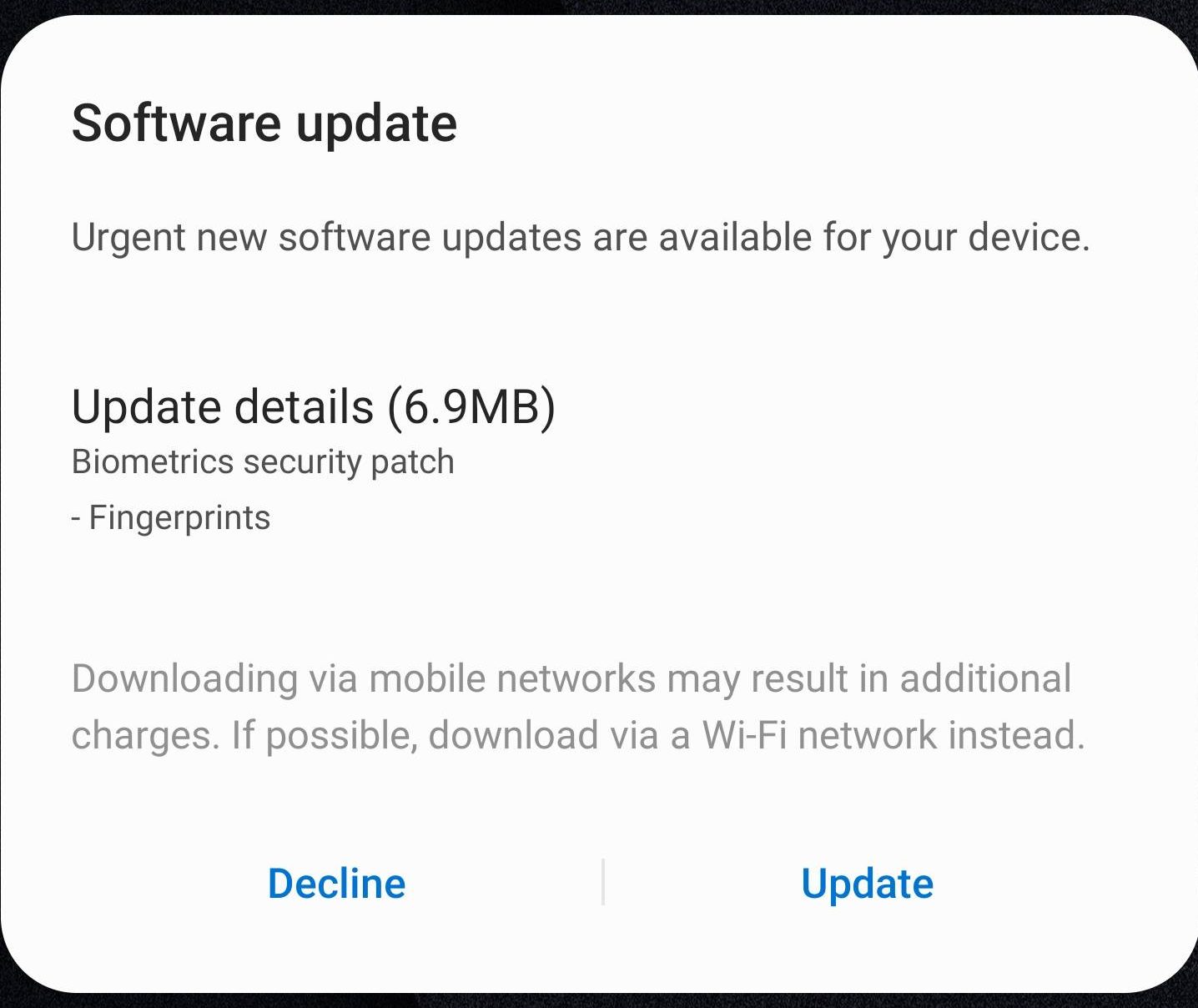
Remember that this method will work only for the devices which are eligible for this update. At the moment, both the Exynos and Snapdragon variants are getting the update. You only need to make sure that your specific Galaxy S10 Model is getting this update, it doesn’t matter where. If Samsung has not pushed this update for your model yet, you may be out of luck. The method has worked for Chinese Snapdragon Galaxy S10 owners. I also tried this update on my G975FD Galaxy S10 Plus and found it working.
Contents
Download Galaxy S10 Biometrics Update Manually via ADB
Follow these simple steps to update your Galaxy S10 with the latest Biometrics Update right away. This method will work for both the Galaxy S10 and S10 Plus.
Install Minimal ADB and Fastboot on your computer – Full Guide.
- On your Galaxy S10 or S10 Plus, go to Settings > About Phone > Software Information > Tap the build number for 7 times.
- This will enable the Developer Options on the phone.
- Go back to Settings > Developer Options > USB Debugging > Allowed.
- Connect your Galaxy S10 to the computer now. If the phone asks to trust the computer, allow it.
- Now open Minimal ADB and Fastboot.exe from your Desktop.
- In the ADB Window, enter this command: adb shell cmd jobscheduler run -f com.samsung.android.tadownloader 4096
- As soon as you enter the command, you will get this message: Running job [FORCED]
Galaxy S10 Biometrics Update Manually via ADB – Download & Enlarge - In the notifications area of your S10, you will find the Galaxy App Store install Biometrics Update.
- After the update, restart your S10/S10 Plus. That’s all.
Don’t forget to take a look at Galaxy S10 Battery Drain after Biometrics Update FIXED.
Final Words
That is all. Your Galaxy S10’s fingerprint scanner should be lightning fast after this update. The ultrasonic fingerprint scanner is the best solution for in-display fingerprint and it has got much better with Samsung’s latest update. If you are facing any other issue with your phone, feel free to reach out to us. The best way to contact us is through the comments section below. I will try my best to get back to you as soon as possible. Thank you all.

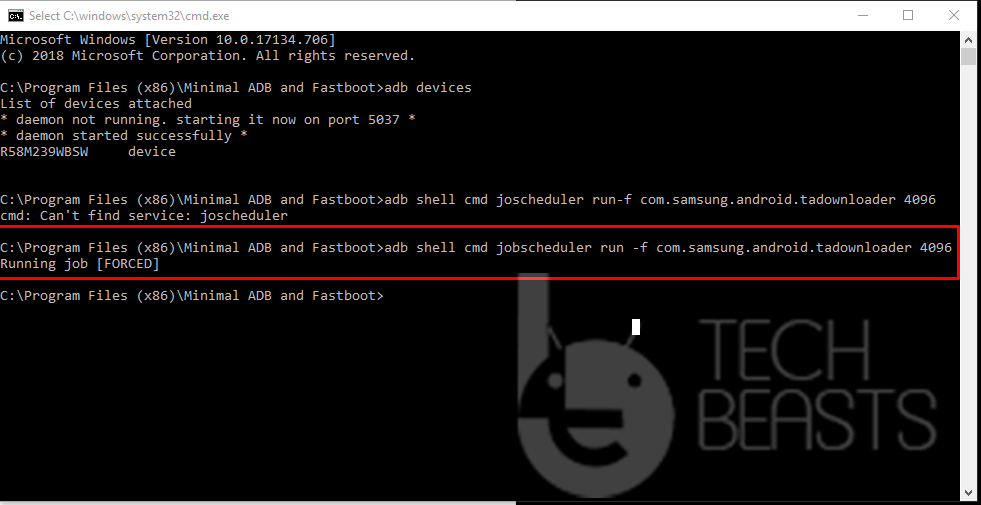












Still doesn’t work in my G975F
Doesn’t work on my AT&T S10 either.
Will this manual update work on galaxy a20?