WhatsApp Business has finally made its way out of the beta version. WhatsApp Business came around a few months ago. The application was in the beta stages. Just a couple of days ago, WhatsApp started rolling out the first build of the WhatsApp Business application. WhatsApp Business does exactly what its name suggests.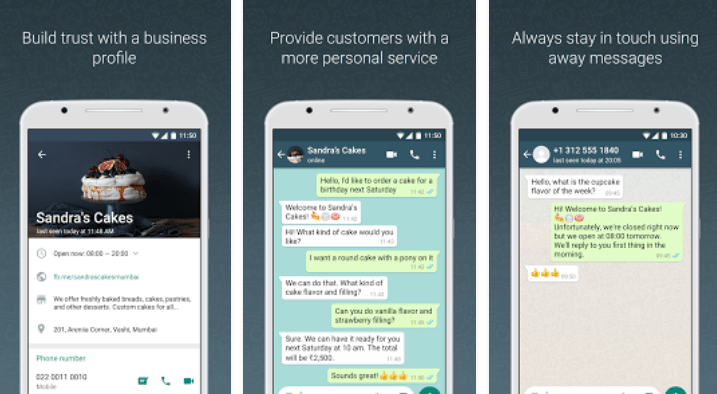
Contents
WhatsApp – Making business easy!
Connecting with your customers has been made so much easy now. If you are an e-commerce store owner, WhatsApp Business has a lot of ease to offer. You can now set up a business profile on the WhatsApp Messenger.
Through this Business profile, you can interact with your customers. If you have two different numbers, one for your personal use and one for your business use, you can set up both at the same time on your phone. Your personal number will keep working fine in the WhatsApp application and you can use your business number to set up WhatsApp Business. You can even use your landline phone number to verify the WhatsApp Business.
The WhatsApp Business is a completely separate application from the original WhatsApp. That’s why you will not have any kind of issues while installing a 2nd WhatsApp application on your phone.
WhatsApp Business has all the options to meet your business needs. It brings the messenger like features right into the palm of your hand. You can set up your entire profile putting up all the information regarding your business on WhatsApp.
It includes adding your landline number, your website, your location, and some other information. You can set automated replies for your customers. If a customer sends a message while you are away, the application will let the customers know that you are away using your automated message.
WhatsApp Web also supports the business application. It’s just a complete solution for your business communication. If you haven’t already switched to WhatsApp Business, it’s time for you to do so now.
WhatsApp Business on a Computer!
Running WhatsApp Business on a computer is quite easy. You can install it on your phone and then use WhatsApp Web. But in case you want to install WhatsApp Business on your computer as an application and then set it up using your computer as well, you will have to try a different solution.
WhatsApp Business can be installed using an Android emulator. Through the Android emulator, you can always stay in touch with your customers. This way, you will not have to install the application on your phone and then open it in the web browser. Here is a step by step guide to install it on your computer.
WhatsApp Business for PC can be installed on a Windows 7, Windows 8, Windows 8.1, Windows 10, MacOS and Mac OS X powered computer. You can get WhatsApp Business for PC on desktop PCs and laptops. Take a look at the tutorial to get it running now.
Download WhatsApp Business for PC using BlueStacks 3
- Download, install and setup BlueStacks 3 on your computer. Mac users can download and install BlueStacks instead.
- Download WhatsApp Business APK.
- Now open BlueStacks 3 and then open My Apps tab.
- Click on the “Install APK” button located inside BlueStacks 3.
- Locate and select the WhatsApp Business APK. Let BlueStacks 3 install it.
- Once the installation comes to an end, WhatsApp Business will appear in the My Apps section. It will also appear as a shortcut on your computer’s desktop.
- You can open WhatsApp Business now.
- In WhatsApp Business, select the number that you want to register.
- Upon verification method, select “Call”.
- As WhatsApp calls on your number, pick up the call and note down the verification number.
- Enter the verification number in the emulator now.
- WhatsApp Business will be verified and you can set up your business profile now. That’s all.














whatsapp features are very good.
nice features