This is the tutorial to download Panda Helper for iPhone iOS 13. As of now, the Panda Helper is working on all iOS versions and on all iPhones. No Jailbreak is needed. You can install Panda Helper on both Jailbroken/Non-Jailbroken devices. Before you download Panda Helper for iPhone, let me tell you a little about this application.
Contents
What is Panda Helper?
Panda Helper is a Cydia alternative to install unverified & tweaked apps on iPhone and iPad. This is a third-party store with all the third-party apps listed. On Panda Helper, you can find modified versions of games and apps. Unlike Cydia, it works on non-Jailbroken devices too.
Panda Helper has been around for a while but the app keeps getting revoked every now and then. It’s working once again and the tutorial that you are going to find in this guide stands valid as of April 2020.
While Panda Helper’s options fascinate and average iOS users, it does have its risks too. For example, the apps on Panda Helper are not verified by Apple. When you are installing any such application, you are basically taking full responsibility for everything you are about to do.
Panda Helper has a huge user-base and the opinions about this app are not negative. Most of the users find it a great source to install apps like Unc0ver and Phoenix without a computer. One of the biggest advantages of the Panda Helper is that you don’t need to sideload any applications using a computer. With Panda Helper installed on your iPhone, you can directly install any applications on the go.
Tweaked Apps & Games on Panda Helper
The modified versions of social media and entertainment apps are also available at Panda Helper. You can find apps like YouTube++, WhatsApp++, Instagram++, Music++, PokemonGo++, Snapchat++ and the “++” versions of many other apps. It has a separate tab where it shows the advanced versions of the apps and games.
Panda Helper Legality & Safety
While Panda Helper claims itself to be a completely legal and safe platform, we still advise all the users to proceed with caution. Even though I am writing down this tutorial to download Panda Helper for iPhone on iOS 13, I still recommend you guys to understand all the risks involved and proceed at your own risk. Apparently, none of the users have faced any problems with this app, but you can never be sure of what’s coming your way.
Requirements to download Panda Helper
- iPhone or iPad with iOS 13 or iPad OS 13.
- Internet Connection.
- Follow this tutorial using your iPhone/iPad.
- Works on non-jailbreak/jailbreak devices.
- No computer needed, just your iPhone/iPad is needed.
Download Panda Helper for iPhone
- Using Safari Browser, open this Panda Helper download page.
- An installation message will appear on the screen, click on install.
- Panda Helper’s profile will be installed, do not open the app yet.
- Go to Settings > Profile downloaded > click on Install > Install.
- Now open the Panda Helper from the app drawer.
- You are all good to install any applications.
Installing Apps/Games via Panda Helper
- Open Panda Helper.
- Navigate through the app and download the app you need.
- Panda Helper will ask you to follow it on twitter, you can ignore the pop-up.
- As you download the app, Panda Helper might ask you to install the app’s profile, if it does, install its profile from settings as shown on the screen.
- In case it doesn’t ask for a profile installation, just proceed with the app installation.
- Launch your installed app an enjoy it!
Open Revoked Apps via Panda Helper
App installed via Panda Helper will often get revoked. But don’t worry, you can un-revoke such apps with a little-neat trick. This method works on all iPhones and iPads on all iOS versions including the latest iOS 13.
- Turn on Airplane Mode on your iPhone.
- Open Safari Browser and go to its settings.
- Clear History & Website Data in the Safari Browser.
- Open the Revoked Application now.
- Turn off the Airplane Mode.
- Get back to the Revoked App and it should be working fine.
Conclusion
As of today, Panda Helper is working fine on all iOS devices. We are not sure how long this app will keep working. So, while you can still use it, install all the apps you want. If you run into problems while following the steps listed above, feel free to reach out to us using the comment section below. We will try our best to get back to you as soon as possible.



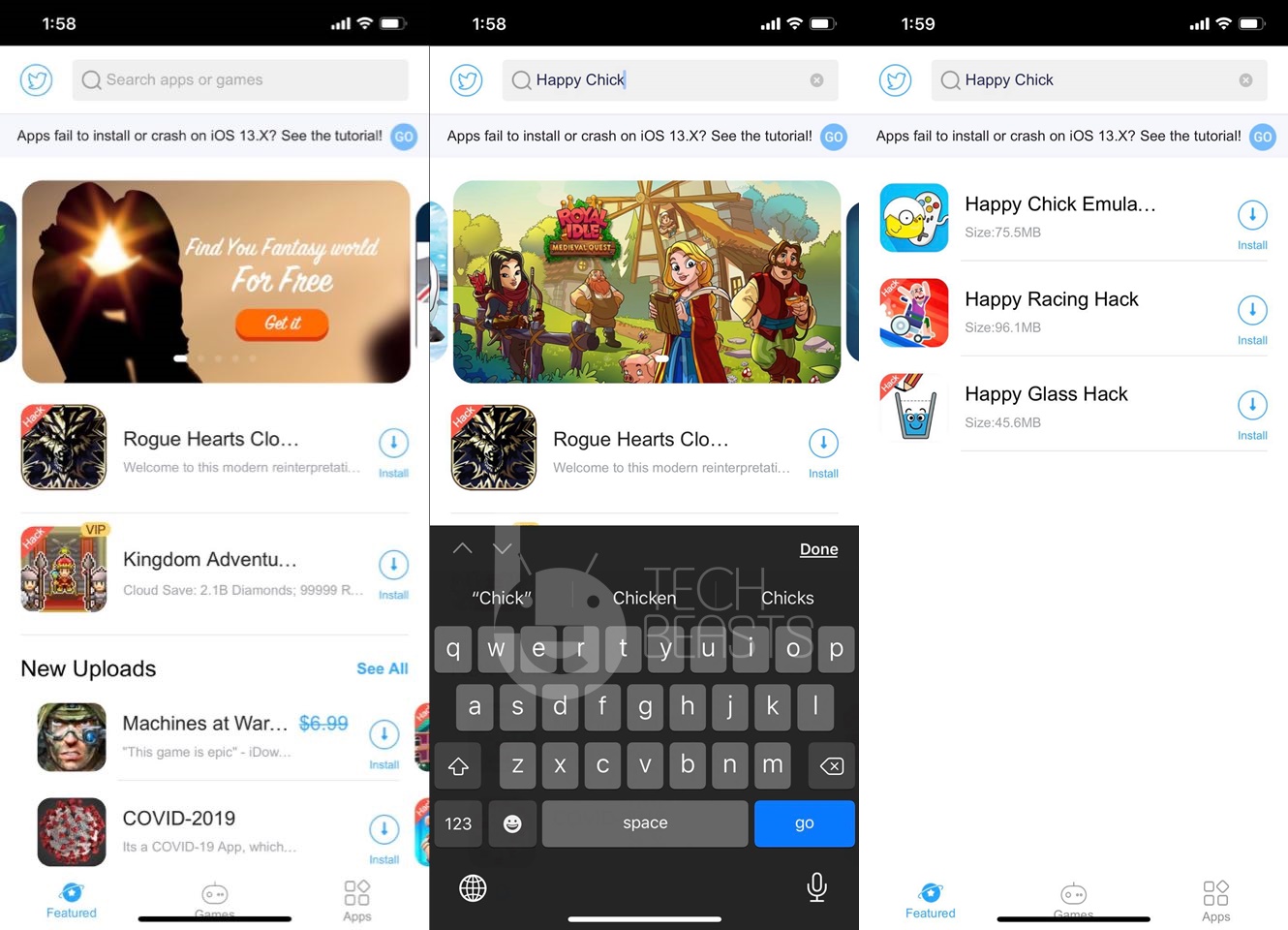

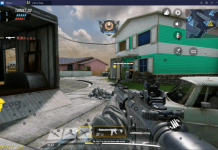











dont work