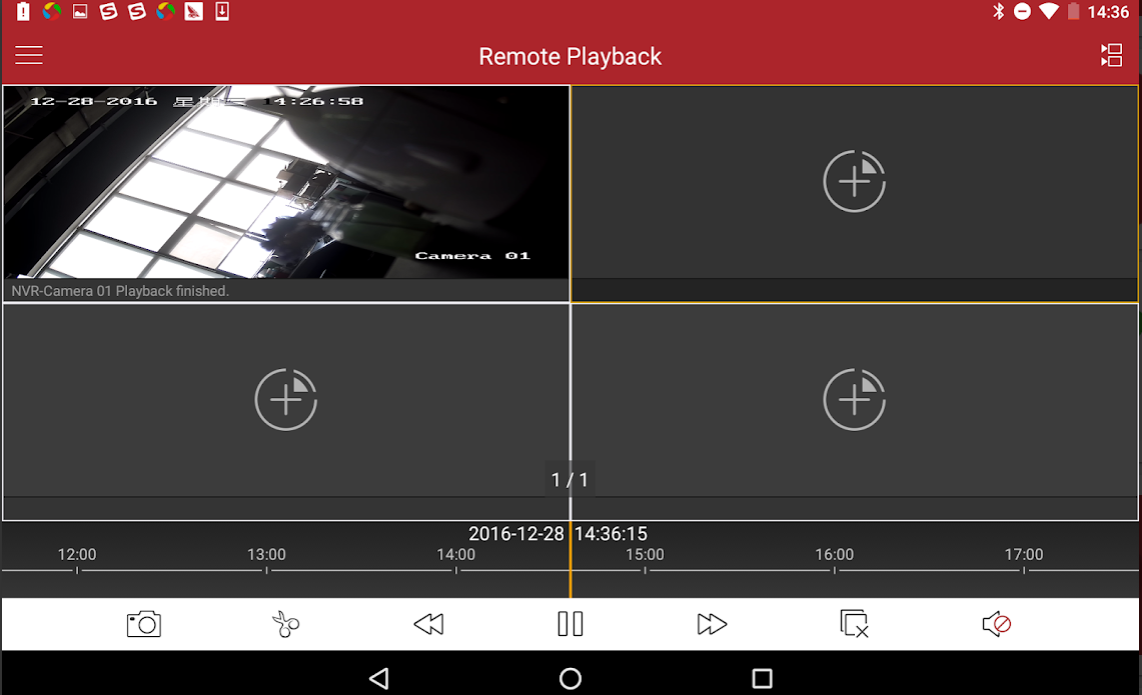Security is an essential part of our everyday life now. We have to keep a track of each and every single activity going around. IP Cameras have made our lives a lot easier. We can now keep a track of what’s going in our house regardless of where we are. To keep a watch at our place through an IP Camera, we need a nice application as well. If you take a look at the Google Play Store for a useful IP Camera Monitor, you will find iVMS-4500 HD topping the search results. This application has got everything that you need in an IP Camera Monitor.
iVMS-4500 HD is equipped with a lot of useful features. For example, you can zoom in and zoom out in real time. The application also allows you to record the live video. You only need internet access to connect this application to your camera. It does not matter where you are in the world, iVMS-4500 HD will show you the real-time view of the place where your camera is installed. iVMS-4500 HD is a highly interactive application. The best part is that this application comes for free.
iVMS-4500 HD is originally developed for Android handsets. The basic purpose of this application is to keep you connected with your desired place through the palm of your hand. However, if you want to monitor something through your computer, you can get iVMS-4500 HD for PC then. iVMS-4500 HD can be easily installed on a Windows or Mac powered computer.
In order to download and install iVMS-4500 HD for PC, you need BlueStacks 3 for Windows and BlueStacks for Mac. The application will run within the emulator allowing you to monitor your camera 24/7. iVMS-4500 HD for PC will run on Windows 7, Windows 8, Windows 8.1, Windows 10, Mac OS X and Mac OS powered computers. The guide coming your way will explain how to install and run iVMS-4500 HD for PC. Let’s go ahead without any further ado.
Contents
iVMS-4500 HD for PC – How to install on Windows
- Download, install and setup BlueStacks N on your computer. Mac users can download and install BlueStacks instead.
- Now open BlueStacks 3 and then open My Apps tab.
- Go to System Apps and open Google Play Store.
- Now in the Play Store, search for “ iVMS-4500 HD“.
- As soon as you find the application, install and launch it from My Apps.
- Connect iVMS-4500 HD now and connect to your IP Camera for 24/7 surveillance.
Alternatively, you can download the iVMS-4500 HD APK. Simply open the BlueStacks Emulator and go to My Apps > Click on Install APK option and select the downloaded APK. After installation, the iVMS-4500 HD will appear under My Apps tab as well. You can launch and connect to IP or Network Camera now.
iVMS-4500 HD for PC – How to install on Mac
- Download and setup BlueStacks on your computer.
- Open BlueStacks now and launch Google Play Store in it.
- In the Play Store, search for iVMS-4500 HD.
- As soon as you find iVMS-4500 HD, install it.
- Launch iVMS-4500 HD now inside the emulator and connect to your IP Camera.
- You can keep a watch on your desired location now.
That’s all for now. Got any questions? Feel free to ask them in the comments box below. Have a good day!