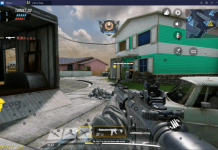From here you can download cstart27’s GCam APK Google Camera Port for Pixel 1, Pixel 2, 3, 3a, and Pixel 4. Furthermore, you will learn how you can install the cstart27’s GCam port on the phone.

Contents
cstark27’s GCam Port – What’s so special?
Before the release of the Google Pixel 4, the camera of Pixel phones was the only feature that was keeping them at the top. That, however, changed with the Pixel 4 because the Pixel 4’s camera failed to deliver. The Pixel 2 and Pixel 3 consistently remained the top camera smartphones throughout their release year. These phones were declared the best camera smartphones by DxOMark.
Google Pixel 2 and Pixel 3 had only 1 camera sensor at the back, and that was better than 2 and 3 cameras of flagships of other phone makers. It wasn’t the hardware, but Google’s software optimization that helped the Pixel phones to take those stunning pictures.
The Portrait and Night Sight mode of the Pixel smartphones are still the best. It will take some time for the competitors to beat that.
Google’s stock camera application has all the features that an average user needs in a phone’s camera. But the Pixel phones are not limited to those few features only. There’s a whole lot of features that you don’t have in the stock Pixel camera app, but you can add them. That’s what cstark27 has been doing for years.
cstark27’s GCam unlocks all the camera features of the Pixel phones. You can add a plethora of new features in your Pixel phone. Some of the top features of the cstark27’s GCam port include the Pixel phone’s ability to record a 4K timelapse, setting the Portrait, Night Sight, or Camera mode as the default, ability choose the zoom level in portrait mode, and changing the shutter speed and ISO of the phones.
There are some features of specifically added for the Google Pixel 1 and Pixel 2. These features include the HEVC format, Motion Photos, Photobooth, and many others. You can take a look at all the features listed below.
Features of cstark27’s GCam
Courtesy of cstark 27’s XDA thread.
All Pixels:
-
Ability to choose Camera, Portrait, or Night Sight as the default mod.
-
Custom Lib options to reduce black crush, improve details, and/or increase clarity
-
Ability to choose 4K Time Lapse quality
-
Ability to choose zoom level in Portrait Mode of 1.2x or 2.0x (for the rear camera)
-
Ability to choose to enable HDR+ Enhanced for Portrait Mode
-
Option to have quicker access to Night Sight by “permanently” adding the little message at the bottom regardless of measured light (admittedly it disappears if you capture a photo in regular mode)
-
Option to increase shutter speed and frames in Night Sight for potentially “better” Night Sight photos
-
Option to disable the “Learning AWB” in HDR+ Enhanced/Night Sight
-
Option for manual shutter speed & ISO
-
Face warping is completely disabled
- In addition to the above, these are the added features for specific devices (when compared to the stock app):
Pixel 1 and Pixel 2
-
Portrait Mode (only when a “human face” is detected, does not work on objects/animals like Pixel 2, 3, 3a)
-
“Learned Depth” for Portrait Mode which provides, usually, a more accurate depth detection and more pleasing bokehRemoves the HDR+ mode reset on launch or when leaving settings (Pixel 2 only)
-
Synthetic Fill Flash (brightens faces when there is a strong backlight)
-
Motion Photos & Top Shot (if you have the correct Google Photos APK installed)
-
HEVC option
-
Photobooth
-
Adds focus button in Night Sight (Auto/Near/Far)
-
Tracking Autofocus in Photo mode
-
Super Res Zoom sharpening algorithm
Pixel 3:
-
-Adds 60ps option to top bar in Video mode
Pixel 3a:
-
Synthetic Fill Flash (brightens faces when there is a strong backlight)
Download cstark27’s GCam APK
cstark27’s GCam APK – Google Camera Port: Latest: PXv3.2_GoogleCamera_7.2.010.apk
How to install GCam Port on Pixel 1/2/3/4
- Copy the APK to your phone.
- Using a File Manager on the phone, open the APK and install it.
- Lauch the GCam from the app drawer.
- Start using the application. No extra settings are required. That’s all.
More:
- Download Google Pixel 4XL Stock Wallpapers & Live Wallpapers
- Download OnePlus 7 Pro Camera APK OxygenOS 9.5
- Download GCam Mod for OnePlus 7 Pro
- Install Google Camera on Galaxy S10E, S10, or S10 Plus