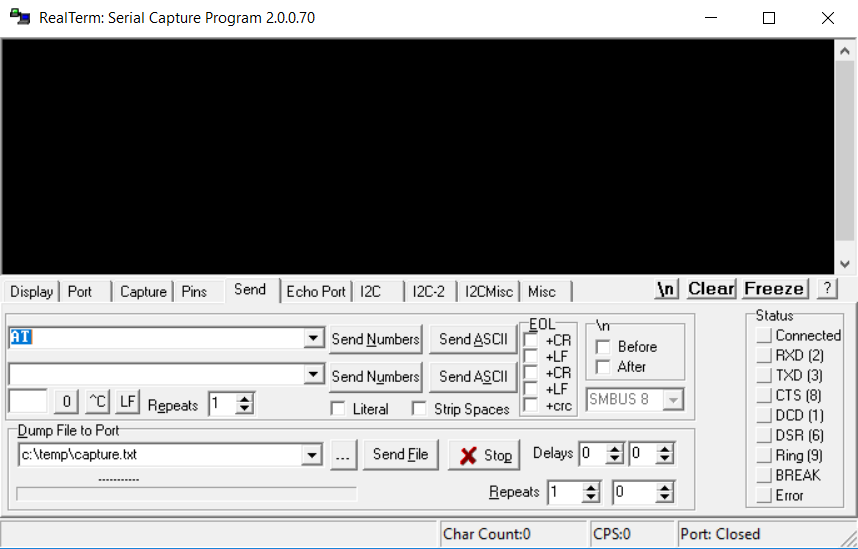Looking for a method to change CSC on your Galaxy Note 9? You have landed at the right place. In this guide, you will find the steps to change Galaxy Note 9 CSC. To change the CSC on your Galaxy Note 9, you have to use multiple tools and follow a number of steps. Make sure that you follow this guide with your full attention. Before we change Galaxy Note 9 CSC, let us understand what CSC and why do people change it.

Contents
About Galaxy Note 9
Galaxy Note 9 is Samsung’s flagship Note from the year 2018. Galaxy Note 9 has got a 6.4-inch Infinity Display having a screen ratio of 18:9. The Note 9 has a WQHD+ screen. This is a Super AMOLED display. Galaxy Note 9 has got a single 8MP camera on the front. At the back, it has a 12MP + 12MP dual camera system. The Note 9 has variable aperture just like the Galaxy S9 Plus.
Under the hood, the Note 9 has the Exynos 9810 or the Qualcomm Snapdragon 845 SoC. It has a RAM of 6GB or 8GB with the internal storage of 128GB or 512GB. Galaxy Note 9 is the first ever Note from Samsung to come with a battery of 4000 mAh. The Note 9 has a fingerprint scanner at the back. It also has the stereo speaker to enhance the sound. The Note 9 is powered by a liquid-cooling system which keeps it cool while heavy usage. It runs on Android Oreo out of the box. The Note 9 is all set to get the Android Pie update these days.
What is CSC and why Galaxy Note 9 owners change it?
CSC stands for Consumer Software Customization or Country-Specific Code. This code is responsible for all the region and carrier-specific features on a Samsung Galaxy handset. The CSC code basically specifies the region and carrier branding as well. If you have ever compared two same Samsung Galaxy smartphones from two different regions, you must have noted that there is a difference between the stock applications and features on both the phones. For example, the Galaxy S9 launched in Germany and the Galaxy S9 launched in the UAE will not have the same stock applications. These applications vary according to the region. Moreover, the Galaxy S9 from Germany may have the WiFi calling feature while the Galaxy S9 from the UAE may not have the WiFi calling feature. There is a number of features that differentiate on the basis of the CSC code.
So, when users find out that their phone in another region has more useful features, they tend to change the CSC of their phone to that region’s CSC. This allows them to get all those features on the go. Furthermore, have been changing the CSC codes of their phones to get faster updates as well. For example, Samsung releases the Android updates faster in the German, Polish, and the Turkish region. Users from all across the world change the CSC of their phone to these regions in order to get the updates as soon as Samsung pushes them.
As you have seen all the reasons that urge the Galaxy Note 9 owners to change the CSC, It is time to take a look at the steps to change Galaxy Note 9 CSC now.
Change Galaxy Note 9 CSC
Preparations
- This guide is for the Exynos and Snapdragon Galaxy Note 9 only. This is applicable to all the models that have the combination files available.
- Backup each and everything from your phone beforehand.
- Flashing the combination firmware before using RealTerm is necessary.
- Enable OEM Unlocking and USB Debugging on your phone.
- Use the original data cable to connect the phone to your computer. Using any other cable can cause issues.
- This is a custom method and it requires flashing expertise, if you do not have an idea about anything prior to this procedure, make sure that you follow each and every step with extra precautions.
- If you are afraid of something, it is advised to stay away from this procedure.
- Links to all the necessary files are given below for your ease. Download the files carefully for your phone’s model number.
- You can flash the CSC of the same model on your phone. Do not flash the CSC of a different model as it can cause extreme trouble. For example, if you have a Galaxy Note 9 N960FD, flash the CSC of another N960FD only.
- Go ahead now and follow the steps carefully.
Note:
Changing CSC of your Samsung smartphone is a very dangerous process. You should only do this if you have the know-how of what you are exactly playing with. A wrong CSC can wipe the IMEI of your phone which will result in making your phone a WiFi only device. It means that you will not be able to make calls, send SMS, or use Mobile data on your phone. As this is a highly custom process, it is absolutely not recommended by Samsung. In case something goes wrong, TechBeasts may not be held responsible. You must take full responsibility before trying to change the CSC of your phone.
Flash Combination Firmware
- Install Samsung USB Drivers on your computer.
- Download Combination Firmware for your Galaxy Note 9.
- Unzip the Combination Firmware file on your computer. You will get the COMBINATION file that has .tar format.
- Download Odin 3.13.1 and extract it. Open Odin3.exe file.
- Open Options in Odin and make sure that the only option checked is F.Reset.Time. Uncheck all other options.
- In Odin, click on the AP tab and select the COMBINATION.tar file that you got after extracting the Combination Firmware.
Combination Firmware Galaxy Note 9 - Now turn off your Note 9.
- Connect USB Type-C cable to your computer. Press and hold Volume Down + Bixby button. While keeping the keys pressed, plug in the USB Type-C cable into the phone. As the phone shows a warning, press Volume UP to continue.
- You are in the download mode now.
- Connect your Note 9 to the computer now. Odin will show “Added” in the log box and also show a blue light in the ID:COM box.
- Click on the start button. It will flash the combination firmware on your phone.
- Disconnect your phone and reboot it. Your phone should show you the model number now. Proceed to the next part now.
Change Galaxy Note 9 CSC via RealTerm
First of all, decide the CSC that you want to change your current CSC too. You must download the firmware of the same CSC as well. The firmware download links are given in the next part. You can just go to that part, download the firmware of your desired CSC and then follow this procedure.
In case you don’t already know, CSC is the region code and is often listed with the firmware details. For example, the CSC of Germany is DBT, the CSC of UAE is XSG, the CSC of Turkey is TUR and so on. You must already know what CSC you want to move your phone to. After deciding the CSC, carefully download all the files while you follow the procedure given below.
- Download and install RealTerm on your computer. Download Link.
- Open RealTerm on your computer and then go to the “Port” tab.
- Now set Baud to 230400, select Port to ssudmdm0000.
- Open Send tab now and enter “AT” and then click on “Send ASCII”.
- You will now get a response which will look like this
+USB READY
BOOTING COMPLETED
AT
or AT or OK or COMPLETED AT
- Now go to the next number in RealTerm.
- In case you were unable to get a response, click +CR and then send again.
- If you get a response showing “ERROR”, go to the next number.
- If you did not get the response even now, check the connection of your phone and ensure that it is connected fine.
- Making sure that everything is normal, proceed to the next number.
- Now enter “AT+PRECONFIG=1,0” and then click on Send ASCII.
- This time, the response will be something like this:
AT+PRECONFIG=1,0 + PRECONFG:1, XXX
OK
The XXX here is your current CSC.
- Now once again, enter “AT+PRECONFG=2,XXX” and click on Send ASCII.
- Enter the CSC (XXX) that you want to switch to. This is the new CSC you are changing to.
- You will get the response:
AT+PRECONFG=2, XXX+PRECONFG:2,OK
OK
XXX is your changed CSC
- Now enter “AT+PRECONFG=1,0” and click on Send ASCII.
- You will get this response:
AT+PRECONFIG=1,0+PRECONFG:1,XXX
OK
XXX is your changed and current CSC.
- Now proceed to the next part and flash the changed CSC’s firmware.
Flash the firmware of your desired CSC
- Download the Firmware of the CSC that you want to get on your phone. Firmware for Galaxy Note 9.
- Extract the firmware on your computer to get the AP, BL, CP, and CSC file.
- Open Odin3.exe on your computer.
- Click on Options in Odin and make sure that the only options checked are F.Reset.Time and Auto Reboot. No other option should be checked.
- Click on AP tab and add the AP file. Click on the BL tab and add the BL file. Now click on the CP tab and select the CP file. In the CSC tab, select the CSC file.
- Put your Note 9 in download mode. Follow the 8th step under combination firmware flashing instructions.
- As Odin detects your phone, click on the start button.
- Let Odin flash the firmware.
Galaxy Note 9 CSC Flashing - Once done, disconnect your phone.
- As the phone boots up, check its CSC. It should be the CSC that you wanted on your phone. That’s all.
Final Words
That’s all with the CSC guide for the Note 9. You are now free to enjoy the features of another region on your Galaxy Note 9. If you have any queries, suggestions, or anything to add to this guide, feel free to reach out to me. I will try my best to get back to you as soon as I get your query. Thank you all. Stay connected.