This is the comprehensive guide to change CSC on Galaxy S9/S9 Plus. The CSC can be changed simply by flashing a combination firmware and using RealTerm. The guide is divided into three parts. In the first part, you will flash the combination firmware. In the second part, you will use RealTerm to change the CSC. And in the third part, you will flash the firmware of the CSC that you just changed to. Before changing CSC on Galaxy S9/S9 Plus, let us take a look at what is CSC and why people change it.

Contents
What is CSC and why people change it?
CSC stands for Consumer Software Customization or Country Specific Code. CSC is responsible for region and carrier specific features on a Samsung Galaxy handset. Samsung Galaxy smartphones all across the world share most of the common features. However, there are some regions that have a few extra features enabled on the Samsung phones. For example, the WiFi calling feature on Samsung handsets is available in some regions and it is not available in a number of regions. The WiFi calling feature can be enabled on a phone by changing the CSC to the region which has this feature. Similarly, there are many other software features that are available in some specific regions. To get any such features of another region, users tend to change the CSC of their phone.
Changing CSC is also one way to get faster updates. For example, Samsung rolls out the Android updates faster in regions like Poland, Germany, and Turkey. Users can change the CSC of their device to Germany or Poland and get the future Android updates faster. There are many other uses of changing the CSC, it totally depends on your need and purpose. In this guide, we are going to take a look at the method to change CSC on Galaxy S9 and S9 Plus.
Changing CSC on Galaxy S9/S9 Plus
Changing CSC on the Galaxy S9 and S9 Plus is quite easy. All the Samsung Galaxy S9 and Galaxy S9 Plus variants that have their combination files available on different platforms, you can change their CSC. If the combination file is not available, it is going to be impossible for you to change the CSC. The combination file is sort of an experimental firmware that you can flash to perform testing on your device. In this case, the combination file will lay the basis for you to change the CSC. I have explained the method in laymen terms below. All you have to do is to pay full attention to the steps to avoid a mishap.
Change CSC on Galaxy S9/S9 Plus
Preparations
- This guide is for the Galaxy S9 and Galaxy S9 Plus only. This is applicable to all the models that have the combination files available.
- Backup each and everything from your phone beforehand.
- Flashing the combination firmware before using RealTerm is necessary.
- Enable OEM Unlocking and USB Debugging on your phone.
- Use the original data cable to connect the phone to your computer. Using any other cable can cause issues.
- This is a custom method and it requires flashing expertise, if you do not have an idea about anything prior to this procedure, make sure that you follow each and every step with extra precautions.
- If you are afraid of something, it is advised to stay away from this procedure.
- Links to all the necessary files are given below for your ease. Download the files carefully for your phone’s model number.
- You can flash the CSC of the same model on your phone. Do not flash the CSC of a different model as it can cause extreme trouble. For example, if you have a Galaxy S9 G960FD, flash the CSC of another G960FD only.
- Go ahead now and follow the steps carefully.
Note: This is a custom process which is absolutely not recommended by Samsung. If something goes wrong, TechBeasts may not be held responsible. You must take full responsibility before trying to change the CSC of your phone.
Flash Combination Firmware
- Install Samsung USB Drivers on your computer.
- Download Combination Firmware for Galaxy S9 or Galaxy S9 Plus
- Unzip the Combination Firmware file on your computer. You will get the COMBINATION file that has .tar format.
- Download Odin 3.13.1 and extract it. Open Odin3.exe file.
- Open Options in Odin and make sure that the only option checked is F.Reset.Time. Uncheck all other options.
- In Odin, click on the AP tab and select the COMBINATION.tar file that you got after extracting the Combination Firmware.
Combination Firmware Galaxy S9/S9 Plus - Now turn off your Galaxy S9 or S9 Plus.
- Press and hold Volume Down + Bixby + Power button.
- Your phone will show a warning, press Volume Up to continue.
- You are in the download mode now.
- Connect your Galaxy S9 or S9 Plus to the computer now. Odin will show “Added” in the log box and also show a blue light in the ID:COM box.
- Click on the start button. It will flash the combination firmware on your phone.
- Disconnect your phone and reboot it. Your phone should show you the model number now. Proceed to the next part now.
Change Galaxy S9/S9 Plus CSC via RealTerm
First of all, decide the CSC that you want to change your current CSC too. You must download the firmware of the same CSC as well. The firmware download links are given in the next part. You can just go to that part, download the firmware of your desired CSC and then follow this procedure.
- Download and install RealTerm on your computer. Download Link.
- Open RealTerm on your computer and then go to the “Port” tab.
- Now set Baud to 230400, select Port to ssudmdm0000.
- Open Send tab now and enter “AT” and then click on “Send ASCII”.
- You will now get a response which will look like this
+USB READY
BOOTING COMPLETED
AT
or AT or OK or COMPLETED AT
- Now go to the next number in RealTerm.
- In case you were unable to get a response, click +CR and then send again.
- If you get a response showing “ERROR”, go to the next number.
- If you did not get the response even now, check the connection of your phone and ensure that it is connected fine.
- Making sure that everything is normal, proceed to the next number.
- Now enter “AT+PRECONFIG=1,0” and then click on Send ASCII.
- This time, the response will be something like this:
AT+PRECONFIG=1,0 + PRECONFG:1, XXX
OK
The XXX here is your current CSC.
- Now once again, enter “AT+PRECONFG=2,XXX” and click on Send ASCII.
- Enter the CSC (XXX) that you want to switch to. This is the new CSC you are changing to.
- You will get the response:
AT+PRECONFG=2, XXX+PRECONFG:2,OK
OK
XXX is your changed CSC
- Now enter “AT+PRECONFG=1,0” and click on Send ASCII.
- You will get this response:
AT+PRECONFIG=1,0+PRECONFG:1,XXX
OK
XXX is your changed and current CSC.
- Now proceed to the next part and flash the changed CSC’s firmware.
Flash the firmware of your desired CSC
- Download the Firmware of the CSC that you want to get on your phone. Firmware for Galaxy S9 | Firmware for Galaxy S9 Plus
- Extract the firmware on your computer to get the AP, BL, CP, and CSC file.
- Open Odin3.exe on your computer.
- Click on Options in Odin and make sure that the only options checked are F.Reset.Time and Auto Reboot. No other option should be checked.
- Click on AP tab and add the AP file. Click on the BL tab and add the BL file. Now click on the CP tab and select the CP file. In the CSC tab, select the CSC file.
- Put your Galaxy S9 or S9 Plus in download mode.
- Connect your phone to the computer.
- As Odin detects your phone, click on the start button.
- Let Odin flash the firmware.
Galaxy S9 CSC Flashing - Once done, disconnect your phone.
- As the phone boots up, check its CSC. It should be the CSC that you wanted on your phone. That’s all.
Checkout: Update Galaxy S9 and S9 Plus to Android Pie XXU2CRLI Firmware [Official]
Final Words
That’s all with the CSC guide for the S9 and S9 Plus. You are now free to enjoy the features of another region on your phone. If you have any queries or anything to add to this guide, feel free to reach out to me. I will try my best to get back to you as soon as I get your query. Thank you all. Stay connected.



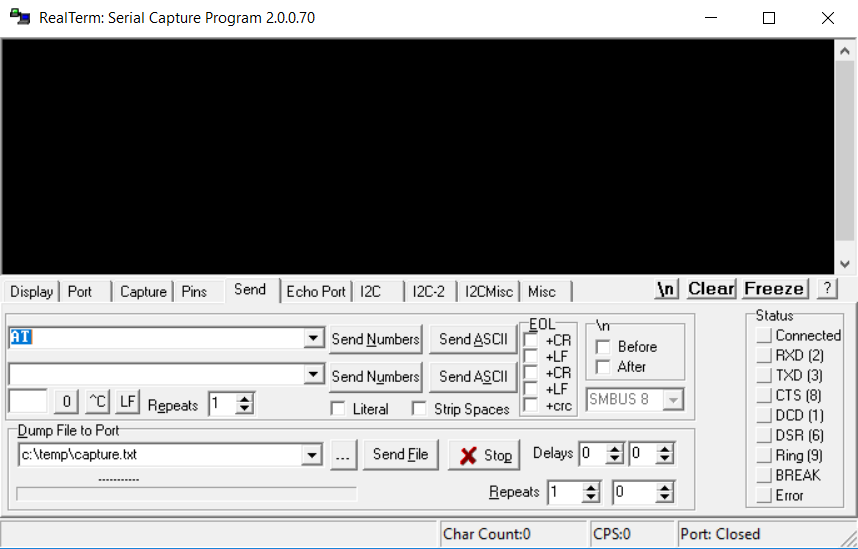













Well, it looks like the above process, just like a regular fw flash from a different region, only changes the 2 out of the 3 CSC codes on the device. e.g if the device is originally VZW/VZW/VZW (verizon carrier in US) and i convert it to a Canadian model, i will end up with something like TLS/TLS/VZW (Telus carrier in Canada).
I cant seem to be able to find a way to change all three CSC codes of the device.
Hi, my phone gets stuck at the first step with the combination firmware. My android system is Pie (9) and all combination firmware i find are below (8) so odin fails to install. What do I do ? Thx in advance