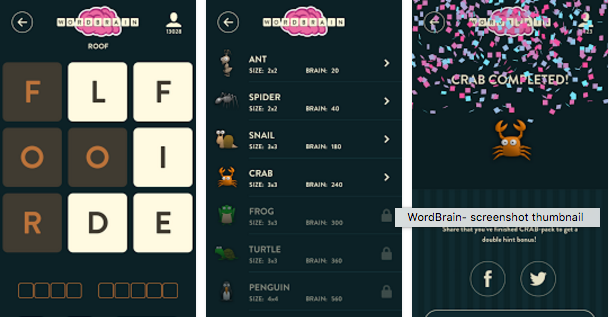Following are the instruction on how to download WordBrain for PC running Windows and Mac OS. WordBrain is available on both iOS and Android app stores, it’s a simple game where you have find the hidden words in order to move to next level, but as the time goes on WordBrain becomes more and more difficult. The game features 15 languages and there are 580 levels per language, so put your mind to test and enjoy.
WordBrain is basically designed for smartphones, but it can be installed on PC using third-party emulators. In the follow guide I’ll tell you two methods on how to download and install WordBrain for PC. I’ll be using BlueStacks and Andy to install WordBrain on PC.
How To Install WordBrain For PC or MAC Using BlackStacks
Method 1:
- Install Bluestacks on your PC or MAC.
- Download WordBrain Apk on your PC.
- Make sure that you have installed Bluestacks. Double-click the downloaded WordBrain Apk to install it.
- The APK will be installed through Bluestacks, once the notification pop-ups determining the installation completion, open Bluestacks.
- Now click on My Apps and then click on WordBrain.
- The application will open up. Now follow on-screen instructions to WordBrain.
Method 2:
- Install Bluestacks on your PC or MAC.
- Open Bluestacks and setup your Google Play Store account.
- Now open Google Play Store and search for “WordBrain“.
- Once found, install WordBrain.
- Now click on My Apps and then click on WordBrain.
- The game will open up. Now follow on-screen instructions to Play WordBrain.
How To Install WordBrain For PC or MAC Using Andy OS
- Download and install Andy OS on your Windows PC or MAC.
- Once downloaded, open Andy OS.
- Setup Google Play Account on it.
- Now open Apps > Google Play Store and search for “WordBrain“.
- Install WordBrain and wait for it to finish the installation.
- Once done, open “Uncategorized” portion in Andy and click on WordBrain to play it.
- That’s all.