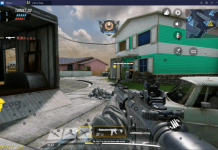Samsung Galaxy Note 9 is the latest flagship device from Samsung. Those who have purchased it, they can download the Samsung Galaxy Note 9 USB Drivers for Windows and Mac from the links below. We will also tell you why you need USB Drivers for Android devices.
We required USB Drivers to connect our Android devices to PC. Although we know that all the Android devices come with MTP (Media Transfer Protocol) drivers on board. However, sometimes things go south on you and MTP drivers won’t work. That’s why it’s best to Install USB Drivers for Android devices. Moreover, if you are into Root, Custom ROM’s, Mods, Tweaks, and development, then you must manually install Galaxy Note 9 USB Drivers.
Right now, there is an influx of Android smartphone manufacturers in the market. You can find an Android-powered phone in almost any price range. Even the smartphone giants like Samsung are coming up with low-end budget-friendly smartphones now. Because of the ongoing competition in the smartphone market, we see companies pulling out new phones every day and we also see new smartphone manufacturers popping up every now and then.
Contents
Download Samsung Galaxy Note 9 USB Drivers for Windows:
Samsung USB Drivers: Download Samsung USB Driver for Windows | Download Odin for PC | Download Samsung Smart Switch
How to install Galaxy Note 9 USB Drivers:
- Download the driver package file for your phone from above.
- Extract the contents of the zip file.
- From the extracted contents, right click on the android_winusb.inf > install.
- Install the driver and restart your computer.
- Connect your phone now. That’s all.
Samsung Galaxy Note 9 USB Drivers for Mac:
In order to connect Galaxy Note 9 to Mac, you need to Install Android File Transfer. You can easily transfer data from Mac to Galaxy Note 9 using Android File Transfer. However, there are few issues while using Android File Transfer on Mac, but we are waiting for the update of Android File Transfer, that Google has promised.
Download Andorid File Transfer:
Connect Galaxy Note 9 to Mac using Android File Transfer:
- Download the Android File Transfer on your Mac.
- Connect your Galaxy Note 9 using USB-C cable.
- Now, wait for Mac to recognize the device.
- Tap on allow to start access Galaxy Note 9 files.
- Android File Transfer will automatically open up your phone directories.
How to install Qualcomm USB Driver:
- Extract the downloaded Qualcomm USB Driver file.
- Run the setup file from the extracted files.
- Follow on-screen instructions to install the driver.
- Restart your computer and connect your phone. That’s all.
How to install MediaTek VCOM and CDC Driver:
- Disable Driver Signature Verification on your computer.
- Now open Device Manager on your PC.
- In Device Manager, right-click on your username and select “Add Legacy Hardware”.
- Click Next and then select “Install the hardware that I manually select from a list (Advanced)”
- You will now see a list of Hardware Types. Click on Show All Devices and then click Next.
- Now click on “Have Disk” and select the .inf file of CDC or VCOM driver.
- Complete the driver installation and restart your computer.
- You can connect your phone now. That’s all.