Today you will learn how to Manually Upgrade an Android Device Operating System. Those who are new to Android, this guide will help them to know how you can upgrade your Android device. There are a number of methods that you can use to get the latest software update for Android.
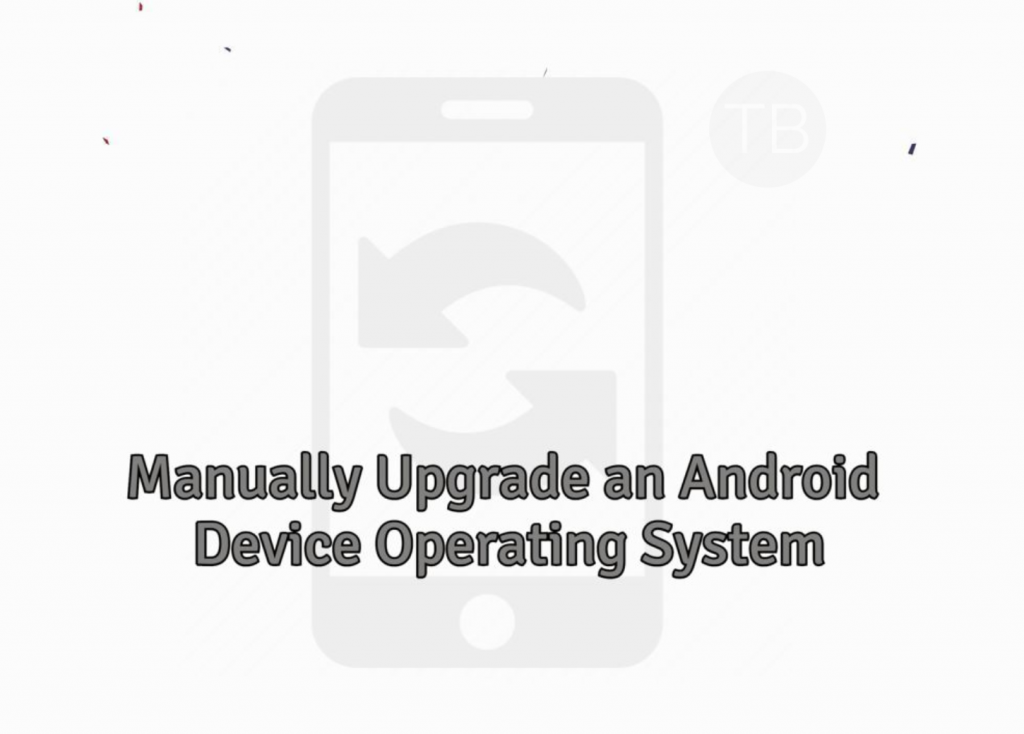
Contents
How To Manually Upgrade an Android Device Operating System:
We’ll be providing you a number of methods from which you can easily upgrade your device software. Please Keep in mind before we proceed you need to have a little knowledge of advanced Android customization. Because there will be a few methods which will require Rooting.
Updating Your Device Over the Air (OTA):
A simple but yet most preferable method which is used by 90% of Android users. Since user feels secure by updating their devices with an OTA update. That’s why 90% of Android users wait for OTA update to Upgrade an Android Device Operating System.
- First, you need to make sure that your device is connected to WiFi network. We will suggest to WiFi network whenever you are trying to update your device through OTA. “WiFi network is suggested because a single update size can be over 1GB.”
- Open Settings on your device. You can easily find Settings app because 99% of the time it is shaped like a gear.
- Scroll down and look for About Device or Software Updates. If you are running the latest OS on your Android device, then you will find both options Software Updates & About device. However, if you are running an old Android version, you will find the Software update option in About Device.
- Tap on Download Updates Manually. Now the device will start looking for the update. If an update is available for your device, you see a download button to proceed with.
- If there is no update available for your device. You will see a message saying ” The Latest updates have already been installed “.
- Once the update is downloaded, Heed the instructions provided on the screen.
Updating Your Device Using a Computer:
- Download the PC Suite from your smartphone manufacturer website. for e.g Kies is for Samsung Devices, MDM for Motorolla etc.
- Once you have downloaded the Software, install it. Now look for firmware file or you can update using the downloaded software.
- If you are a Samsung user you need to download the flashable firmware file and Odin Software on your PC.
- Use this link to upgrade your Samsung device using Computer.
Following are tools for other Android smartphones manufacturers, that you can use to update your device.
Update Using a Rooted ROM:
This method is bit complex than all the others. Before you update your device using Customs, you need to root your device. Every device has its own Rooting methods. You can use our Root Section to choose the best method to gain root access on your device.
- Once your device is rooted, you need to download the custom ROM for your device. Please make sure you find the specific custom ROM for your device according to your device model.
- Download the ROM and also download all the other required files which will be mentioned from where you are downloading the ROM.
- Once you have downloaded the ROM, Gapps, Recovery etc. You need to visit our guides section. Here you will find all the rooting methods. Choose the guide for your specific model and follow the instructions provided below.
These were the methods that you can use to Manually Upgrade an Android Device Operating System.












