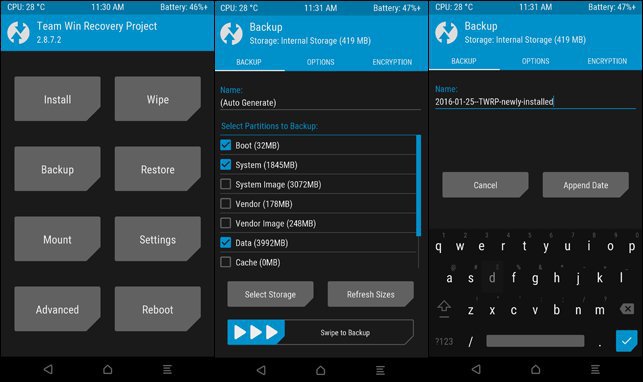Xiaomi’s one of the most stable devices, the Redmi 6 Pro was launched in September this year. However, unlike the Mi A2 Lite, the Redmi 6 Pro isn’t an Android One phone, running Xiaomi’s proprietary MIUI skin instead of stock Android. It runs on the latest Android 8.1 Oreo with MIUI 10 on top. MIUI ROM refines the latest firmware and provides a clean user interface. Moreover, you can unlock the bootloader and Install TWRP on Redmi 6 Pro to open the possibilities of custom ROMs.

Redmi 6 Pro features a 5.84-inch Full HD IPS LCD capacitive touchscreen display with 1080 x 2280 pixels resolution alongside 19:9 ratio. The metal unibody design with rounded edges works in this price range, where durability is an important consideration. The device is powered by the Qualcomm MSM8953 coupled with 4GB RAM for the 64GB models & 3GB RAM for the 32GB model. It inherits the powerful photography and gaming experience. The device ported with dual camera pack of 12 MP, f/2.2, 1.25 μm+5MP,f/2.2, 1.12µm on rear and 5 MP on the front. It is hardly bezel-less, with considerable bezels all around and a rather large chin at the bottom, so the notch is a bit more noticeable.
Contents
TWRP for Redmi 6 Pro
TWRP is one of the most popular custom recoveries for Android smartphones. It is a touch-based custom recovery with an intuitive interface and a lot of useful functions. TWRP is a recovery-level UI packed with powerful features that will make your rooted life easier. It also tries to stand out by giving users extra features not found in ClockworkMod Recovery, as well as an attractive interface.
TWRP’s most obvious change with other recoveries will be its different clean user interface. It offers hardcore Android smartphones users quite a few features, including a way to flash custom ROMs, Install ZIP-file-based updates, create and restore backups of ROMS and much more.
The recovery, simply put, is a runtime environment separate from Android that can perform various system-related tasks. The stock recovery on most Android devices can apply OTA updates, delete user and cache content, and allow external tools from a microSD card to run functions on the device. It has the ability for third-party ROMs to be Installed over the stock Android image
TWRP has an intuitive touch interface with a lot of useful options. You can take Nandroid backups, restore the backups in case your device stuck at boot loop, flash custom ROMs, mods and any flashable ZIP file. Apart from that, you can wipe individual partitions on your device, run custom scripts and much more.
The Redmi 6 Pro has the official TWRP support and can be downloaded from TWRP website. In this tutorial, we will see how to unlock bootloader and Install TWRP on Redmi 6 Pro. But before we proceed, make sure you have a backup of important files on your internal storage. The Installation process is quite easy but the bootloader unlock will wipe your internal storage. So, if you’re ready to go, let’s get on with the Installation.
Prerequisites
- This guide is only for the Xiaomi Redmi 6 Pro variant only. Do not try this on any other phone.
- Charge your phone good enough so that it doesn’t go dead during the Installation process.
- Backup your call logs, contacts and SMS messages. Also backup your media content. This is important since unlocking the bootloader will completely wipe your phone.
- Enable OEM Unlocking and USB Debugging mode on your device.
- Use the OEM data cable to connect your phone to your PC.
- Unlock your bootloader
Downloads
- Download and Install Minimal ADB and Fastboot drivers on your computer.
- Install Xiaomi USB drivers on your computer and Install them.
- Download the latest TWRP image file from here. Rename this file to recovery.img and copy it to the ADB and Fastboot folder.
How to Install TWRP on Redmi 6 Pro
- Navigate to the folder where you have Installed ADB and fastboot files on your computer.
- Connect your device to the PC using a USB cable.
- Open a command prompt window from the ADB and Fastboot folder [Press shift key + right-click on any blank space of the folder] and then select “Open command window here” from the context menu.
- Execute the below command to reboot to bootloader.
adb reboot bootloader
- Make sure the “recovery.img” file is in the fastboot folder and execute the below command to flash it on your device.
fastboot flash recovery recovery.img
- It will take a couple of seconds for the TWRP recovery image to flash.
- Once the flashing process is complete, reboot the device.
That’s all. You can now try to enter TWRP mode on your Redmi 6 Pro by holding Volume Up + Power button.