Samsung Galaxy Note 8 is a premium and one of the best Android device which comes with lots of features. Note 8 was unveiled in August 2017. The device came with Samsung Experience 8.5 build over. Gone are the days when Samsung UI used to lag, with the latest flagship of Samsung it feels fast and responsive. Samsung experience has really gone better with time. Samsung Galaxy Note 8 Snapdragon users can now Install the closed Android Pie based One UI Beta on Snapdragon Samsung Galaxy Note 8.

The Galaxy Note 8 features 2960 x 1440, 18:5:9 Infinity Display, but with the Note 8, the screen is point 1 inch taller than S8 Plus and has curved edges at a steeper angle to impart more writing space. It sports a 6.3 inch OLED display with 18.5:9 ratio and the display is HDR capable. S-Pen hardware on Note 8 might not have seen advancements since Note 7, but with Live Message and able to write 100 pages long Screen-off Memo features added, this is enough for now. Wireless charging is another great feature that Samsung has provided, Though it is slow as compared to wired charging but seem to be a step in the right direction. The device is powered by Exynos 8895 Octa (10 nm) /Qualcomm MSM8998 Snapdragon 835 (10 nm) chipset coupled with 6GB RAM & comes in 3 storage variants 64/128/256 GB.
Contents
One UI
The Samsung took the wraps off of a new Android skin for its phones going forward. The new skin is called One UI and apart from the sweet visual aspects it has on offer, it could make using your phone that little bit easier. There are numerous new features and visual improvements in One UI. The One UI build is based on Android 9 Pie. The bottom half of each app is for interactive elements. Once you swipe down twice to reveal all the quick settings, the top half of the screen shows the time and date while the bottom portion shows your quick settings. This not only makes it easier to reach things with one hand it also makes each app look much cleaner.
One UI helps you focus on what really matters to you. With hardware and software working together in harmony, see only what you need, using and viewing your phone with an experience that feels second nature. Because it’s the small details that make a big difference.
Overview
The bottom half of each app is for interactive elements. Once you swipe down twice to reveal all the quick settings, the top half of the screen shows the time and date while the bottom portion shows your quick settings. This not only makes it easier to reach things with one hand it also makes each app look much cleaner. The recent apps menu has been overhauled. It now scrolls horizontally as most other Android Pie builds, and it’s quite fast. You also get a search bar at the top if you want to quickly type out the app you’re looking for. The focus from Samsung for One UI has been on showing what really matters on the screen and eliminating the distractions.
A dark theme is given to almost all customizable settings and apps. gives apps a black background to make it easier to read elements on the screen in the dark without straining your eyes. Parallel to this, you can save some battery life. A gesture navigation option has already loaded in this build. Basically, the new gestures remove the navigation buttons and replace each one with a swipe up from the bottom of the screen. If you need to go back, swipe up from the left side. Similarly, you can use this for the home button and recent apps.
In One UI, Samsung seems to be prioritizing being able to use your phone with one hand. Most of Samsung’s apps had the majority of their controls at the bottom of the user interface, with other information that you might not want or need to interact with being found at the top.
Features
- New Interface
- System-Wide Night mode
- Re-designed apps
- Refreshed Home & Bixby
- Smarter camera
- Always On display
- Dockless DeX
- Navigation Gestures
Without any ado lets see how to download and install One UI Beta on Snapdragon Samsung Galaxy Note 8.
Downloads
- You can download the Odin down here Download Odin For Samsung Galaxy (All Versions)
- One UI beta Zip File
- Odin Files

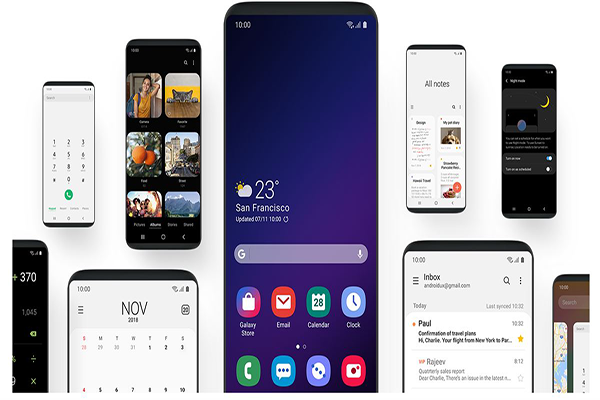



![Download Odin 3.13.1 for PC [Odin3 v3.13.1] Odin 3.13.1](https://techbeasts.com/wp-content/uploads/2018/03/Screenshot_11.png)









