Xperia Z2 is Sony’s former flagship device. The device is powered up with Snapdragon 801 Quad Core CPU clocked at 2.3 GHz and it is accompanied by Adreno 330 GPU and a whopping RAM of 3 GB. On the front we can find a full HD 5.2 inch display with a 2.2 shooter at the top and a 20.7 MP shooter is fixed at the back. Xperia Z2 packs up a huge 3200 mAh battery. Out of the box it runs on Android 4.4 KitKat, but Sony has plans to update this device to Android 5.0 Lollipop, that will be happening anytime soon now.
At the time of writing this post, Xperia Z2 is running on Android 4.4.4 KitKat 23.0.1.A.0.167 firmware. Android power users who have already updated their device to this firmware, they must be well aware of the fact that the latest firmware does not allow rooting the device without unlocking the bootloader. Methods to root the device on locked bootloader worked with older firmwares. For quite a while, there was even no method to root the device on this latest firmware. It’s been quite a while now since XDA senior developer Doomlord added support to his all-time famous kernel packing up custom recovery for our beloved Xperia Z2. Recovery is CWM with the version number 6.0.4.7. You will need an unlocked bootloader and load this custom kernel in order to run this custom recovery on your Xperia Z2, after that you will be able to flash SuperSu and gain root access in order to be able to unleash the vast world of tweaks and mods on your Xperia Z2 powered up by the great Android OS. If you’ve just started wondering about the method, you may stop it right away as we are about to install this CWM 6.0.4.7 recovery and root Xperia Z2 D6502, D6503 and D6543. Let’s go through the early preparations now.
- This guide is only for Sony Xperia Z2 running 23.0.1.A.0.167 firmware, the models mentioned above. Do not try this on any other model, please check your device’s mode in Settings > About Device.
- You must have installed Android ADB & Fastboot drivers. Follow the quick guide here.
- Your device must have an unlocked bootloader. Follow our full guide here in order to unlock.
- Please make sure that your phone’s battery is charged at least over 60%. This is highly recommended in order to prevent any power issues during the recovery flashing process.
- Backup each and everything on your Android phone as follows:
- Backup all your important contacts, find the full guide here.
- Backup all your important sms messages, find the full guide here.
- Backup all your important call logs, find the full guide here.
- Backup all your important media content manually. (Copy to your PC.)
- Backup all your apps / data. If you’ve rooted your device, use Titanium Backup to do so. Otherwise skip this step.
- Backup your current system using a custom recovery (CWM or TWRP) if you’ve flashed one. This is recommended in case something goes wrong with CWM installation, you can use the custom recovery and return to the old working state of your system.
- Enable USB debugging mode on your device. Get it in Settings > Developer Options > USB Debugging mode.
- Use only OEM data cable to establish connection between your PC and Phone.
- Alright! Follow this guide to the letter now.
Disclaimer: The methods involved in flashing custom roms and rooting your phone is highly custom and may result in bricking your device, and has nothing to do with Google or the device manufacturer that is SONY in our case. Also rooting your device will void its warranty and you will be no longer eligible for any kind of free device services by the manufacturers/warranty providers. In case of any mishap we may not be held responsible. Follow these instructions to the letter to avoid any mishap or bricking. Make sure that whatever you do, you are doing it at your own responsibility.
How to Install CWM 6.0.4.7 Recovery on Xperia Z2 D6503, D6502, D6543
- Download Doomlord’s Z2_DooMLoRD_AdvStkKernel_FW-167-v07.zip
- Copy the downloaded Advanced Stock Kernel.zip file to your phone’s SD card.
- Extract the downloaded .zip folder on your PC, you will get a Boot.img file.
- Place the extracted Boot.img file in the Minimal ADB & Fastboot folder that you created using our ADB & Fastboot Quick Setup Guide.
- If you are using Android ADB & Fastboot full package, you can place the downloaded Recovery.img file in the Fastboot folder or in the Platform-tools folder.
- Open the folder where you placed the Boot.img file. E.g Minimal ADB & Fastboot or Fastboot or Platform Tools.
- Press and hold the shift key and right click on an empty area within the folder, and click on “Open Command Window Here”.
- Turn off your Xperia Z2 completely.
- Now press the Volume Up Key and while keeping it pressed plug in the USB cable.
- You should see a blue light in the notification light of your phone, that means your device is now connected in Fastboot mode.
- Now type the following command: fastboot flash boot boot.img
- Hit Enter and it will quickly flash CWM 6.0.4.7 recovery in your Xperia Z2.
- Once recovery is flashed, now issue this command “Fastboot reboot”
- Your device will reboot now, as soon as you see the Sony logo, and the pink LED, press Volume Up key to enter recovery.
- Once you’re in recovery, select “Install Zip > Choose Zip from SD Card > Advanced Stock Kernel with CWM.zip > Yes”. [Important]
- This will flash the Kernel in your phone now. Once flashed, reboot your device.
- Congrats! You should now see the custom recovery.
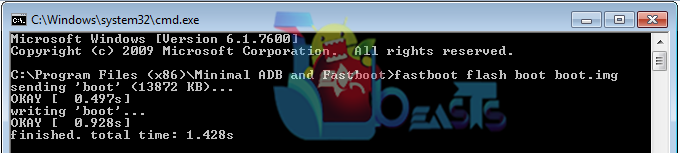
How To Root Your Xperia Z2 On .67 Firmware Now
- Download SuperSu.zip file.
- Copy the downloaded .zip file to your phone’s SD card.
- Now turn off your device and boot into the recovery mode using the method explained above.
- Once in recovery, select “install zip > choose zip from SD card > SuperSu.zip > yes”.
- Once SuperSu is flashed, reboot your device and find SuperSu in app drawer.
- Phewww! You’re rooted now.
- Install Root Checker app from Google Play Store to verify root access.
If anything goes wrong, you may immediately create and flash stock FTF on your Xperia Z2 to recovery it.
That’s All with the recovery installation and root process. In case you got any queries or face any difficulties regarding this post, please feel free to stop by the comment box below and let us know. We will get back to you as soon as possible. Thanks all.
Credits: DoomLord – XDA Recognized Developer















Any guide for install a costum rom on z2 D6503 latest stock .167 without unloking bootloader since mine has not been blessed with a unlockable bottloader?
@jbseal:disqus there is a method, but we haven’t posted that on our site yet.
supersu.zip link is not working .. can u please reupload
perfect thanks
@champrockspatel:disqus supersu link ujpdated.
by step L my pc says waiting for devices what to do?
@ferdienieuwlaat:disqus Please use the following instructions.
1. Make sure that no extra USB devices are connected to your PC.
2. Make sure that your phone is booted in fastboot mode properly.
3. Make sure that you’re using a good data cable.
4. Try changing USB port on your laptop/PC. Plug the cable into a different port.
5. If all above fail, please tell me which operating system you are using. Thank you.
same problem.. im using windows 7 premium 64bit
hah after long hunt i successfully rooted my xperia z2 with ur guide thank u sooooooo much!!!!!!!!
The second one say failed and don’t let me go in recovery mode, is it necesary to unlock bootloader, other way of do it?
@oppugno:disqus make sure that your bootloader us unlocked and it is connected properly. Please follow this guide carefully.
lol missed it did you