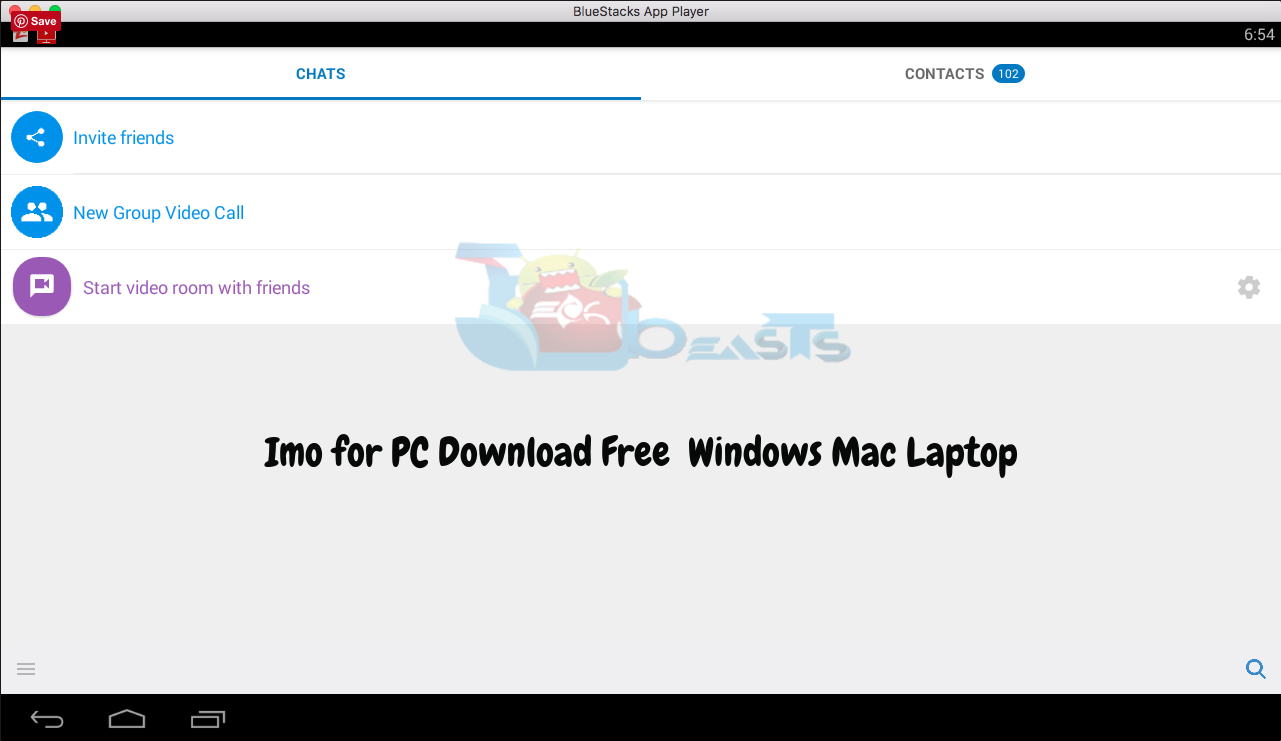Imo for PC is now available and can be easily installed on a desktop PC/Laptop running Windows XP/7/8/8.1/10 and MacOS/OS X. Let’s learn a little bit about this all new app and then have a look on the installation method via BlueStacks or BlueStacks 2.
Contents
Download Imo for PC, Laptop Windows-Mac:
Following are the two methods from which you can download and install Imo for PC, Laptop Windows-Mac. Let’s start the method to download Imo for PC Windows.
Download Imo for PC Windows using BlueStacks:
- First, Download and install BlueSacks on your Windows or Mac.Bluestacks Offline Installer | Rooted Bluestacks |Bluestacks App Player.
- Once you’ve installed BlueStack, launch it from your desktop. You have to add your Google Account to use Google Play on BlueStack. Goto->Settings->Accounts-Gmail.
- When BlueStacks screen loads up, Click on Search icon.
- Now you have to type in the app name. I am looking for Imo so in the search bar, I’ll type Imo and hit enter.
- On the next screen, you’ll see the list of all the apps containing Imo name, Click on the first one which is developed by Imo.im.
- Now you’ll be at app page, here you have to click on Install. It will start downloading the app and once the downloading is complete, Imo will be installed.
- Before moving on you have to give permission to Imo in order to access your system information. Click on Accept when you’ll see the pop-up.
- Now, wait for the installation process to be complete, once the Imo is download and installed, you’ll see a notification as you do on your Android devices. Goto BlueStacks homepage and there you’ll see the Imo logo in your apps. Click on the Imo logo to start using it.
- Since it’s a messenger so you have to configure it using the following method. Let’s start.
Configure Imo for PC Windows:
- First, you have to select your country in order to verify your phone number.
- Click on the country name bar and search for your country.
- Once you have selected your country, now you have to add your number and then click on OK.
- Now, wait for the SMS with the code to receive on your phone, once you receive the SMS with code add the code in given field. Click on OK.
- Add your name and click on Done.
- This is all, you have successfully installed Imo for PC Windows Computer.
DOWNLOAD IMO FOR PC ON WINDOWS 8.1/10/8/7/XP/VISTA & MAC LAPTOP:
Method:2
- Download IMO APK.
- Download and install Bluestacks: Bluestacks Offline Installer | Rooted Bluestacks |Bluestacks App Player
- Once you’ve installed Bluestacks, double click the APK that you just downloaded above.
- The APK will be installed using Bluestacks, once installed open Bluestacks and locate the recently installed Imo.
- Click the Imo icon to open it, follow the on-screen instructions to play it.
DOWNLOAD Imo FOR WINDOWS 10/8.1/8/7/XP & VISTA AND MAC COMPUTER:
You can also use Andy OS to install Imo for PC, here’s the tutorial: How To Run Android Apps On Mac OS X With Andy.
You’ve successfully installed Imo for PC Windows/Mac, if you face any issue regarding this guide please do tell me in comments.