Huawei Mate 10 Lite smartphone was launched in October 2017. The device produces flawless multitasking due to the presence of a powerful configuration. It has all the features that have been a common trend in 2017 which is the bezel-less display design, dual-camera setup and there is also an inclusion of smart AI from Huawei specifically for this phone. The device came out of the box with EMUI 5.1 running on Android 7.0 Nougat and later upgraded to Android 8.0 Oreo. EMUI is such a feature-full UI that gives you tons of customizations and lots of easy to use features inside of it. However, a senior member from XDA DarkJoker360 ported an AOSP pie custom ROM on Honor Mate 10 Lite. Here’s how to install AOSP 9 Pie ROM on Huawei Mate 10 Lite.

Huawei Mate 10 Lite features a 5.9-inches display with a screen resolution of 2160 x 1080 pixels, 18:9 ratio. It is powered by HiSilicon Kirin 659 coupled with 4GB RAM for a 64GB ROM model which can also be expanded up to 256GB via microSD card. The camera on the device comes with a Dual 16 MP, f/2.2+2 MP camera on the rear & 13 MP, f/2.0+2 MP on the front. The device performs well with a moderate 3340 mAh battery. It comes in Gold, Graphite Black, Aurora Blue color options.
Contents
AOSP Pie ROM
The AOSP Pie is the lightest ROM on the resources of the devices with high specs which provides stock UI/UX with various customizations features and clean user interface. AOSP provides you the best features of android pie 9.0, this custom ROM is completely optimized. AOSP is becoming popular day by day as it’s the most stable ROM available for the devices. Installing AOSP is completely safe, AOSP includes all new features of Android Pie. It also provides some more features to customize your device as you want. It brings you the latest Google developed OS customizations.
AOSP is the purest form of Android straight from Google. It because it’s much faster, lightweight and simple than other variations of Android that include either UI modifications or bloatware placed by manufacturers or developers. AOSP is Android the way it’s meant to be straight from Google developers.
AOSP Andriod Pie 9.0 is the best custom ROM with android pie for Huawei Mate 10 Lite. The Google has started rolling out the next major version of Android for the supported Google Pixel devices. After the Android 8.0 Oreo, this is the 9th iteration of Android from Google. With Android Pie, Google has revamped many UI changes which include the notification panel, Settings, Quick Toggles and more.
So try, flash this massive AOSP 9 Pie ROM on Huawei Mate 10 Lite.
AOSP Pie ROM Features
- Latest Security Patches
- OTA updates
- DUI(Fling/Pulse/Smartbar)
- Expanded Desktop
- VIA Browser
- AEXPapers
- Heads up Customizations
- Battery Styles and Percentage
- Advanced Ambient Display
- Night Mode QS Tile
- Flip Button Animations
- LockScreen Shortcuts
- Advanced reboot
- Extensions
- Performance
- Open Source
- Dynamic notification drawer headers
- Update all packages
- Update APNs
- Add OP gestures
- call recording
- Add call statistics
- Per call account selection
- Add and improve LTE toggle tile
- QS tile accent tint toggle
- Fix black, opaque notification shade issue
- APN bearer settings
- Fix lock clock size after rebooting
- Notification sound crash
- Fix few NPEs
- UI/UX improvements
- Performance improvement and bug fixes
Special Pie Features
- Gesture Navigation: With this release of Android, the Google removed the original home button with a pill that supports gestures. For instance, the users can slide up to show recent apps or slide right to quickly switch between apps.
- Revamped recent apps: With the earlier versions of Android, there used to be a stacked card list of Recent Apps. This is now replaced with a horizontal card list.
- Revamped user interface: The Android 9 Pie has an all-new user interface which is even more minimal. Google has used the Color Sche,e which they call it as Material Design 2 with this version of Android.
- Digital Wellbeing: Also known as Digital Wellbeing is One of our personal favorite features of the Android 9 Pie is the addition of a Dashboard. Now, the dashboard is that feature which would help you track your overall usage. Users can track the app(s) usage, sleep and more. The objective here is to prevent distractions and focus on productive things.
- Adaptive Battery: Durability fines the performance levels.
- It also packs extra settings in the Settings menu which allows you to customize everything from your status bar, battery settings, lock screen and much more.
Working
- Boot
- Touchscreen
- Adb
- Audio
- Bluetooth
- Camera
- Internal/External storage
- Sensors
- Wifi
- RIL
- NFC
- Almost everything
Issues
- Wi-Fi Hotspot
Prerequisites
- Your device needs to have at least 60% charge to ensure it doesn’t run out of battery during the installation process.
- Enable USB Debugging on your phone. To do this, go to the device Settings » Developer options » toggle the “USB Debugging” switch.
- Install ADB & Fastboot tools on your PC. You can follow our simple guide which lets you install ADB & Fastboot tools in 15 seconds.
- Make sure you have the latest TWRP on Huawei Mate 10 Lite. You can follow the TWRP installation tutorial.
Downloads
Here’s a quick view on how to install AOSP Pie ROM on Huawei Mate 10 Lite.
How to Install AOSP 9 Pie ROM on Huawei Mate 10 Lite
- Download and transfer the AOSP Pie ROM and Gapps to your device’s internal storage.
- Reboot into recovery mode.
- Make a nandroid backup of your device in TWRP recovery. To do this, navigate to Backup option, select the partitions available and swipe right to make a backup.
- Format your device, once the backup is completed.
- In TWRP recovery, click on Wipe » Advanced Wipe. Select data, system, cache and, Dalvik-cache on this page and wipe them.
- Go back to TWRP main menu, tap on Install and select the AOSP Pie ROM file in your internal storage. Swipe to confirm OS flash.
- Now flash the Gapps Zip same as the ROM file.
- Reboot your device once both the files are flashed.
It will take some time on the first boot, nearly 5-10 minutes. Once the device boots up, you’ll be welcomed with the AOSP Pie OS setup screen.

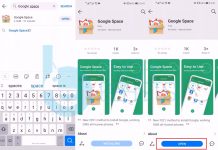
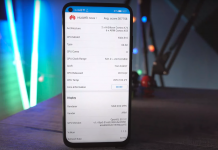
![Download Google Play Store APK [21.1.27] [ Huawei Phones ] Download Google Play Store](https://techbeasts.com/wp-content/uploads/2020/06/Google-Play-Store-APK--218x150.png)









