Take a look at how to capture a screenshot on Samsung Galaxy A51. I have shown three methods to capture screen on the A51.
Samsung Galaxy A51 is the latest mid-range phone from the South Korean giant. The Galaxy A51 successfully takes over the Galaxy A50 with a massive upgrades on-board. It won’t be wrong to say that Samsung has completely re-invented the Galaxy A lineup for the year 2020. The Galaxy A51 has already impressed the lifelong Samsung users.

Recently, a number of users asked me on my YouTube channel about the methods to capture screenshots on the Samsung Galaxy A51. Although I have already made a complete tips and tricks video for the Galaxy A51 owners, I still felt the need for writing this tutorial. Below, I’m going to show you three different methods to take screenshots on Samsung Galaxy A51.
Take a screenshot on Samsung Galaxy A51
- Press and hold Volume Down + Power button to capture screen.
- Palm-swipe Galaxy A51’s screen to capture screen.
- Use the edge panel of the phone to take sized screenshots.

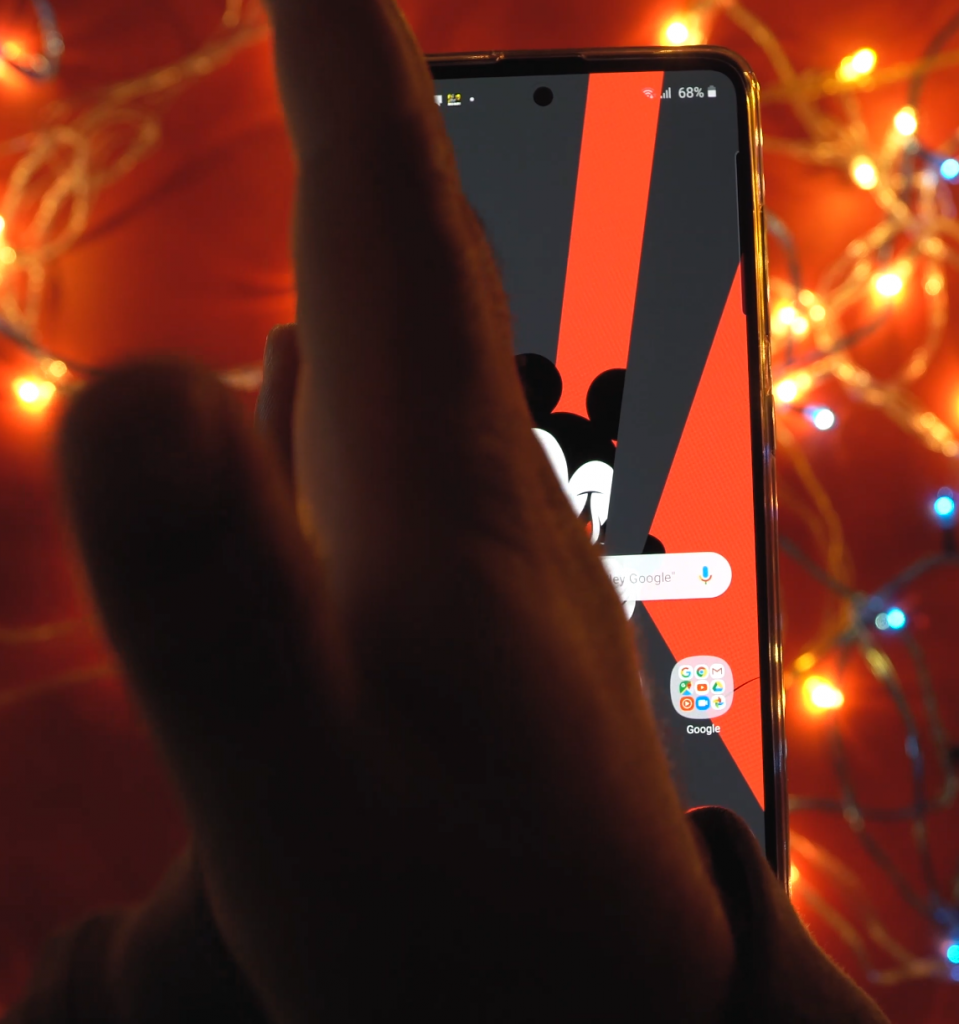
You can pull out the edge panel from the right side of the screen. There is a vertical black line on the screen which you may not be aware of. That’s the edge panel and it’s got a whole lot of shortcuts.
To take a scrolling screenshot, you will first open a scrollable page. Capture the screen and you will see a scrolling icon on the lower-left corner of the screen. Press the scroll button to take a scrolling screenshot.
Unfortunately, the Galaxy A51 does not have a screen recorder. After seeing the native screen recorder in the Galaxy S10 Plus’s Android 10, I was expecting it to be a part of all the upcoming Android 10-powered Galaxy handsets.
You can find many other Galaxy A51 tips and tricks in the video attached below. The trick to capturing screenshot is the 2nd trick in the video.
If you have any questions regarding the Galaxy A51 or if you want me to write about any other aspects of this phone, please drop your comments below. I will try my best to respond back as soon as possible.



![Fix Incorrect Location Settings On Life360 [ Guide ] Incorrect Location Settings On Life360](https://techbeasts.com/wp-content/uploads/2020/04/Life360-errors-218x150.jpg)








