TWRP is android recovery image with UI from team winH. It is a fully touch-based custom recovery that was initially developed for Nexus devices but has since been made available for countless other smartphones and tablets as well, in form of both official and third-party builds.
It’s an open source software custom recovery for rooted Android devices. It’s helpful to install third party firmware and backup your current system. It also supports the installation of custom ROMs, kernels, firmware etc. Using TWRP you can wipe, format, install or backup your system.
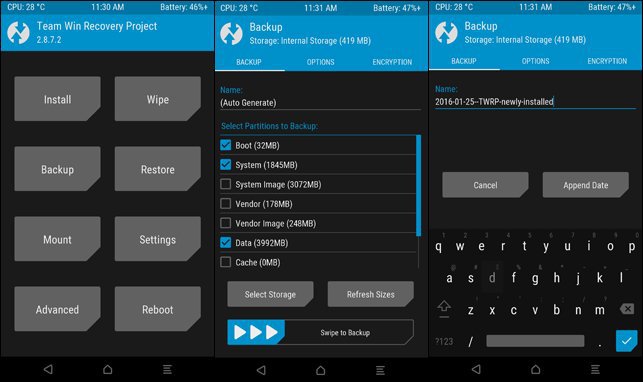
So, if you’re ready to go, let’s see how to unlock the bootloader and Install TWRP on Huawei P8 Lite 2017.
Contents
Prerequisites
- This guide is only for the Huawei P8 Lite 2017. Do not try this on any other phone.
- Charge your phone good enough so that it doesn’t go dead during the installation process.
- Backup your call logs, contacts and SMS messages. Also backup your media content. This is important since unlocking the bootloader will completely wipe your phone.
- Enable OEM Unlocking and USB Debugging mode on your device.
- Use the OEM data cable to connect your phone to your PC.
Download TWRP Recovery for Huawei P8 Lite 2017
- TWRP 3.1.0 Recovery
- Download and install Huawei USB drivers on your PC
Unlock Bootloader on Huawei P8 Lite 2017
- Create a Huawei ID on this page https://goo.gl/GkkdxE if you don’t have one already.
- Fill out the details, once creating the Huawei id.
- Get your phone’s IMEI number, to know that dial * # * # 1357946 # * # * on the dialer app. Fill the required fields and click the Submit button.
- Save the unlock code you received.
- Now connect your Huawei P8 Lite 2017 to the PC with a USB cable.
- In the ADB command window, type the following command to boot your Huawei P8 Lite 2017 into fastboot mode.
adb reboot bootloader
7) To unlock the bootloader, type the following command and hit Enter. Replace key with the **unlock key** you’ve previously saved.
fastboot oem unlock **unlock key**
How to Install TWRP on Huawei P8 Lite 2017
- Rename the TWRP file as recovery.img.
- Navigate to the folder where you have installed ADB and fastboot files on your computer.
- Connect your device to the PC using a USB cable.
- Open a command prompt window from the ADB and Fastboot folder [Press shift key + right-click on any blank space of the folder] and then select “Open command window here” from the context menu.
- Execute the below command to reboot to bootloader.
adb reboot bootloader
- Make sure the “recovery.img” file is in the fastboot folder and execute the below command to flash it on your device.
fastboot flash recovery recovery.img
- It will take a couple of seconds for the TWRP recovery image to flash.
- Once the flashing process is complete, reboot the device.
That’s all. You have successfully installed TWRP on your Huawei P8 Lite 2017 smartphone. You can reboot into recovery mode by pressing “Volume down + Power” buttons until your device boots into recovery mode.

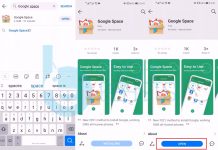
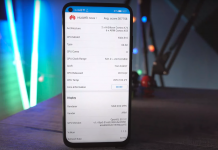
![Download Google Play Store APK [21.1.27] [ Huawei Phones ] Download Google Play Store](https://techbeasts.com/wp-content/uploads/2020/06/Google-Play-Store-APK--218x150.png)









